Product Units Management
The Units section allows you to create, edit, and manage units for products such as grams, kilograms, pieces, etc. Units help define the measurement standards for your products in the system.
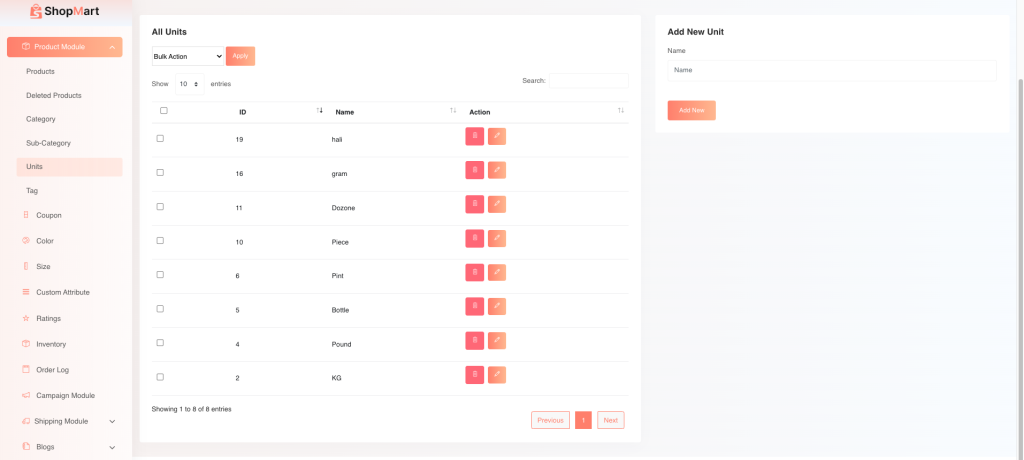
1. Navigating to Units:
- Go to the Product Module in the sidebar.
- Select Units from the submenu.
2. Adding a New Unit:
- On the right side, under the Add New Unit section, enter the name of the unit (e.g., kg, piece, gram).
- Click the Add New button to save the unit.
3. Managing Existing Units:
- Edit a Unit:
- In the All Units table, click the Edit (pencil icon) next to the unit you want to modify.
- Make the necessary changes in the pop-up form and save.
- Delete a Unit:
- To remove a unit, click the Delete (trash icon) next to the unit.
4. Bulk Actions:
- You can apply bulk actions (like delete) to multiple units by selecting them using the checkboxes and choosing the desired action from the Bulk Action dropdown.
5. Pagination and Search:
- Use the pagination controls at the bottom of the All Units table to navigate between pages.
- The search bar allows you to quickly find a specific unit by name.

