if you want to use Paystack in your cms, you have to setup your Paystack gateway settings. Go to “General settings>Payment Gateway Settings > Paystack settings”.
follow below image to image to get you paystack api keys. Login to your paystack account then go to settings>API Keys & Webhooks
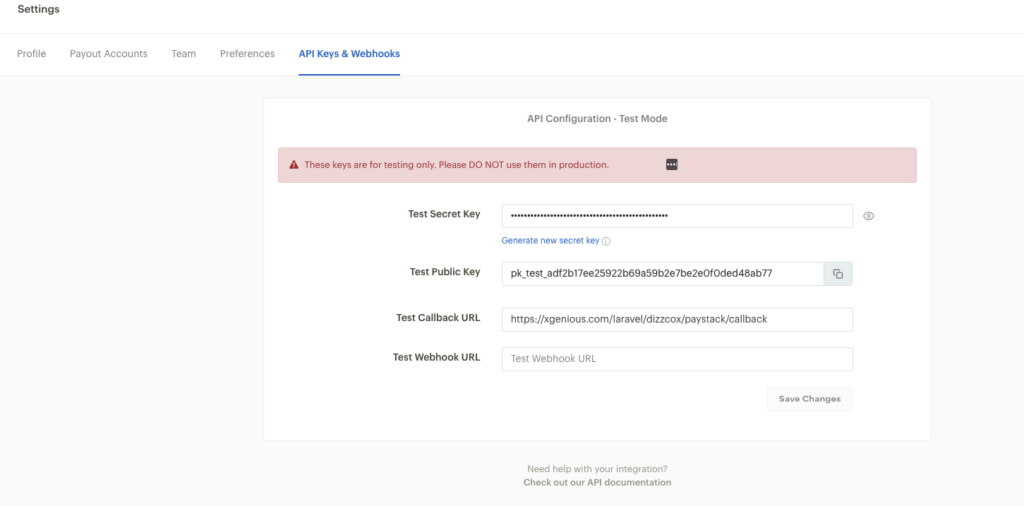
Do not forget to add Callback url to your paystack api setttings. you will get call back url in the cms admin panel paystack settings
Here is Paystack supported Currency List, if your currency is not supported by Paystack, then this cms will charge them in NGN as per your give conversation rate in currency settings.
[‘GHS’,’NGN’]
Available Currency For Paystack
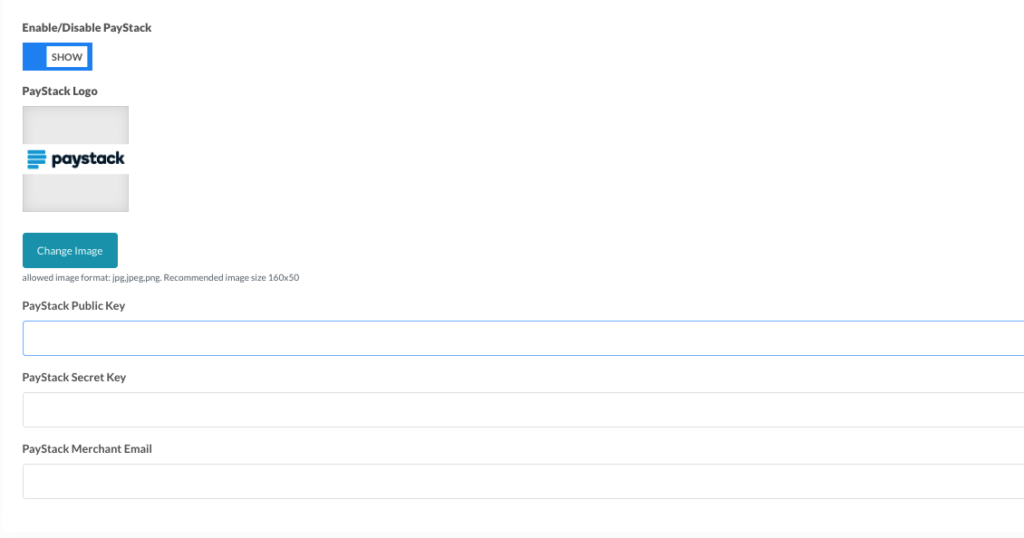
- Enable/Disable Paystack: you can enable/disable Paystack payment gateway in the cms.
- Paystack Logo: you can set you selected Paystack logo, which will be shown in frontend for user to select payment gateway.
- Paystack Public Key: enter Paystack public key, this is mandatory to work Paystack in this cms
- Paystack Secret Key: enter Paystack secret key, this is mandatory to work Paystack in this cms
- PayStack Merchant Email: enter your Paystack merchant email, this is mandatory to use Paystack in this cms

