In ProHandy, admins have full control over managing services they create, known as Admin Services. Admins have the ability to assign staff, manage service details, and oversee orders directly through the platform.
1. Navigate to Admin All Services
To manage these services, follow these steps:
- Go to “Service Manage > Admin All Services” in the admin panel. This section contains a list of all services that are created and managed by the admin team.
2. Creating a New Admin Service
Admins can create new services under the Admin All Services section. Here’s how:
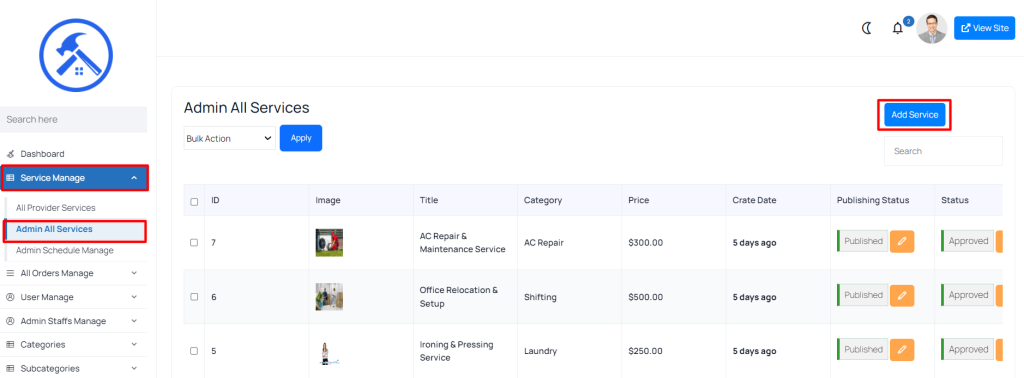
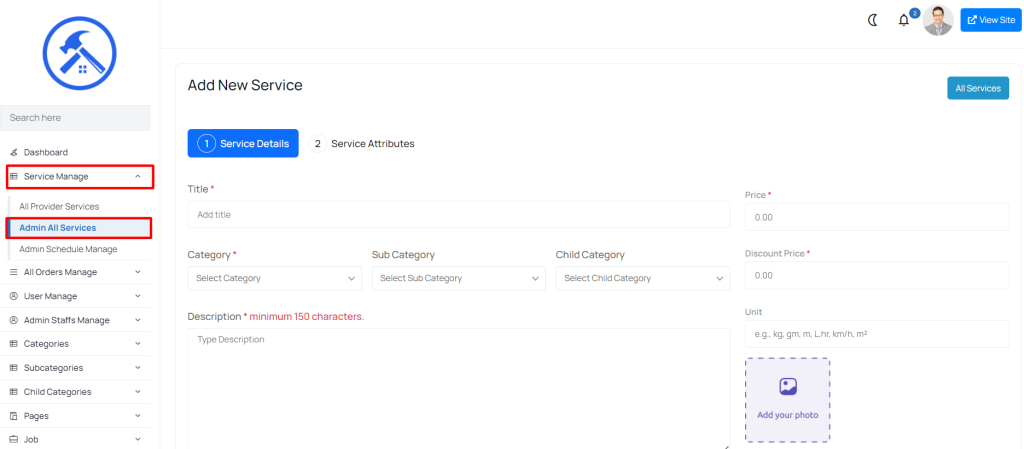
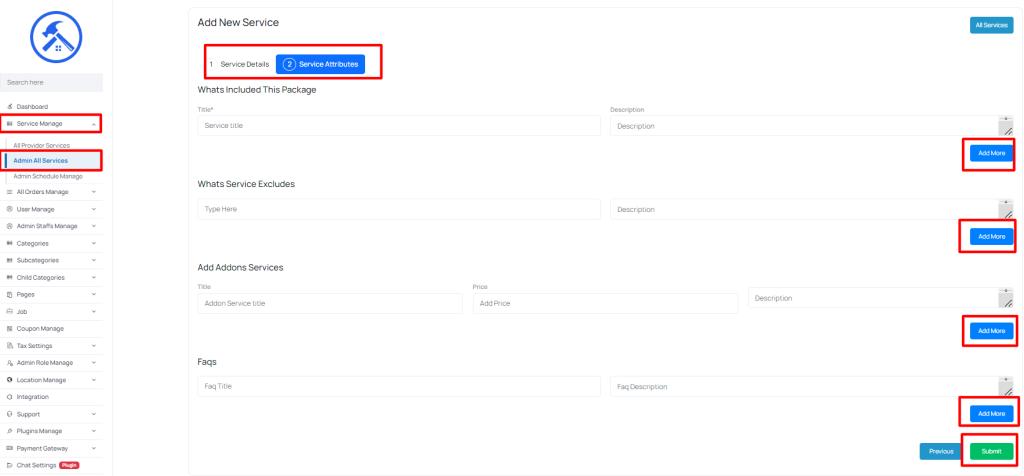
3. Managing Existing Admin Services
In the Admin All Services section, admins can manage all aspects of their created services. The following actions are available:
- Edit: Modify the service details, including updating descriptions.
- Delete Service: Remove the service from the platform if it’s no longer offered.
4. Publishing Status and Filtering
Admins can filter services based on their publishing status to manage the visibility and activity of their services:
- All Services: View all admin-created services regardless of status.
- Approved: View services that are live and available for clients to order.
- Pending/Inactive: Manage services that are need updates before going live.

