Using ShipRocket you can create orders directly to your ShipRocket account and also track your parcel, To configure it go to ShippingPlugin > Shipping Settings, Click on the Settings button inside the ShipRocket Card
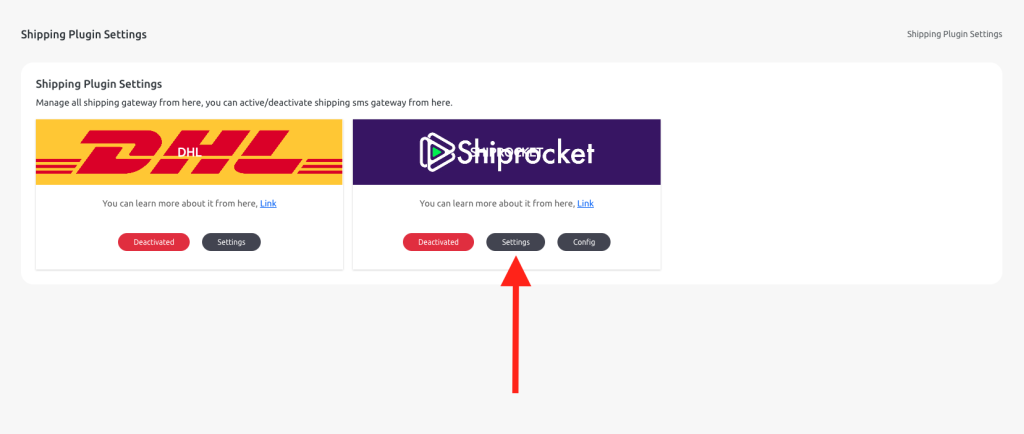
A popup will appear after clicking the settings button, Write your ShipRocket API Email and API Password here and hit the Update Changes button,
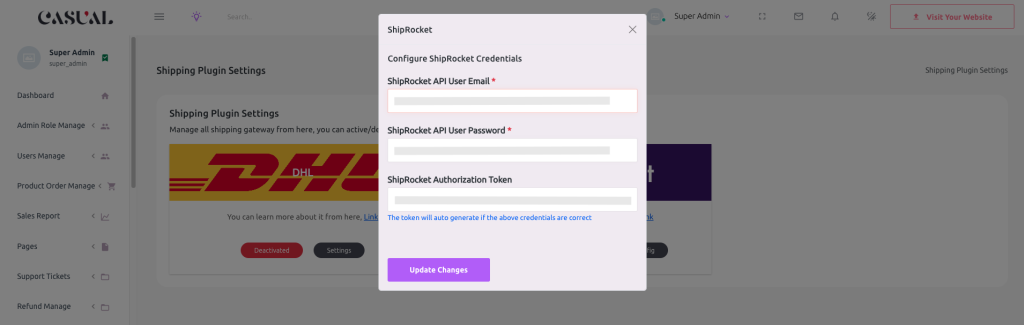
If the API Email and Password are correct then the Authorize Token will generated automatically
How to Get ShipRocket API Email and Password
To get the ShipRocket API Email and API Password follow the instructions below,
Step 1. Login to your ShipRocket account
Step 2. Go to Settings from the sidebar
Step 3. Scroll down and look for the API Section. Inside the API section click on the Configure
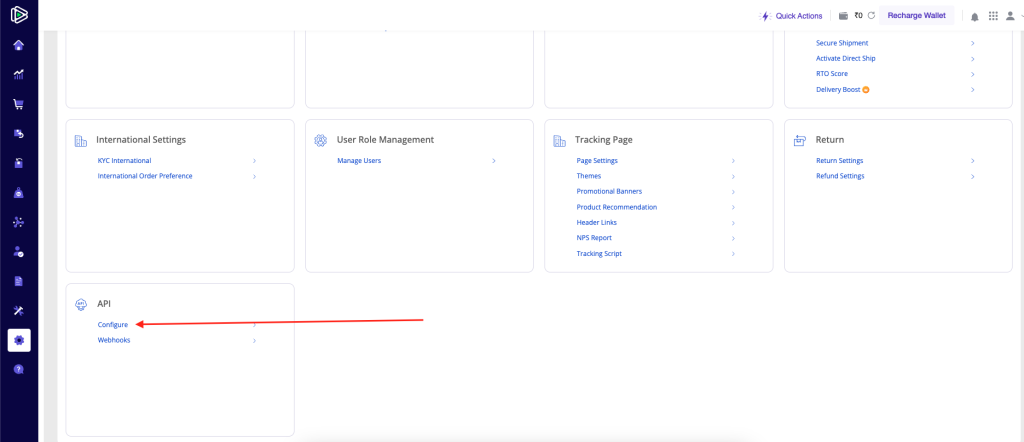
Step 4. When the new window opens, You will find a + Create an API User button, Click on it and fill up the form, and hit Generate API Credentials. After completing the process followed by the ShipRocket, You have to use these credentials for the Shipping Plugin in Nazmart
More Configuration
To configure more options, go to ShippingPlugin > Shipping Settings, Click on the Config button inside the ShipRocket Card
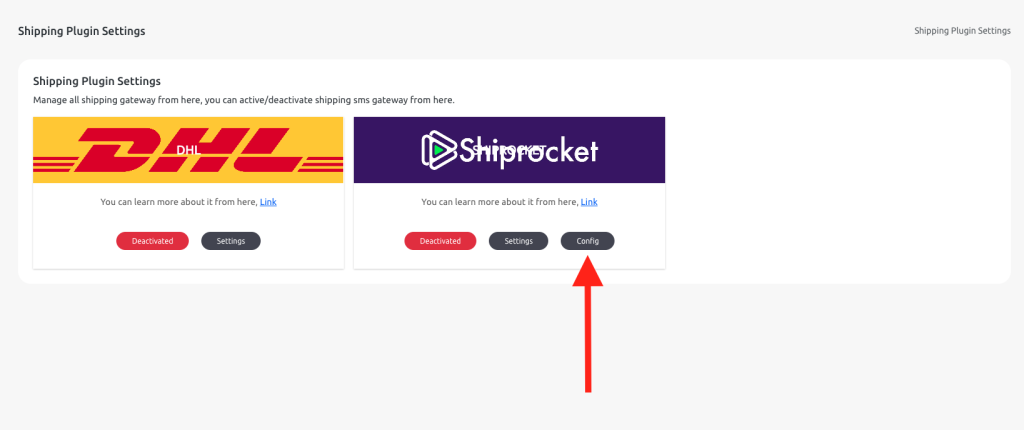
A popup will appear after clicking the Config button, Select your desired pickup location, product auto-creation, and show or hide tracking option.
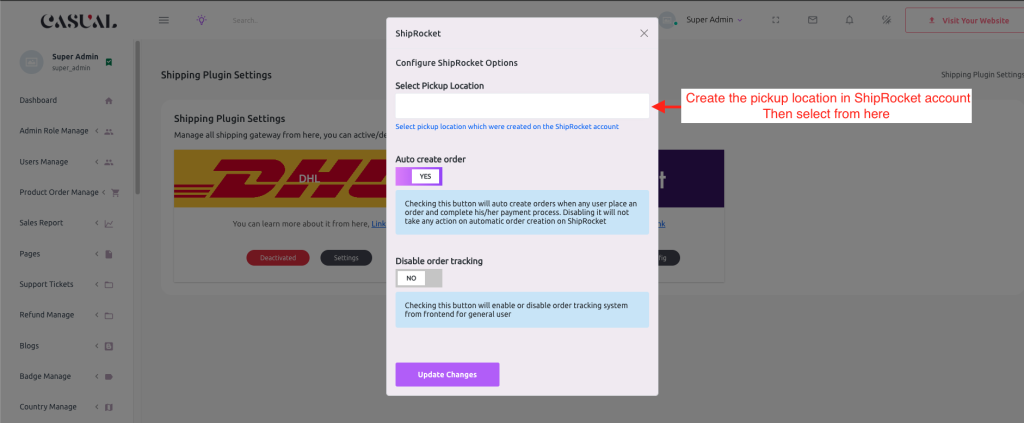
Pickup Location: You have to create your pickup location in your ShipRocket account first then you can select from here.
Auto create Product: If you keep it enabled then when any customer makes an order, If the order is successful ShipRocket will automatically create the same order also.
Disable Order Tracking: If you disable it, none can track their orders.

