this article will help you to update your website manually, this article for you if you did some modification and now want to upgrade to latest version.
Before continue this manual update. you have to know which file you have customised, or your developer customize for you. you can not override you customised file while update the script. if you replace that file you customisation will removed.
Step 01:
Download File From Codecanyon
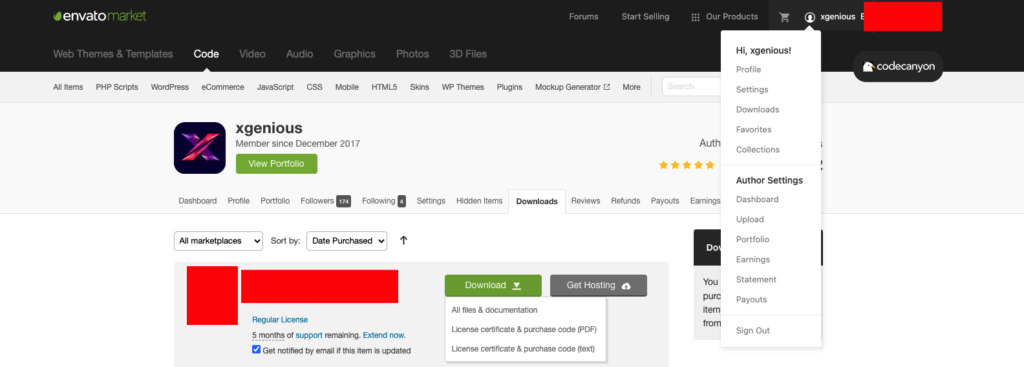
Step 02:
unzip downloaded file from codecanyon. you will see 3 folders, open update folder
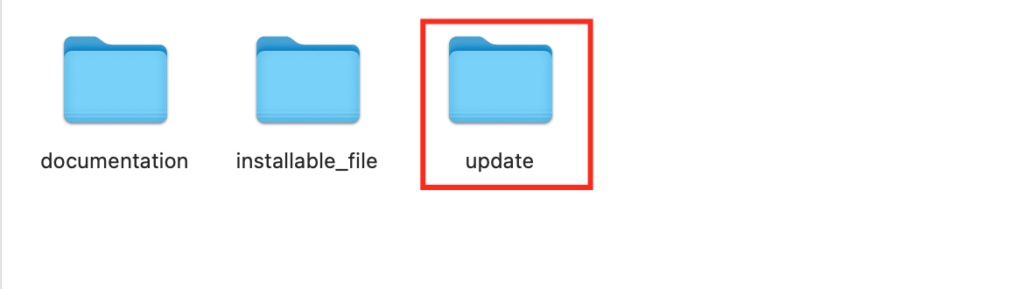
Step 03:
unzip update-[version-number].zip file.
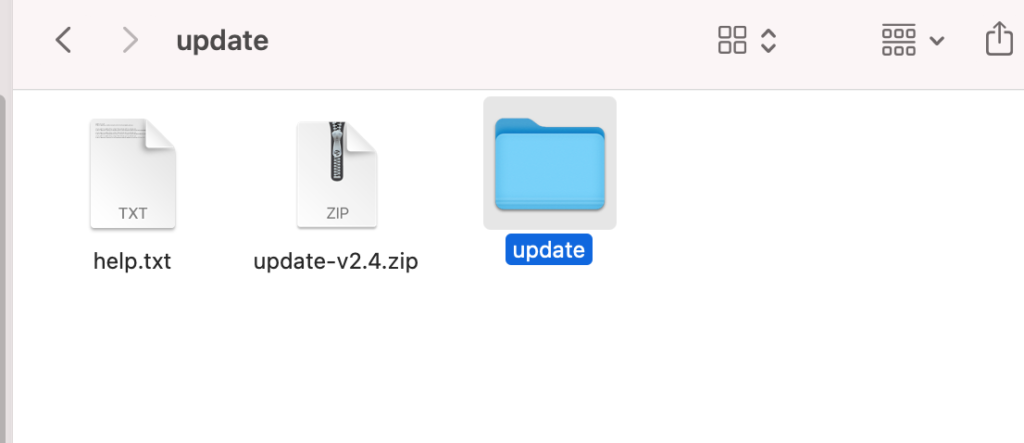
Step 04:
you will find few folder with file in the update folder, i will explain all the file and folder one by one how you replace them.
Before doing update, we suggest to make a backup of your site and make a staging website for update it.
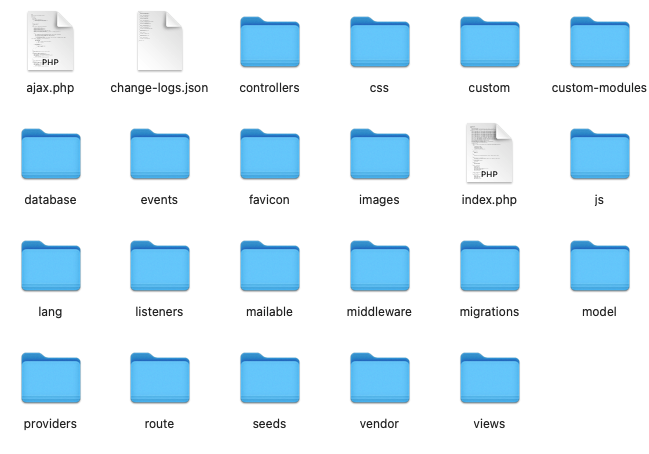
Controllers:
Replace File Path:
@core>app>Http>Controllerscopy all file from “controllers” folder and paste in the mentioned above folder.
css:
inside css folder you will find two folder backend another frontend
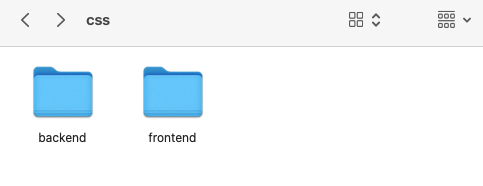
backend.
Replace File Path:
assets>backend>csscopy all file from “css>backend” folder and paste in the mentioned above folder.
frontend.
Replace File Path:
assets>frontend>csscopy all file from “css>frontend” folder and paste in the mentioned above folder.
Custom:
all custom folder file will re replace by those file.
File name : helpers.php
Replace file path: "@core/app/Helpers/helpers.php"File name : widgets.php
Replace file path: "@core/app/Helpers/widgets.php"File name : Kernel.php
Replace file path: "@core/app/Http/Kernel.php"File name : HomePageStaticSettings.php
Replace file path: "@core/app/Helpers/HomePageStaticSettings.php"File name : LanguageHelper.php
Replace file path: "@core/app/Helpers/LanguageHelper.php"File name : NexelitHelpers.php
Replace file path: "@core/app/Helpers/NexelitHelpers.php"File name : ProductModuleHelper.php
Replace file path: "@core/app/Helpers/ProductModuleHelper.php"File name : package.json
Replace file path: "@core/package.json"File name : composer.json
Replace file path: "@core/composer.json"File name : flutterwave.php
Replace file path: "@core/config/flutterwave.php"Custom modules:
copy all folder from custom module paste it inside “@core>app”.
Replace file path: "@core/appEvents:
copy all folder from events paste it inside “@core>app”.
Images:
backend.
Replace File Path:
assets>backendcopy all file from “images>backend” folder and paste in the mentioned above folder.
frontend.
Replace File Path:
assets>frontendcopy all file from “images>frontend” folder and paste in the mentioned above folder.
JS:
inside js folder you will find two folder backend another frontend
backend.
Replace File Path:
assets>backend>jscopy all file from “js>backend” folder and paste in the mentioned above folder.
frontend.
Replace File Path:
assets>frontend>jscopy all file from “js>frontend” folder and paste in the mentioned above folder.
Listeners:
copy all folder from listeners paste it inside “@core>app”.
Mailable:
copy all folder from mailable paste it inside “@core>app>Mail”.
Middleware:
copy all folder from middleware paste it inside “@core>app>Http/Middleware”.
Migrations:
copy all folder from migrations paste it inside “@core>database/migrations”.
Model:
copy all folder from model paste it inside “@core>app”.
Providers:
copy all folder from providers paste it inside “@core>app>Providers”.
Route:
copy all folder from route paste it inside “@core>routes”.
Seeds:
copy all folder from seed paste it inside “@core>database>seeds”.
Vendor:
copy all folder from vendor paste it inside “@core>vendor”.
views:
copy all folder from views paste it inside “@core>resources>views”.
Now follow below step to upgrade the database and flutterwave rave api
Step 01:
replace flutterwave rave .env file variable, we have upgrade our flutterwave rave api for the script. now you have to replace below variable with yours.
Replace below code with 2nd one.
RAVE_PUBLIC_KEY=YOUR_API_PUBLIC_KEY
RAVE_SECRET_KEY=YOUR_API_SECRET_KEY
RAVE_TITLE=""
RAVE_ENVIRONMENT=stagingFLW_PUBLIC_KEY=YOUR_API_PUBLIC_KEY
FLW_SECRET_KEY=YOUR_API_SECRET_KEY
FLW_SECRET_HASH=""Step 02:
congrats!! your manual update process is done
Do not forget to upgrade your website database from “general settings>Upgrade database”
Do not forget to clear your website cache from “general settings>cache settings”
We have upgrade our menu structure for improve our codebase, you may need to set your menu again to make it compatible with the new updated database structure
if you want to use newly added module in this script then follow below link to enable and setup them.
- Did Not Find Course Module After Update
- Did Not Find Appointment Module After Update ?
- Did Not Find Support Ticket Option After Update ?
Enjoy Thanks for reading this article

