⚠️
To Run This Script You Must Need VPS, Need Mysql Root Access, For Create Database Automatically for Tenants, From version 1.1.2, it now support shared hosting installation as well, but in shared hosting you have to create database manually..
Step : 01
Download file from codecanyon and extract in your pc and you will get 03 folder. Listed below
- Documentation
- Installable File
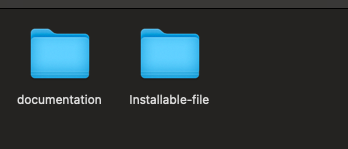
Now Open installable folder, you will get a zip file. you have to upload it to your server using ftp or file manager.
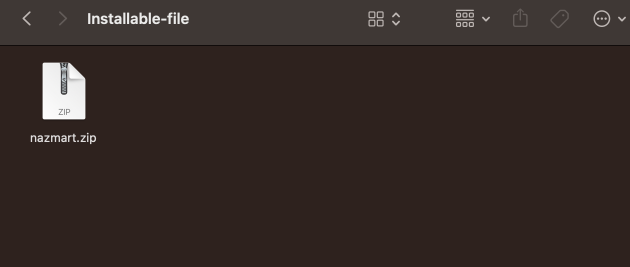
Step : 02
01. Now login to you cpanel and go to > MySQL® Database Wizard
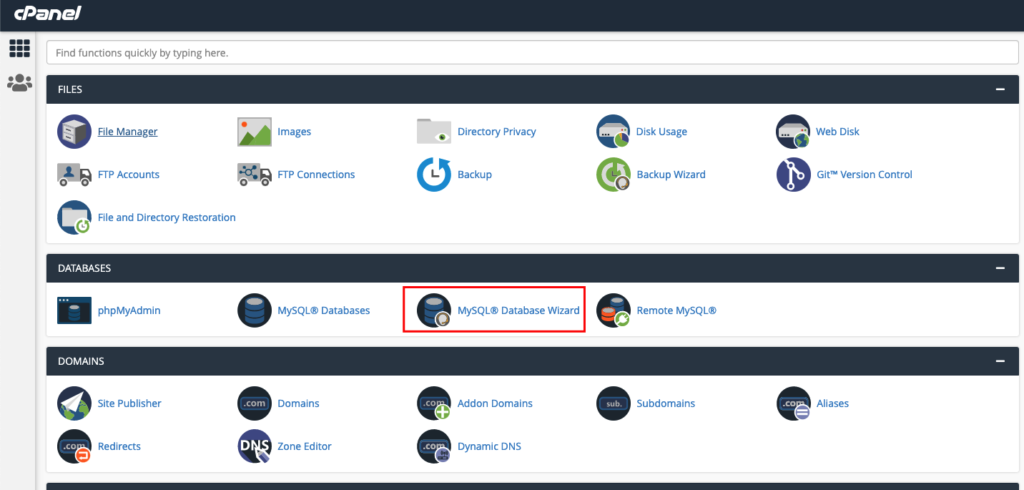
02. create database
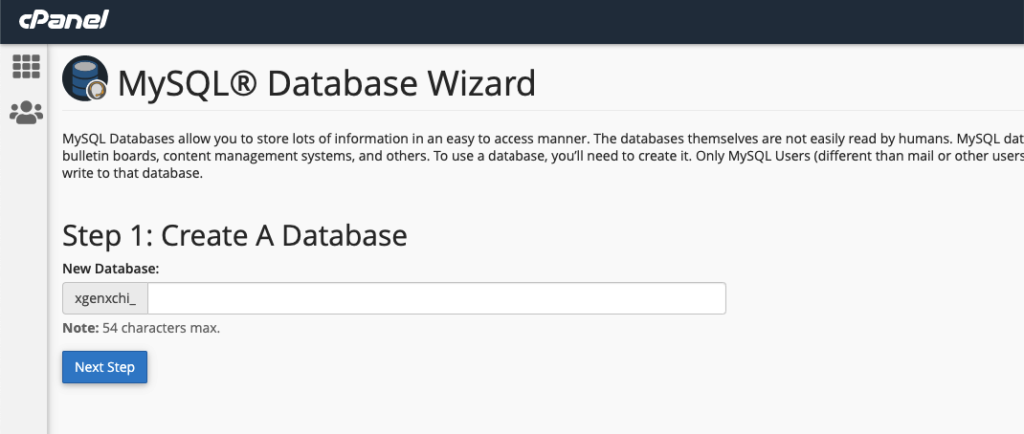
03. Create Database Users, do not forget to keep you database user password, we will need this while we run installation wizard.
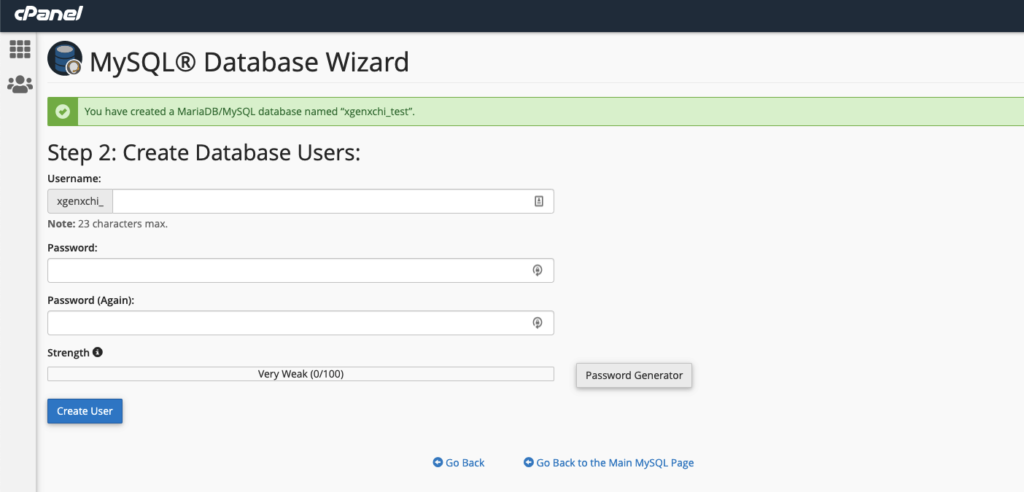
04: Add user to the database. check all privileges and click make changes. then click “Next Step”
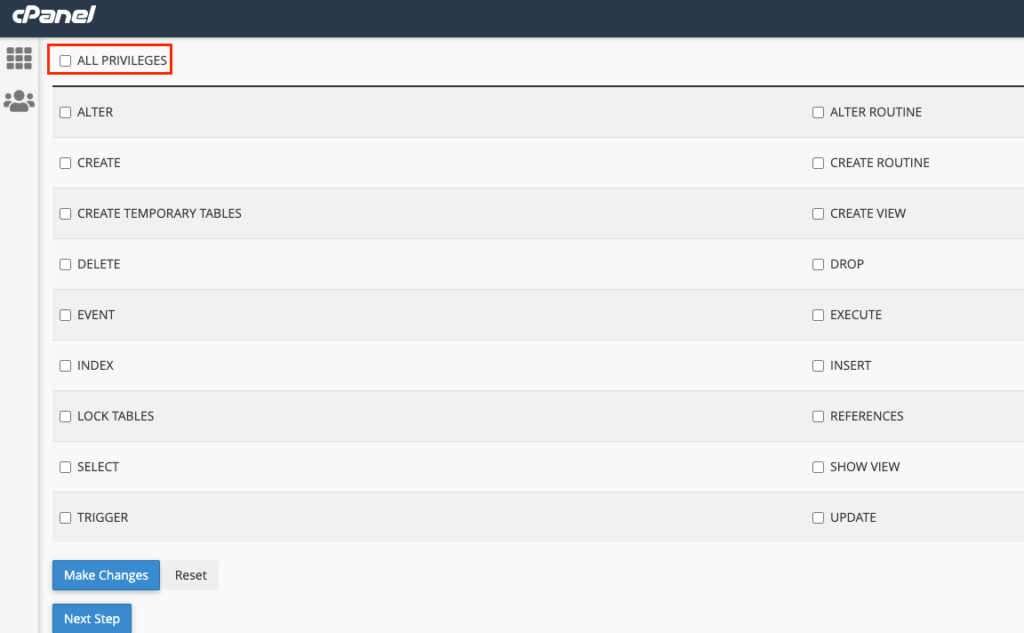
database create is done, keep database user, database name, database password in a note.
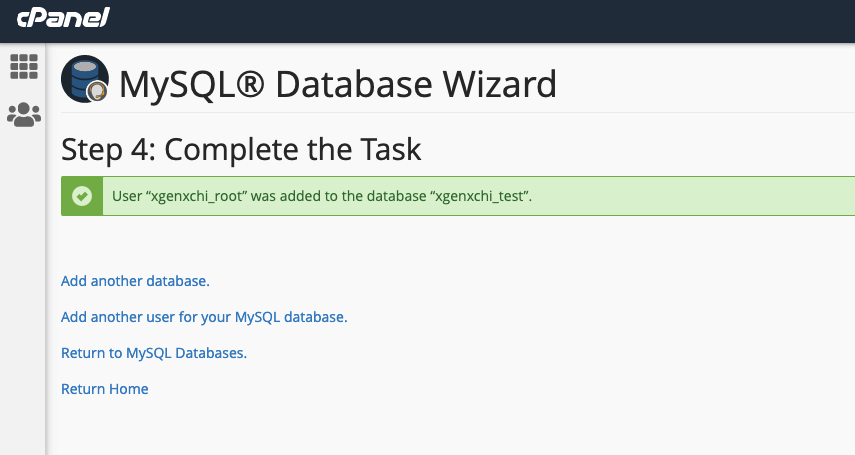
05. Upload installable file to server
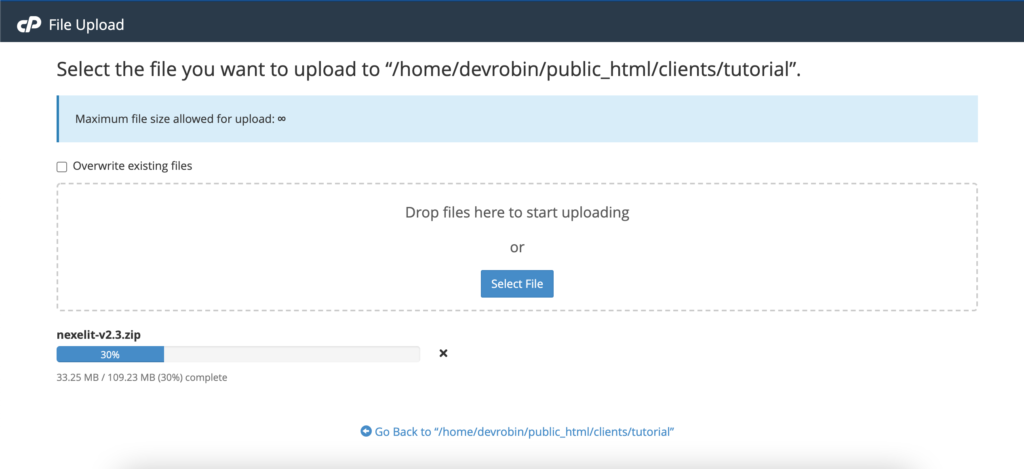
06. unzip the installable file to server
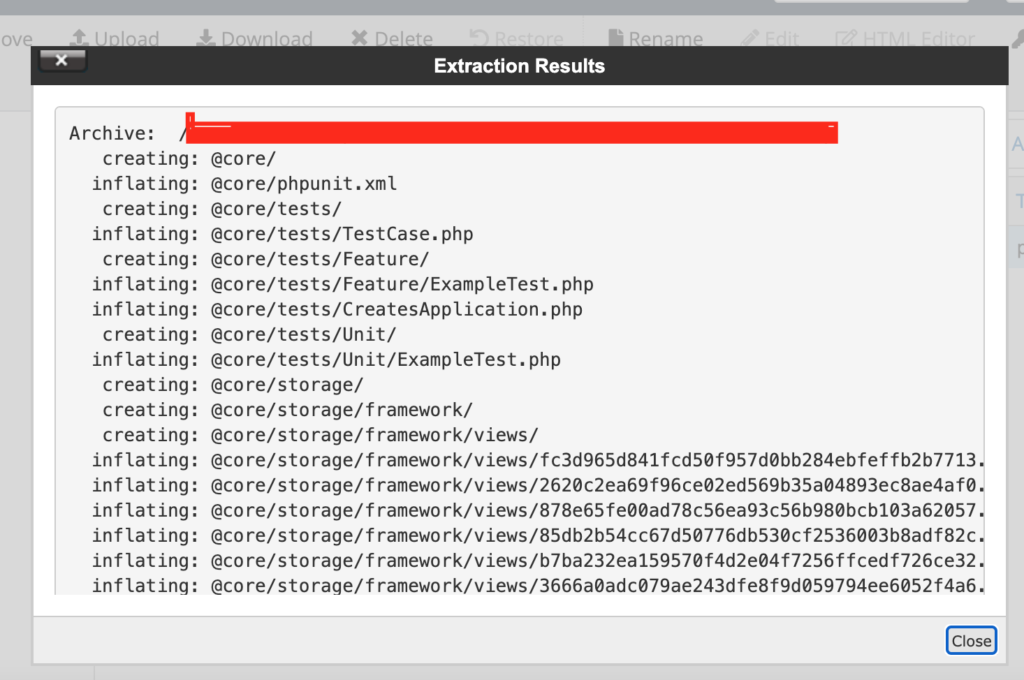
07. Check Permission of index.php file, make sure it’s file permission to 0755
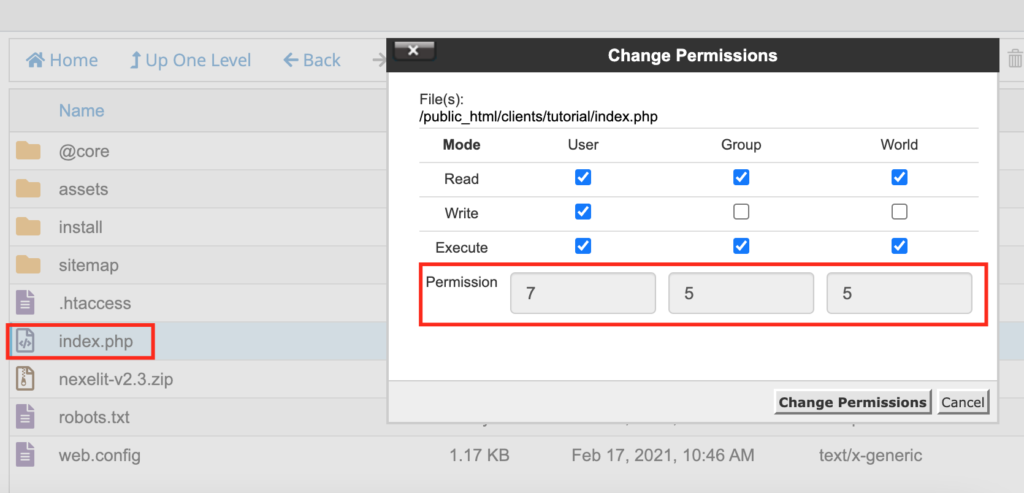
If you are using Hostinger Hosting, you need to delete your root .htaccess file and create it again with same content. otherwise your install page will not work properly.
08. Go To the link to install the script www.yoursite.com, you will see install wizard like below picture
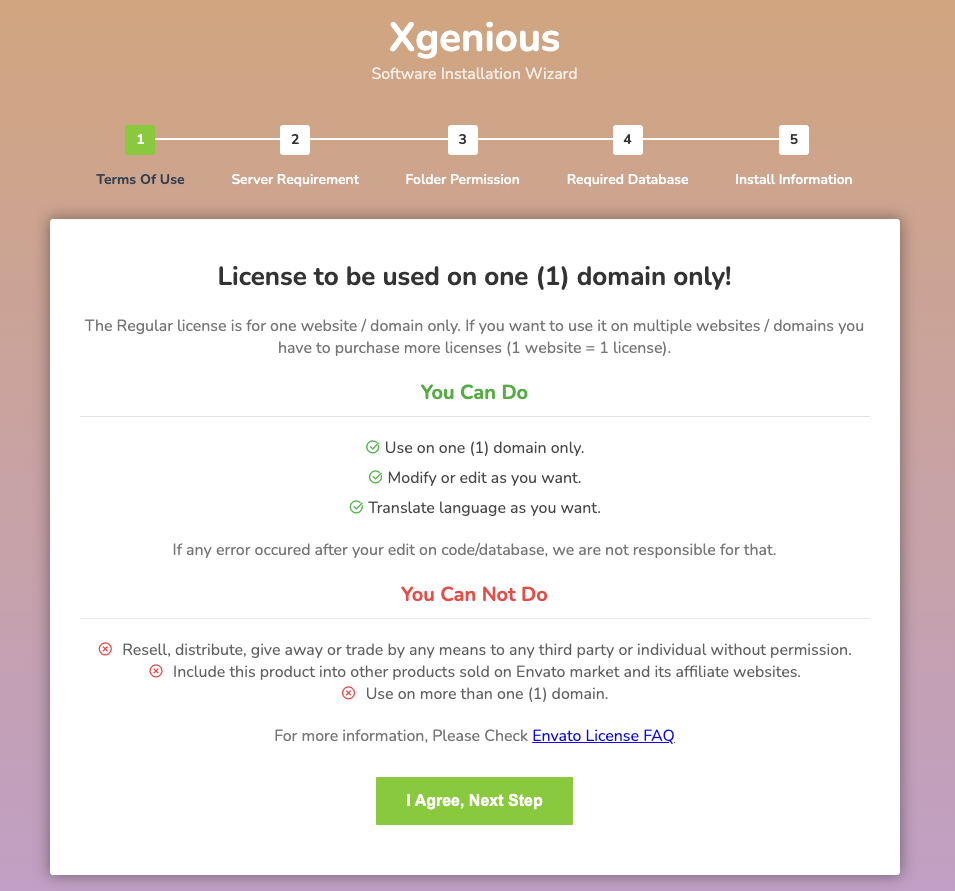
when you click on I agree, Next Step it will ask you to provide your envato username and purchase code.
envato username means: your envato user account username.
purchase code means: when you have purchased the code it given you are licence file with purchase code.
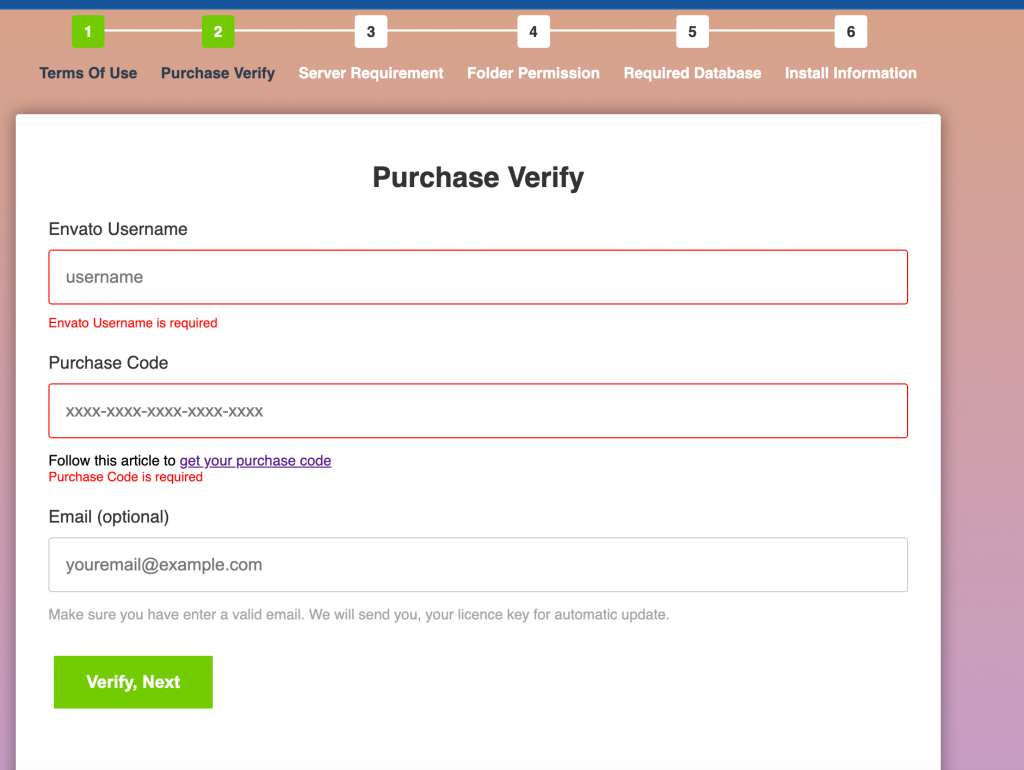
09. now click on “i agree, next step” button
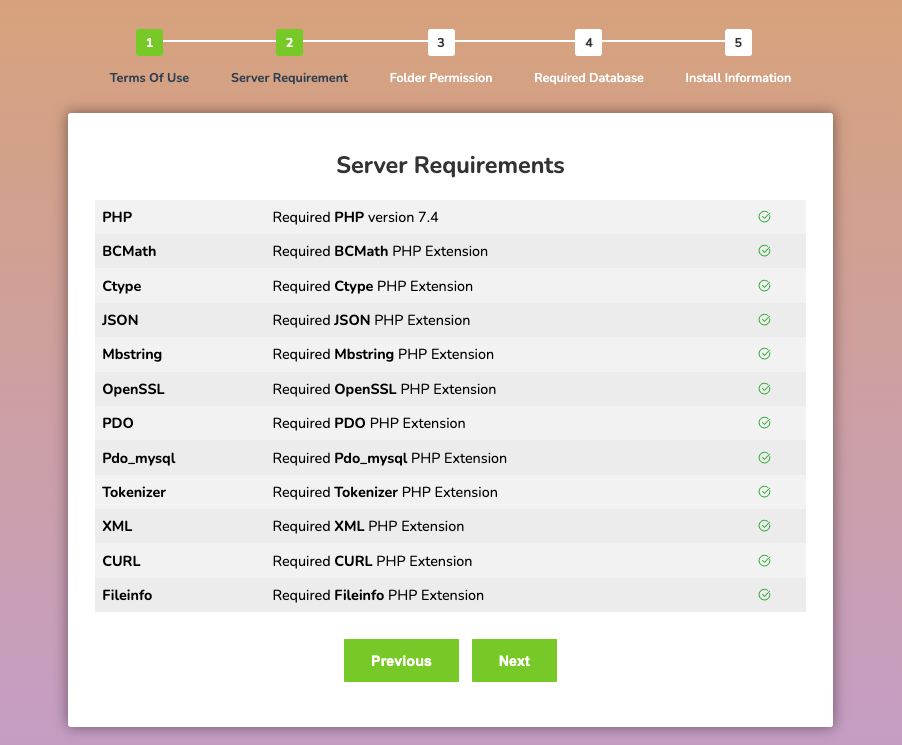
make sure you have all the icon green, if you see anything in red color, then you have to install that php extension or have to increase you php version. now click next
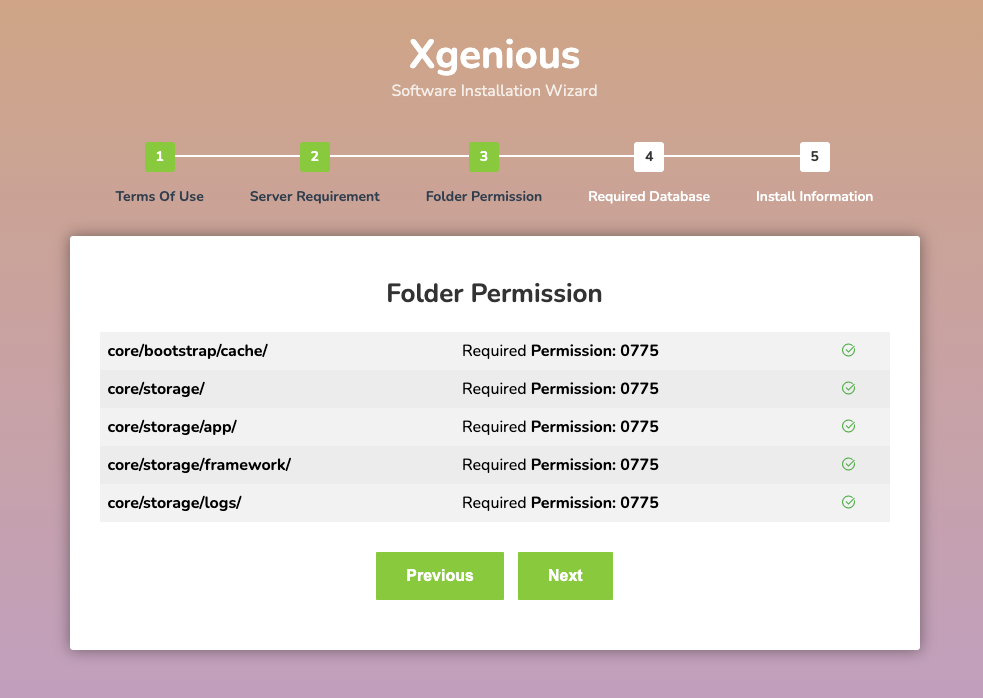
make sure you have give folder permission to those folder 0755. if you are not familiar with permission you can contact our support or your hosting provider. now click next
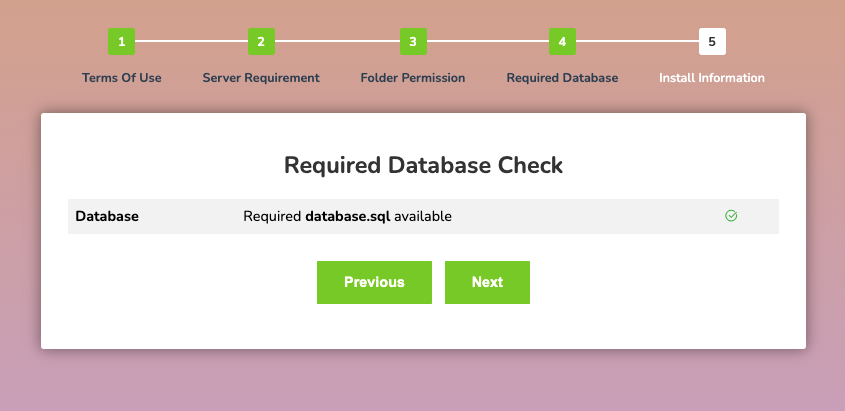
this step make sure you have database required for the installation, click next
NT: Enter your Mysql user name as root and enter root password, otherwise the system will not able to create database automatically for tanants,
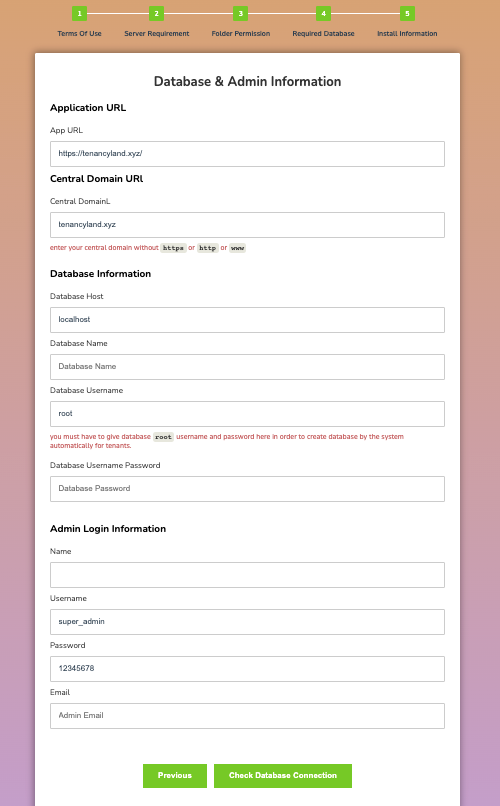
fill all the field with database username, database name, database username password. which we have create in step 02,03,04,05. once all input data is complete click on install now button.
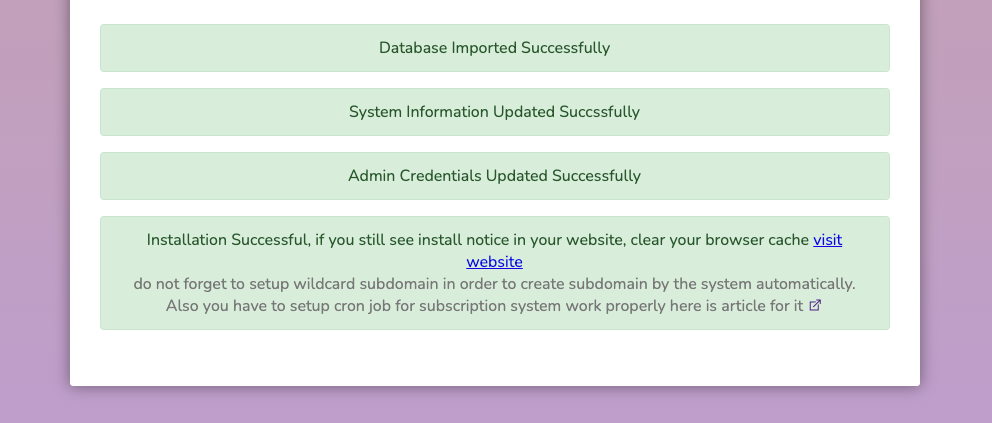
NT: Now you have to setup wildcard for subdomain. so that system can connect with subdomain automatically. here is few article that help you to setup wildcard subdomain
Follow this article to configure your wildcard subdomain: https://docs.xgenious.com/docs/nazmart-multi-tenancy-ecommerce-platform-saas/wildcard-subdomain-configuration/
NT: You have to setup cron job to make sure subscription system work properly and check tenant package expiration properly
Follow this article for configure your cron job: https://docs.xgenious.com/docs/nazmart-multi-tenancy-ecommerce-platform-saas/cron-job/
if you see this screen, that mean your installation process is done. if you face any issue with installation please contact our support.

