You only have to set up “Pusher Channels” once, so if you have done it then you should skip the “Pusher Channels” part here.. Just follow the instructions for “Pusher Beams” and set it up for the Buyer app
Go to pusher.com and create an account. Click on channels> get started
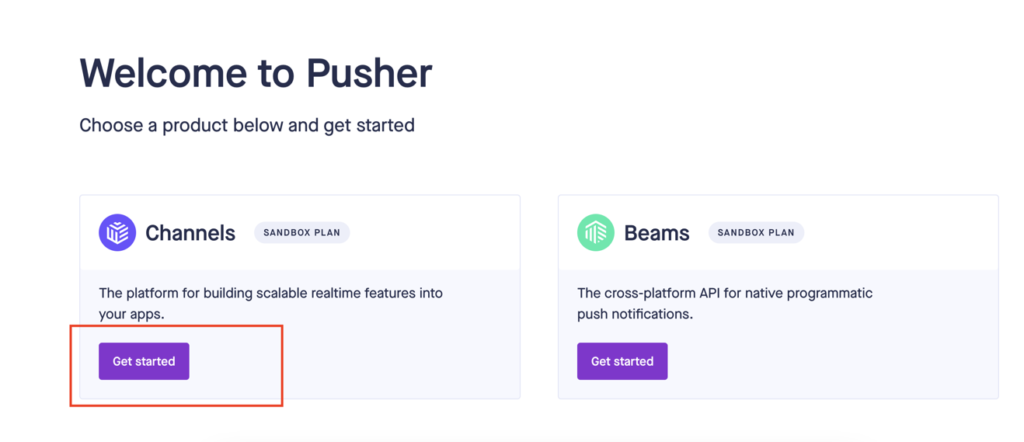
Name your app, select cluster and create
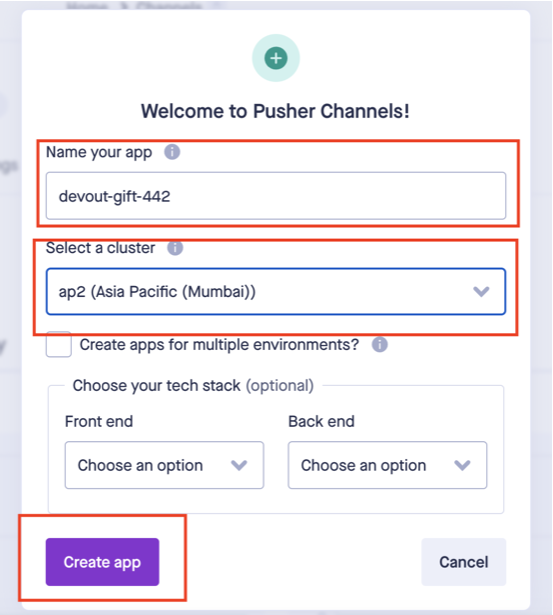
Go to app keys. You will find app_id, key, secret, cluster. Copy and paste these to admin panel “General settings> live chat setting
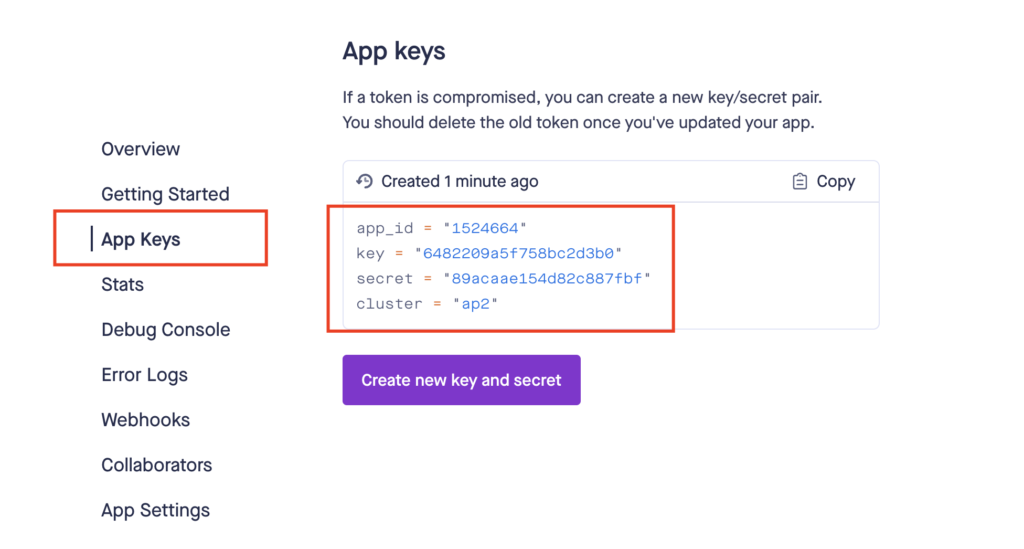
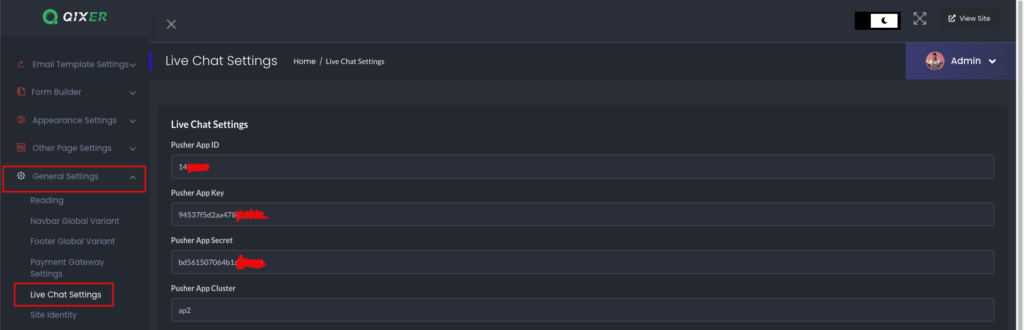
Go back to homepage
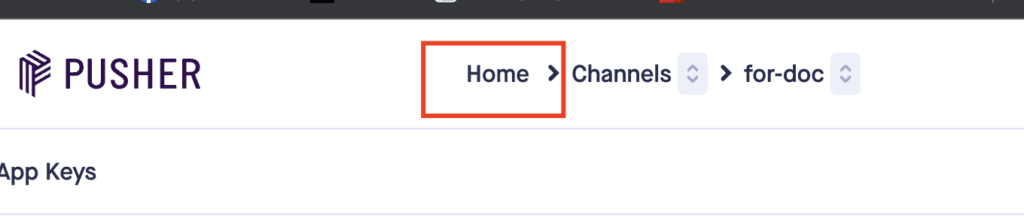
Click on Beams > get started
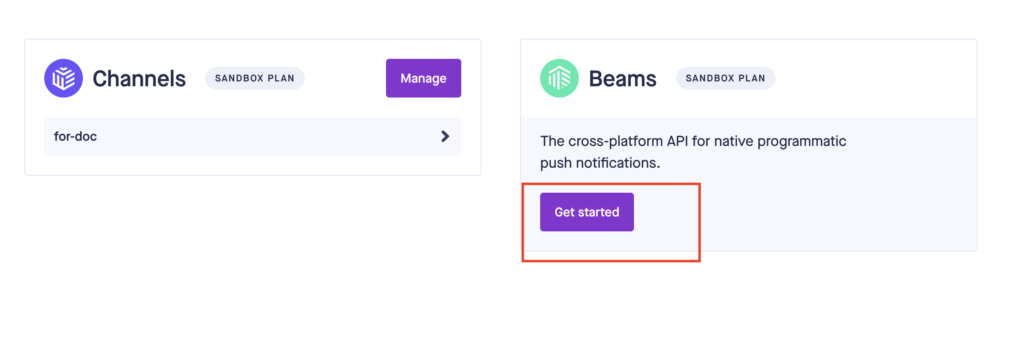
Give your instance a name. Then click on “Create”
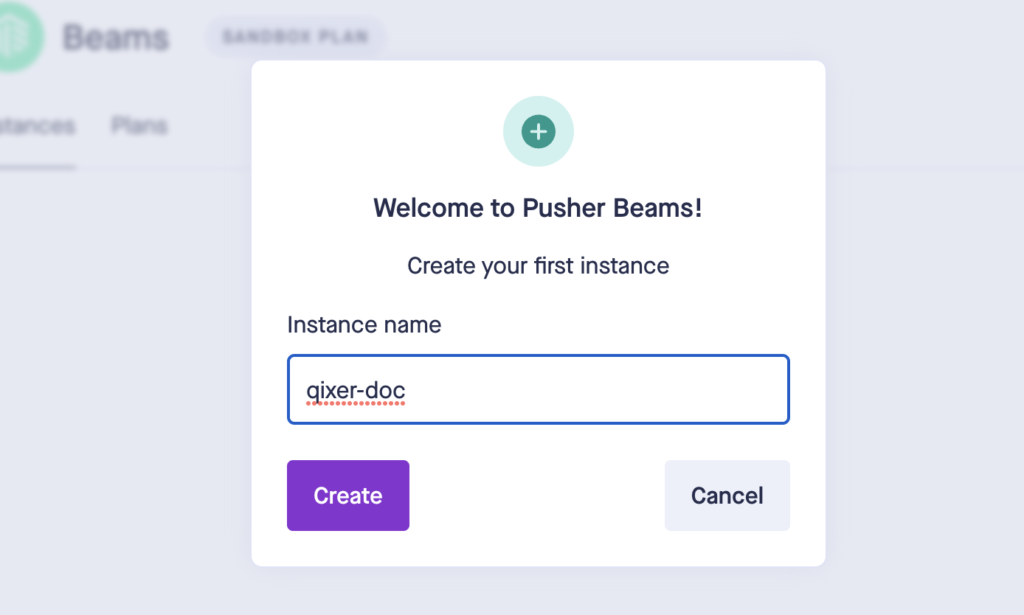
Select android > get started
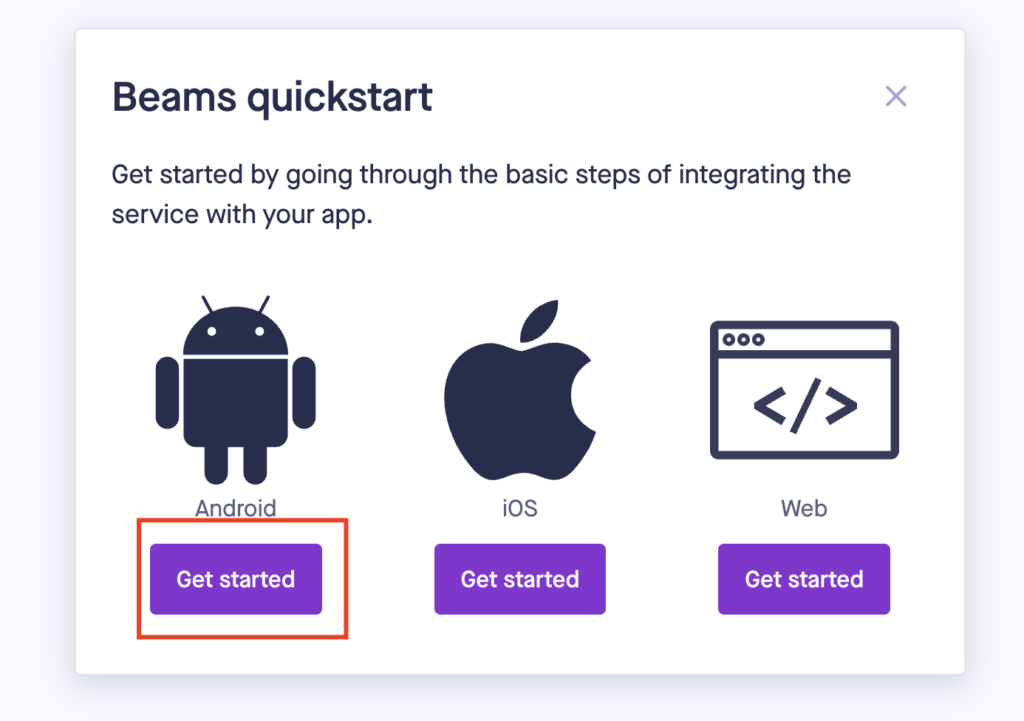
Next, you will need to paste the FCM key. Go to firebase where you set up your app project. Click on android id
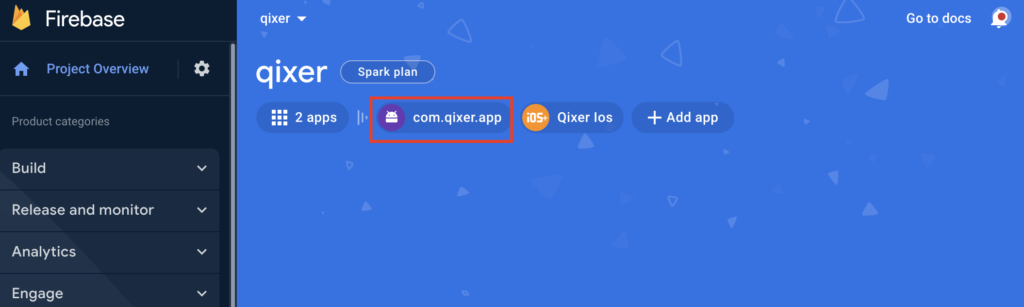
click on settings icon
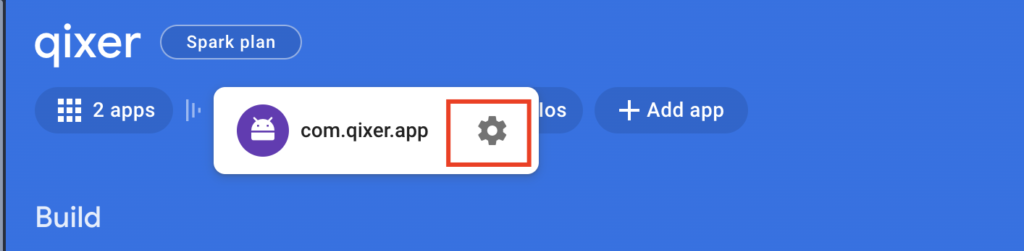
Go to cloud messaging tab, generate new private key
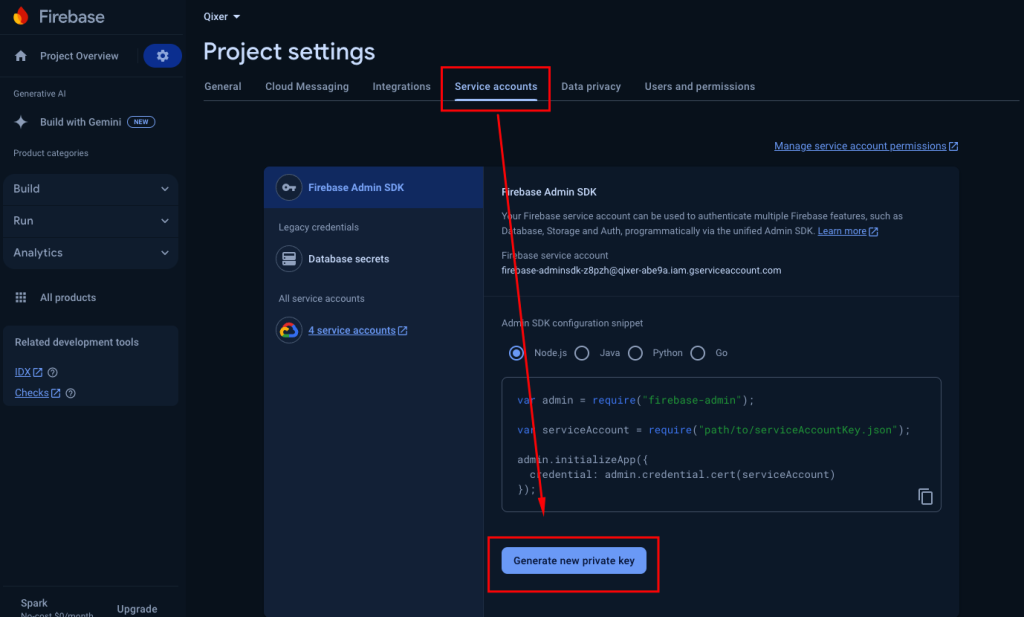
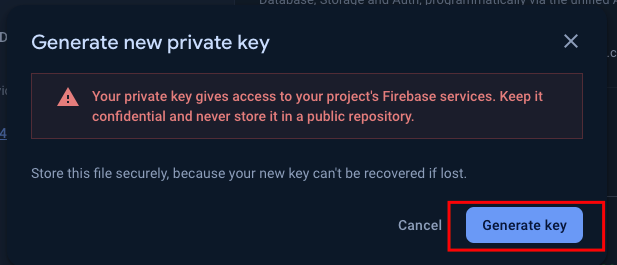
A Json file will get downloaded. Upload the file in pusher beams next step
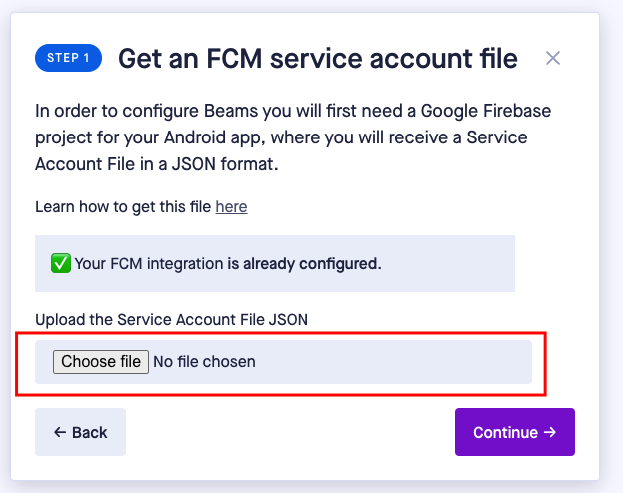
In next screen, you will see some instructions, follow them and click ‘continue’
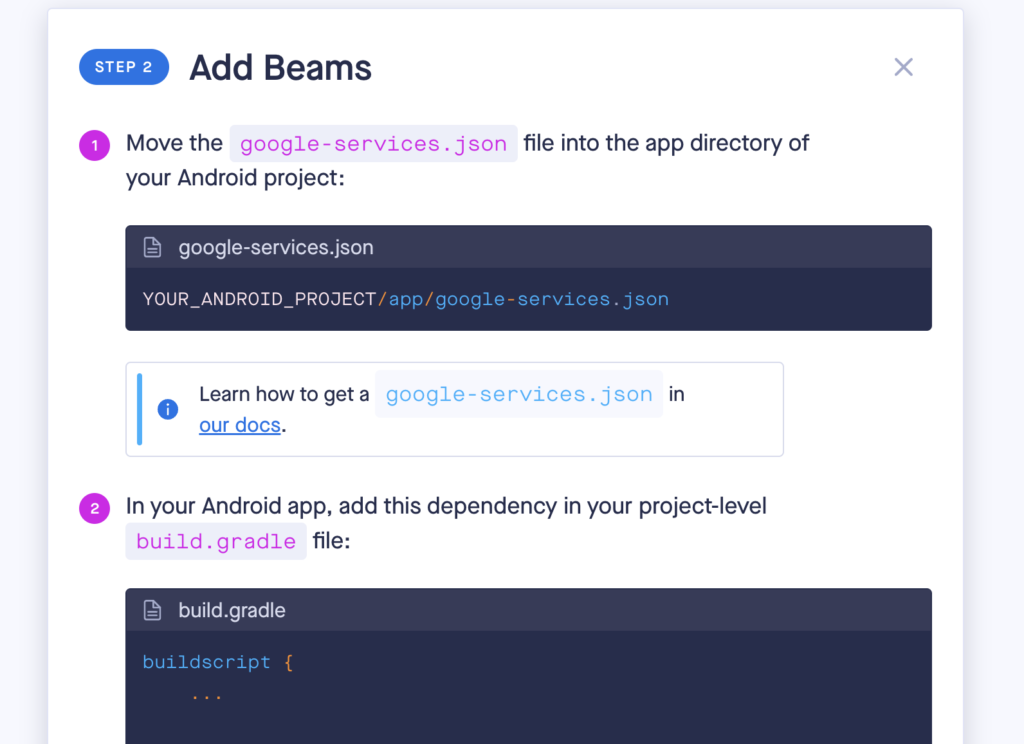
Next, you will see this screen, Click on ‘waiting for device’
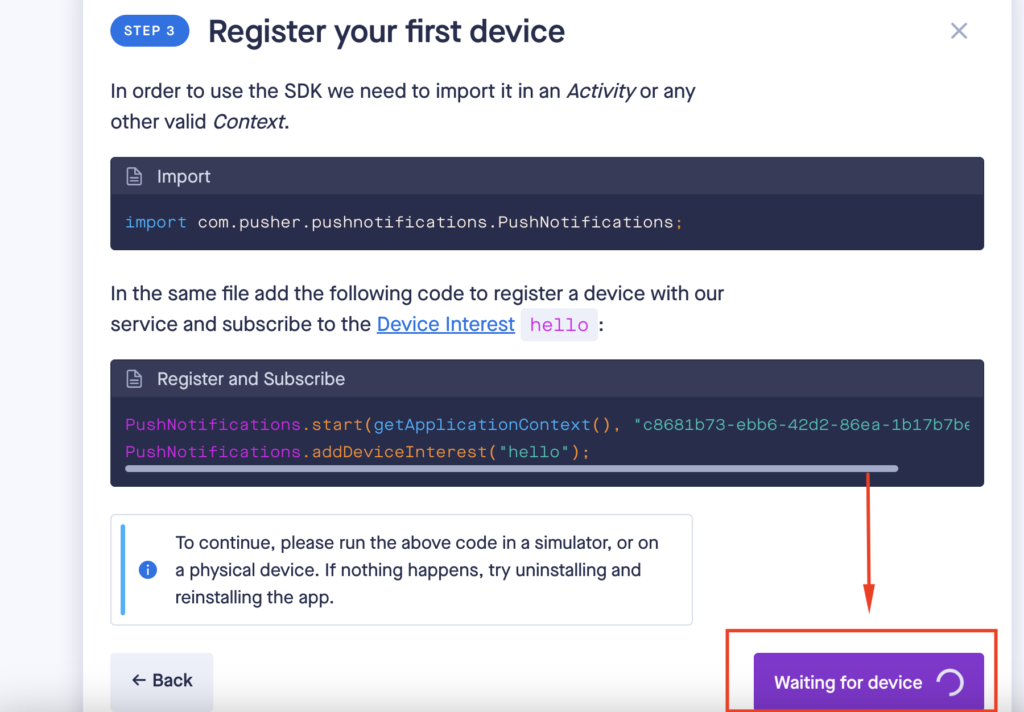
Click, ‘continue’. In next screen, click ‘finish’.
Then, in next screen, click on ‘keys’. copy instance id and primary key and paste it to your admin panel. Primary key is ‘Auth token’. So make sure to paste Primary key in ‘Auth token’ field.
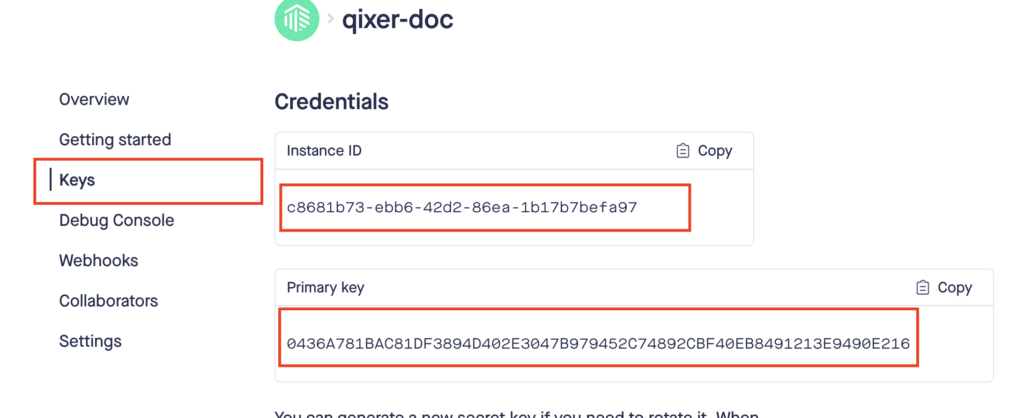
If you are setting up pusher for our Qixer app, then you will need to create two instance. One for buyer app, another for seller app. To create new instance, Go to home > beams > manage > create instance. And follow the steps again, mentioned above
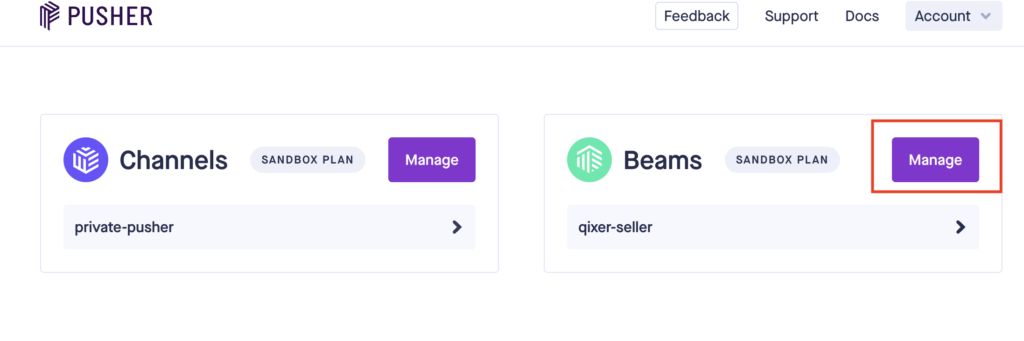
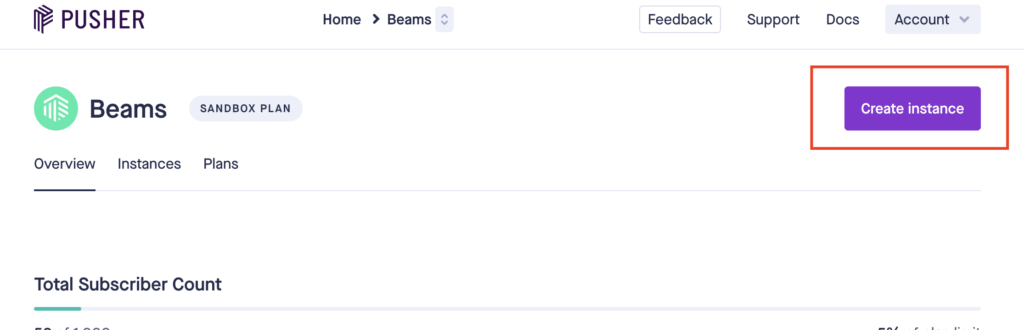
Copy and paste these to admin panel “General settings> live chat setting


