If you’re uploading high-resolution images but they display at a reduced resolution, Hostinger’s automatic image optimization may be the cause.
This guide explains how to disable these features to serve original, uncompressed images.
Step 1: Log in to Hostinger hPanel
- Log in with your Hostinger account
- Visit: https://hpanel.hostinger.com/
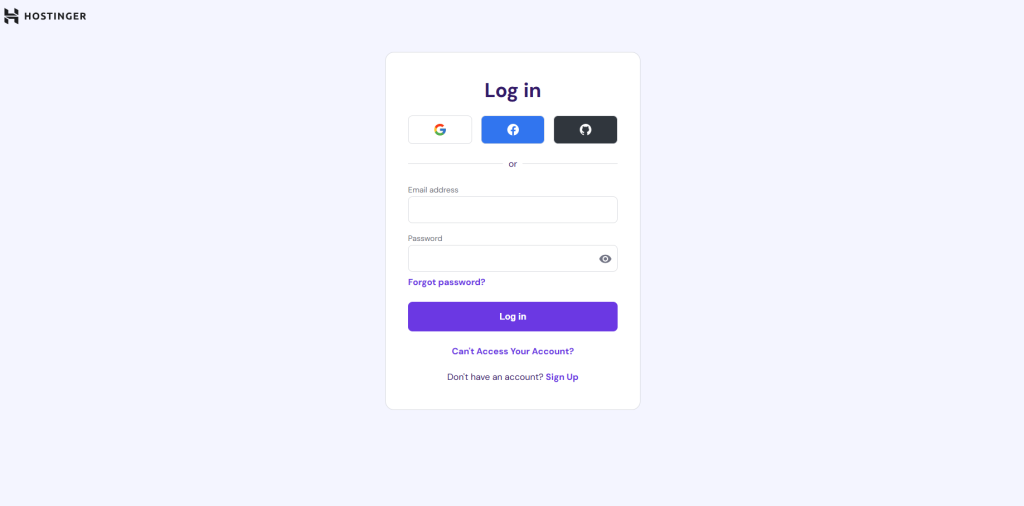
Step 2: Access Website Performance Settings
- Select your website from the list
- Find & Click on Performance
- Open the CDN tab
- Go to your Website & click Manage options
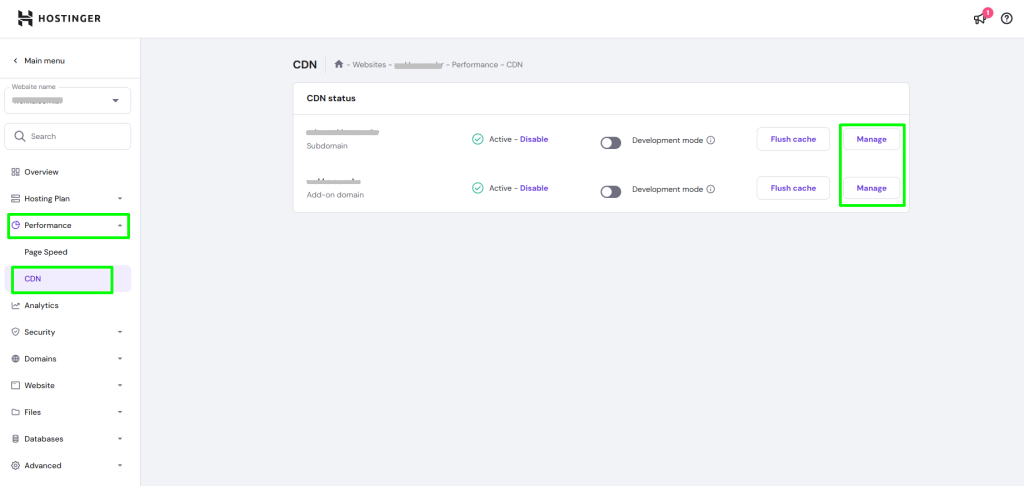
Step 3: Disable Optimization Features
Go to Website Optimization option
Turn off the following options:
- WebP Image Compression
- Smart Image Optimization


