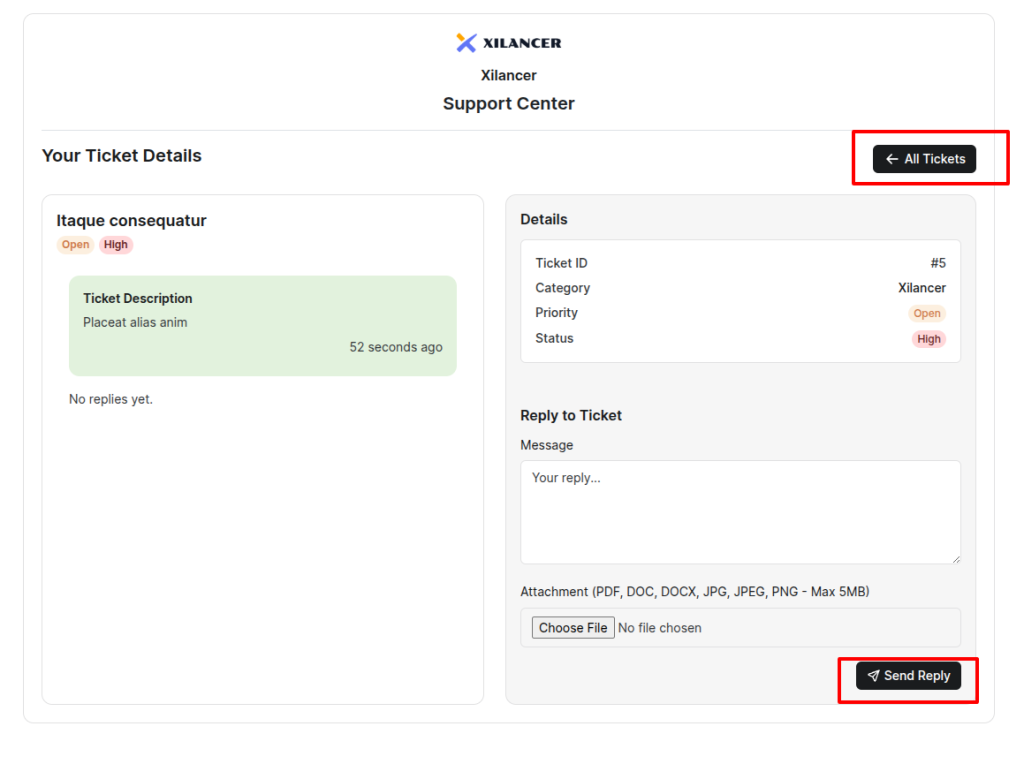1. Ticket List Page
From this page, you can manage all tickets submitted by your users or visitors. The page displays a list of all tickets, along with options for bulk actions, filters, and a Create Ticket button that opens a modal for creating new tickets. You will also find a shareable link that can be sent to users or visitors, allowing them to submit tickets themselves.
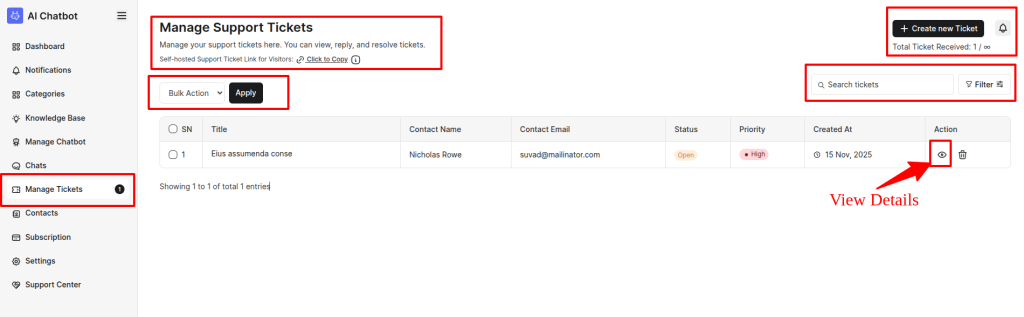
2. Ticket Creation Modal
Use this modal to create a new ticket. To create a ticket, you need to provide the following information:
- Category
- Priority
- Title
- Description
Once submitted, the ticket will appear in the Ticket List page.
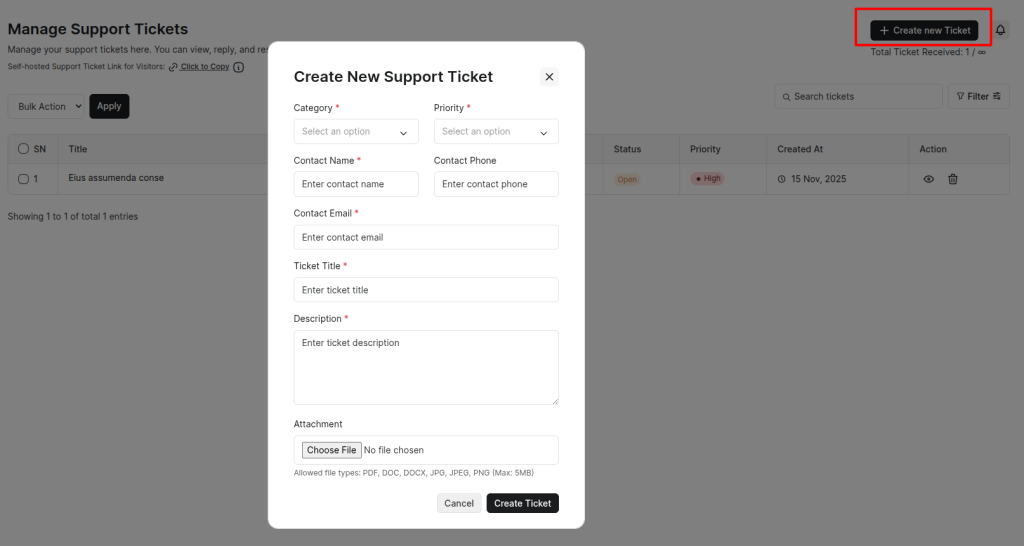
3. Support Ticket Details
The ticket details page allows you to:
- View ticket information
- Reply to user queries
- Update ticket status
This helps you manage and resolve support issues efficiently.
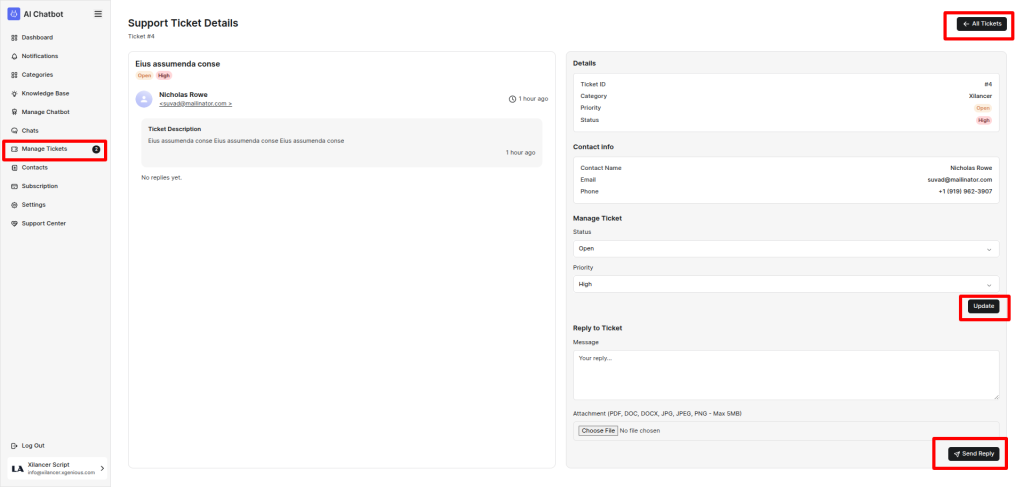
4. Hosted Link for Users/Visitors
A hosted link is available for users and visitors to create and manage tickets using their name and email. This ensures that users can track their tickets without logging into the admin panel.
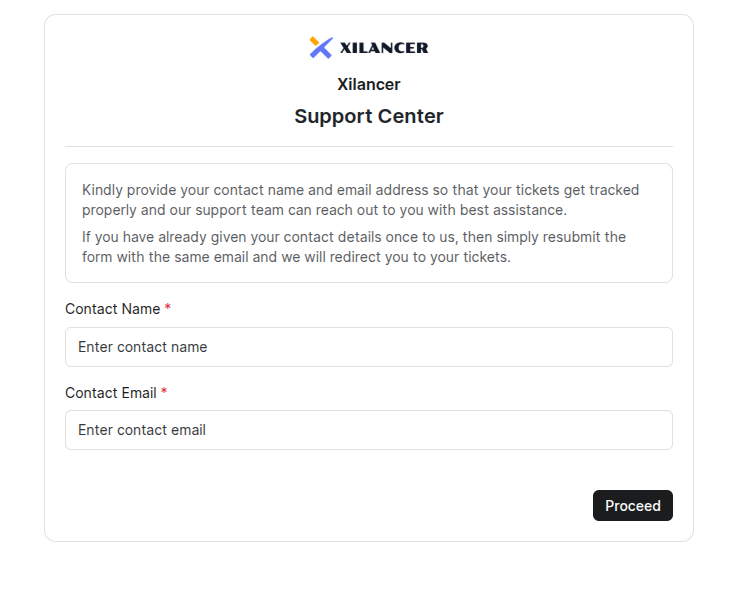
5. Visitor Ticket List Page
Visitors can view the list of their submitted tickets and create new tickets directly from this page.

6. Ticket Creation Modal for Visitors
Visitors can use this modal to submit new tickets. They need to provide the required information such as category, priority, title, email, and description.
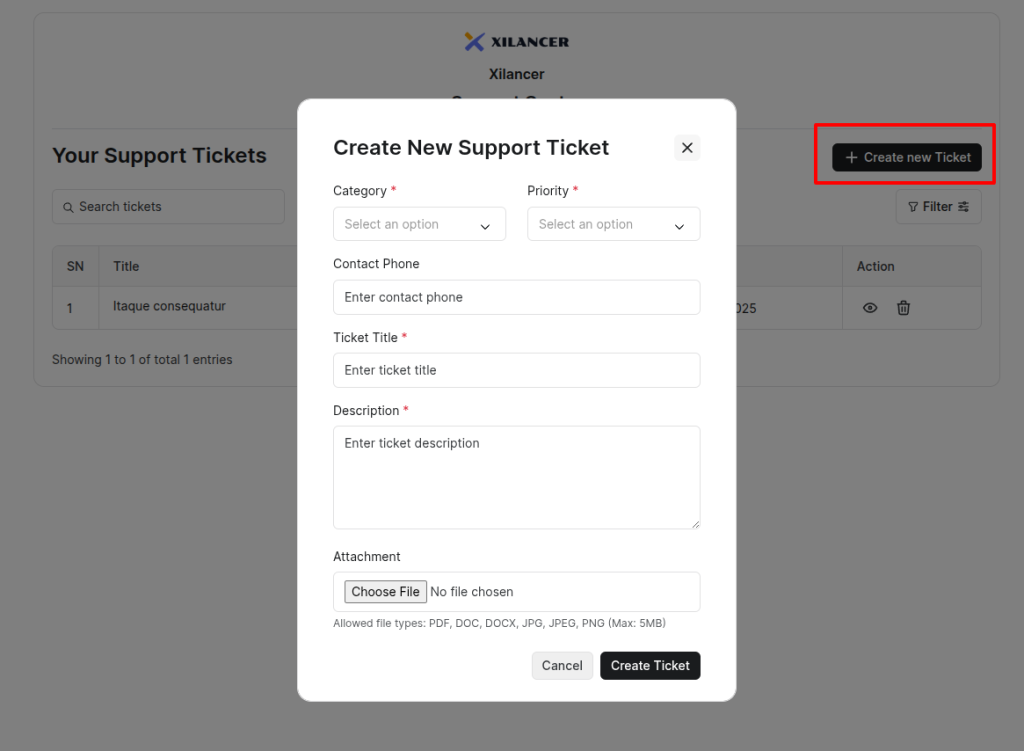
7. Ticket Details Page for Visitors
Visitors can view ticket details, reply to tickets, and track responses. This page ensures they stay updated on the progress of their requests.