Step : 01
Download file from codecanyon and extract in your pc and you will get 03 folder. Listed below
- Documentation
- Installable File
- Update
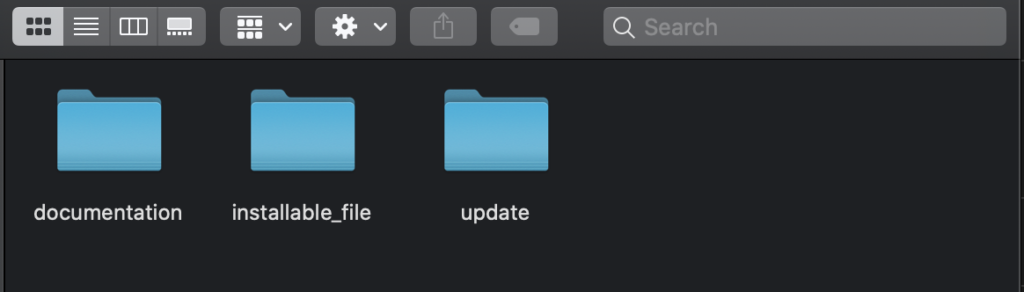
Now Open installable folder, you will get a zip file. you have to upload it to your server using ftp or file manager.
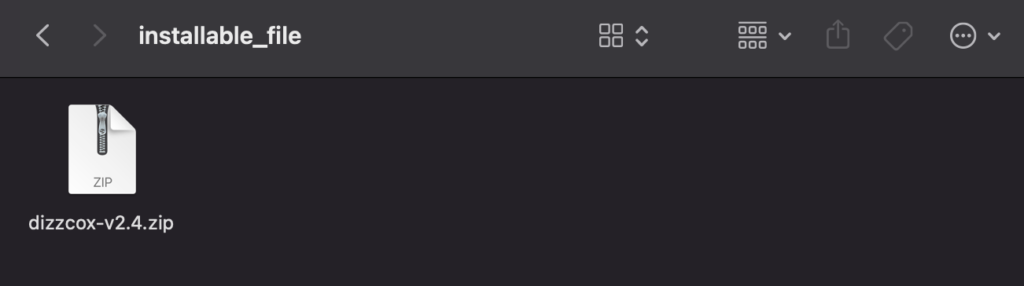
Step : 02
01. Now login to you cpanel and go to > MySQL® Database Wizard
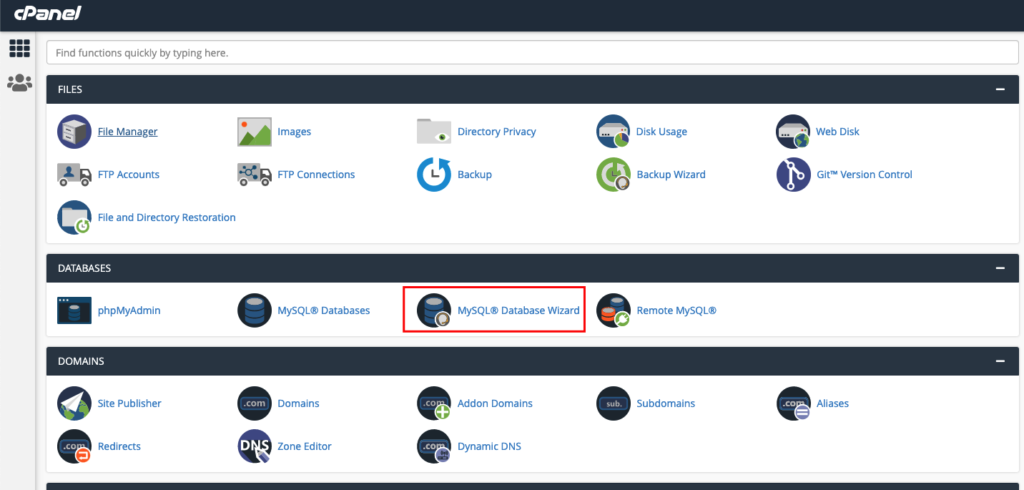
02. create database
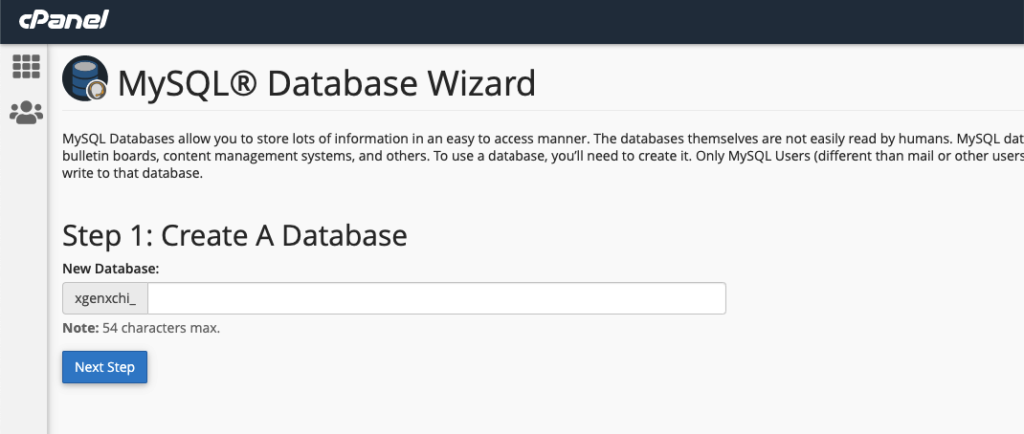
03. Create Database Users, do not forget to keep you database user password, we will need this while we run installation wizard.
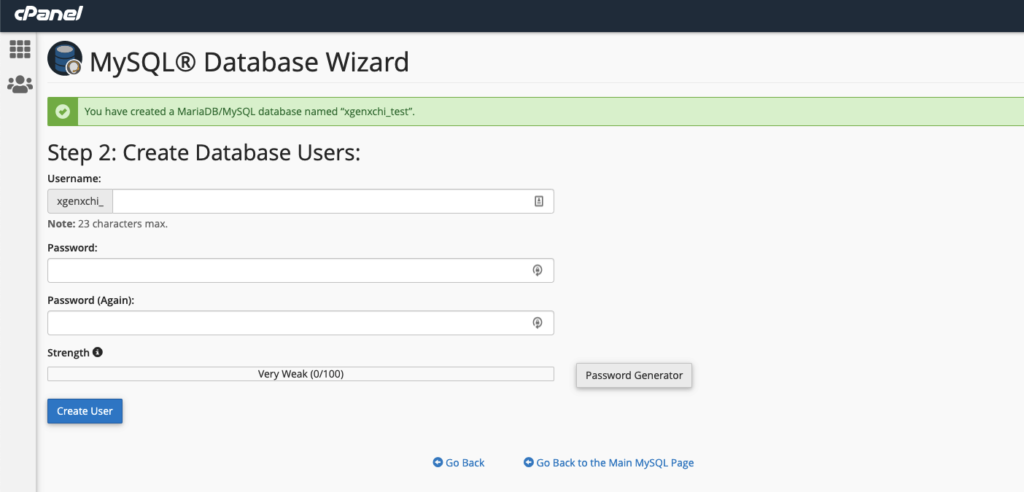
04: Add user to the database. check all privileges and click make changes. then click “Next Step”
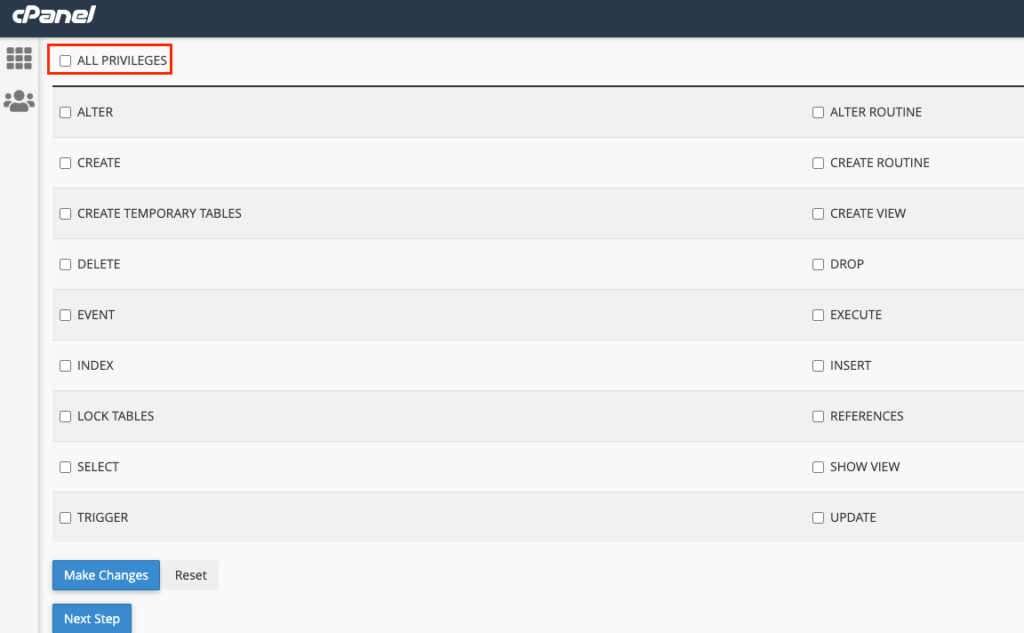
database create is done, keep database user, database name, database password in a note.
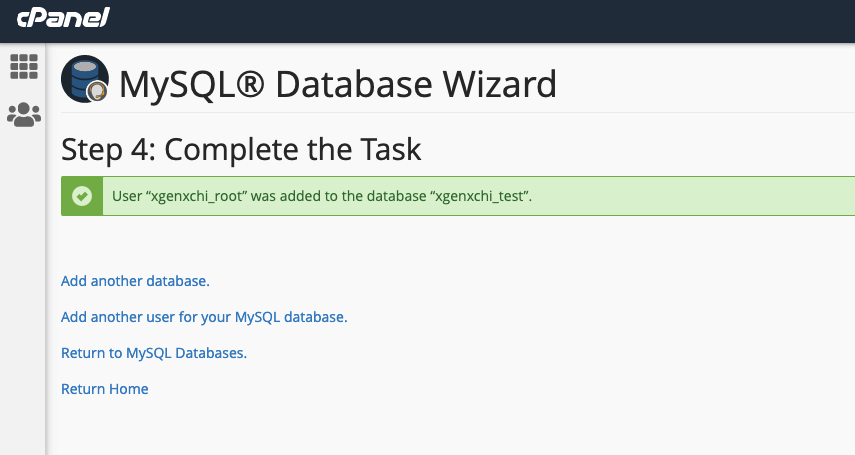
05. Upload installable file to server
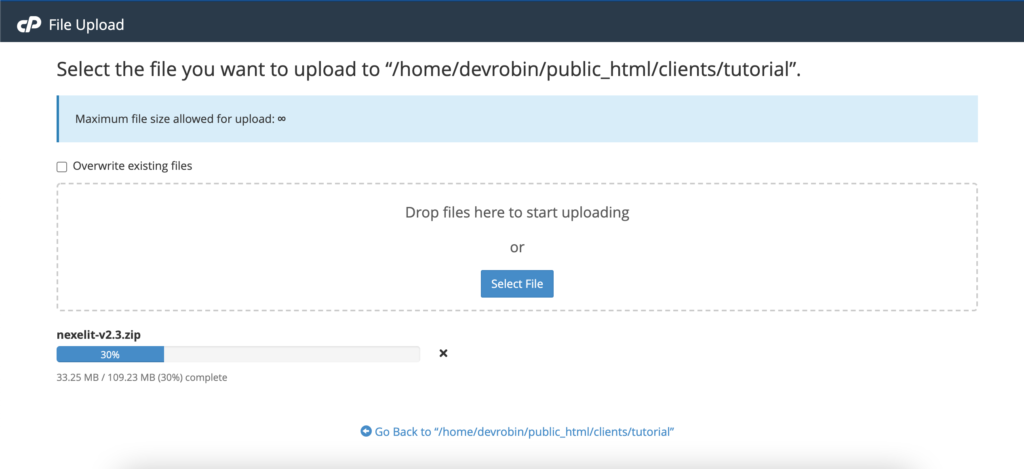
06. unzip the installable file to server
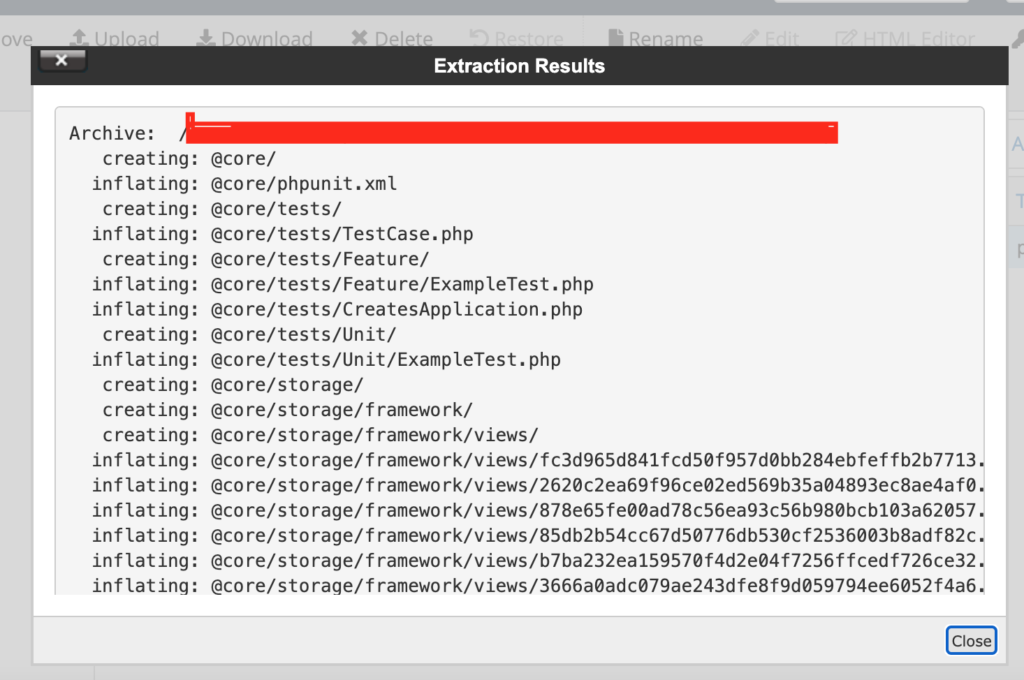
07. Check Permission of index.php file, make sure it’s file permission to 0755
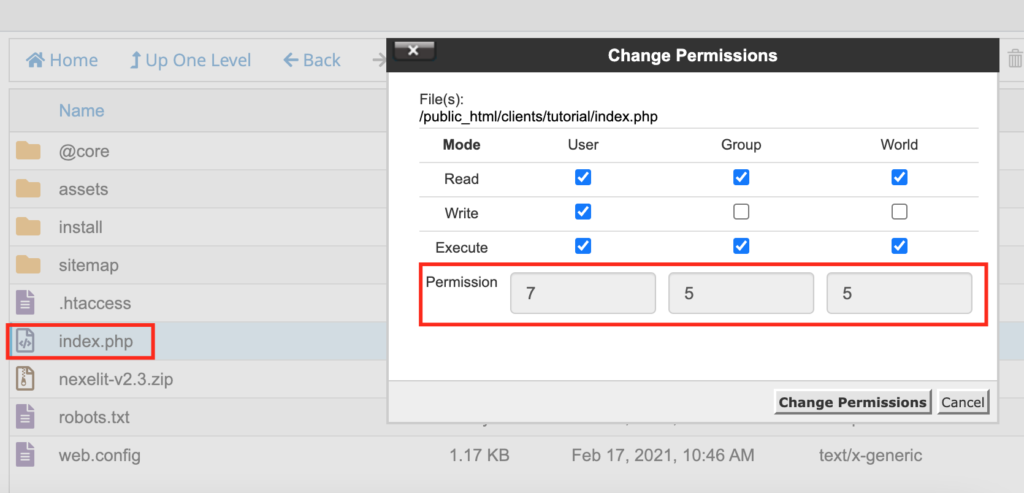
change permission of install folder
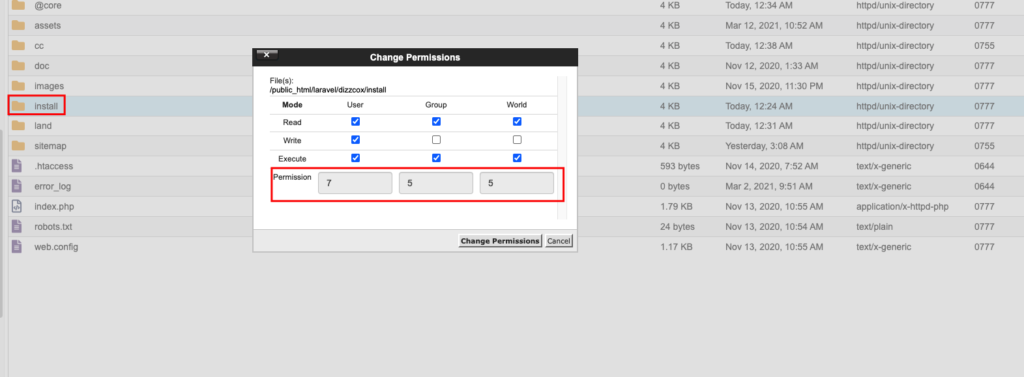
change permission of index.php inside install folder
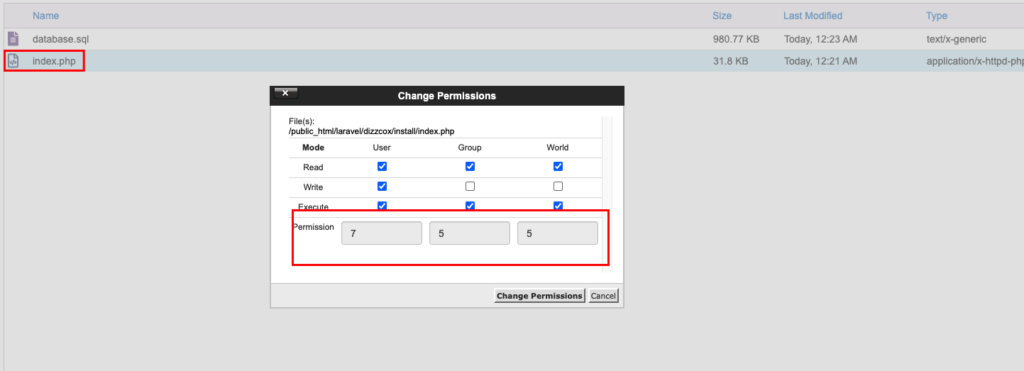
08. Go To the link to install the script www.yoursite.com/install, you will see install wizard like below picture
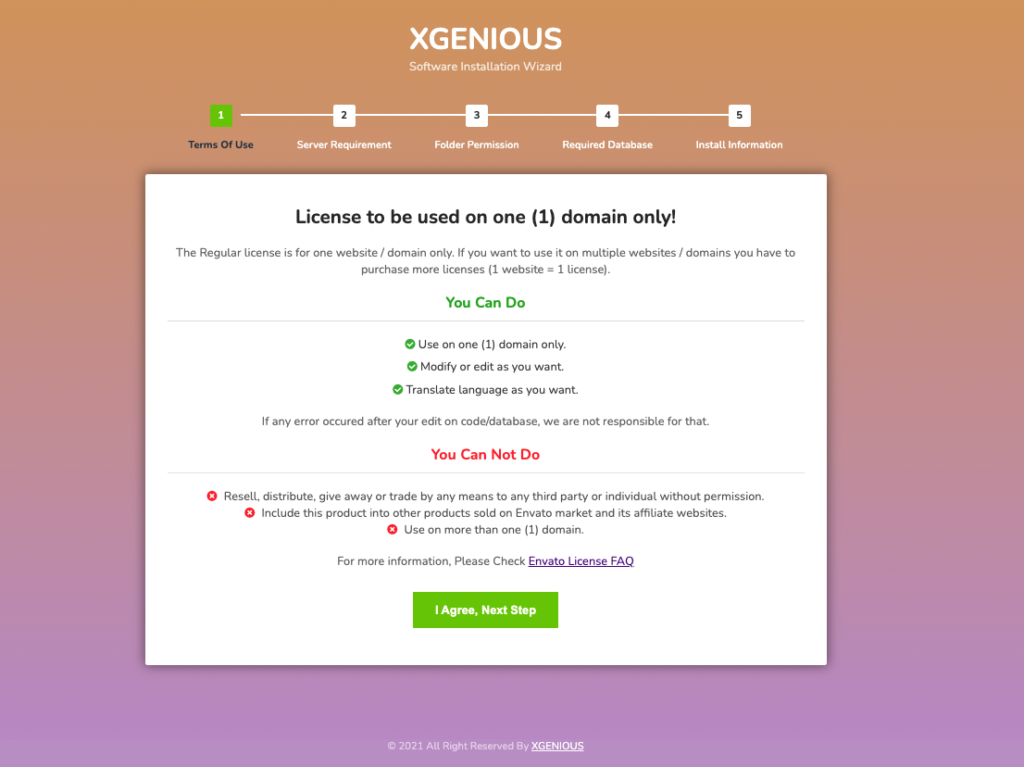
09. now click on “i agree, next step” button
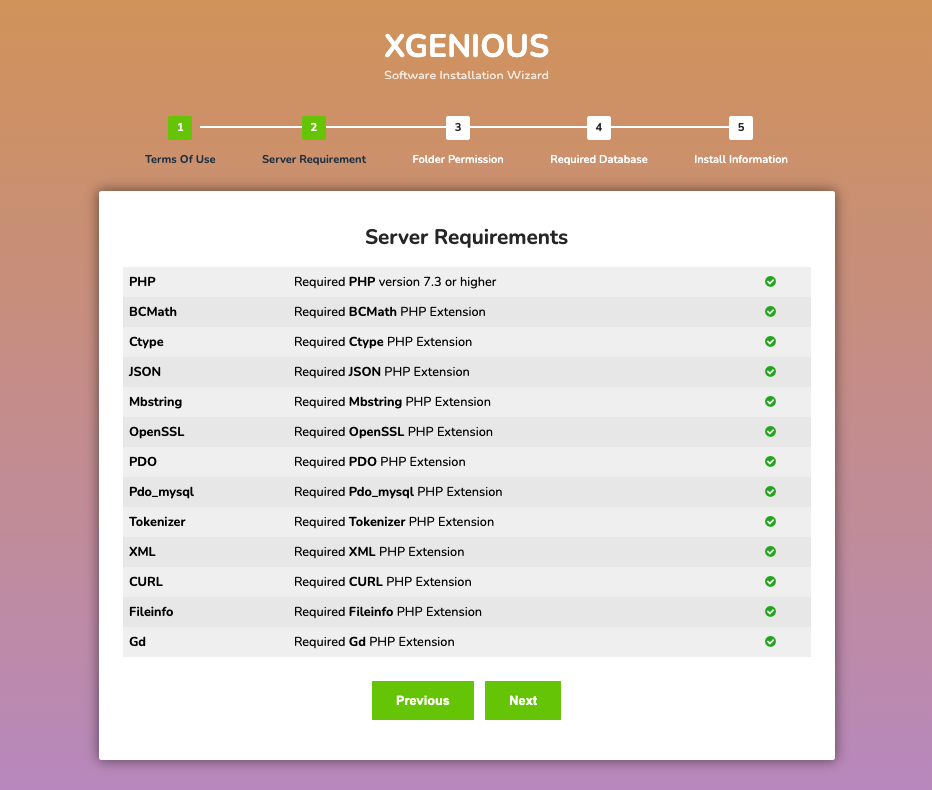
make sure you have all the icon green, if you see anything in red color, then you have to install that php extension or have to increase you php version. now click next
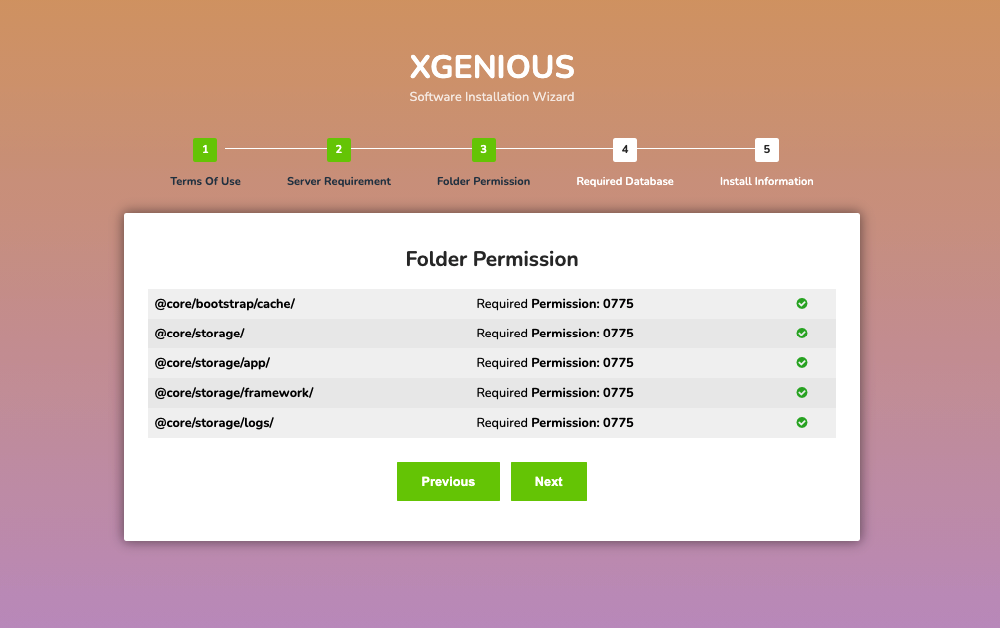
make sure you have give folder permission to those folder 0755. if you are not familiar with permission you can contact our support or your hosting provider. now click next
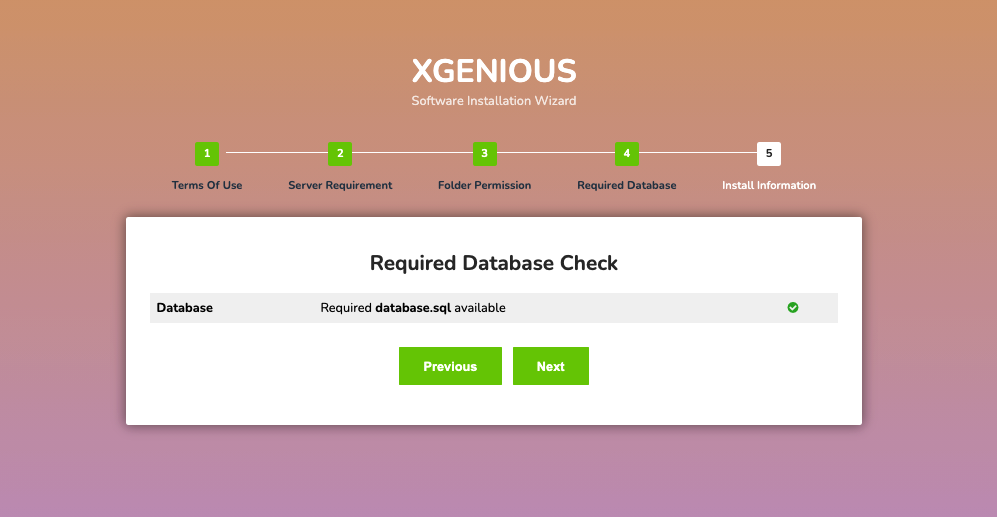
this step make sure you have database required for the installation, click next
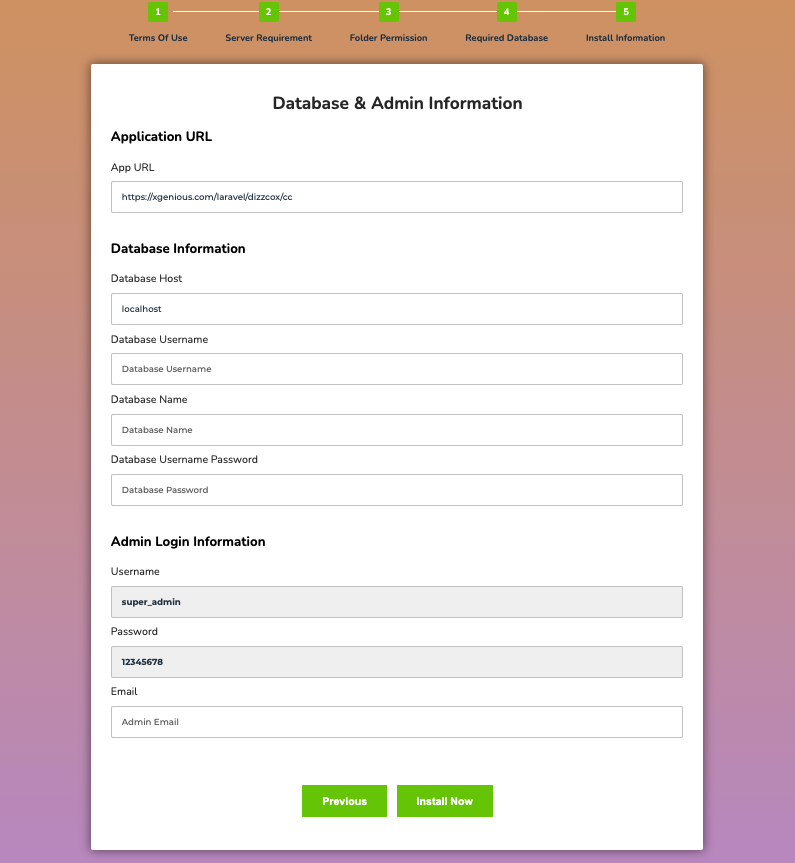
fill all the field with database username, database name, database username password. which we have create in step 02,03,04,05. once all input data is complete click on install now button.
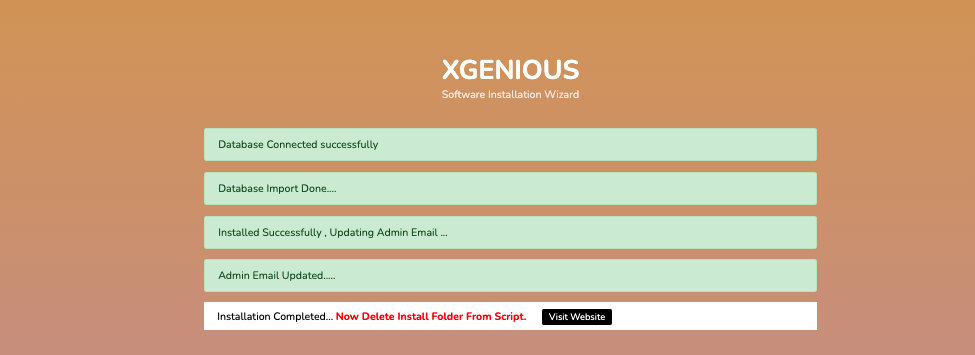
if you see this screen, that mean your installation process is done. if you face any issue with installation please contact our support.

