to setup google login system in the script you have to create google console api credential first. follow below step to get those credentials
Step 01:
go to https://console.cloud.google.com site and login to your gmail account go get access to the google cloud console.
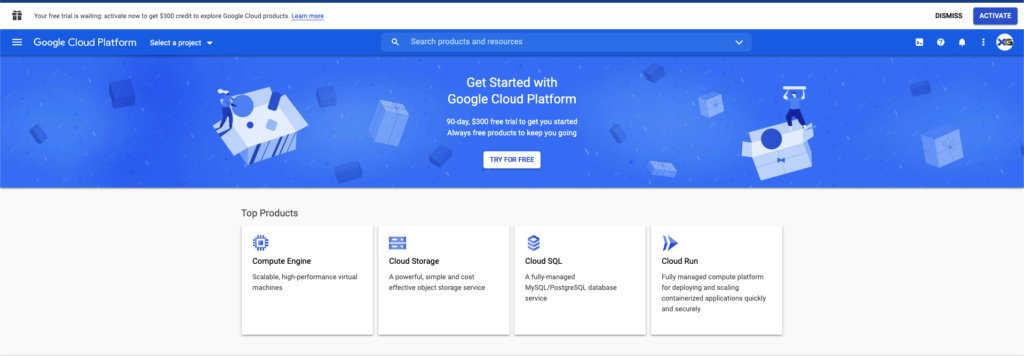
Step 02:
now create a new project.
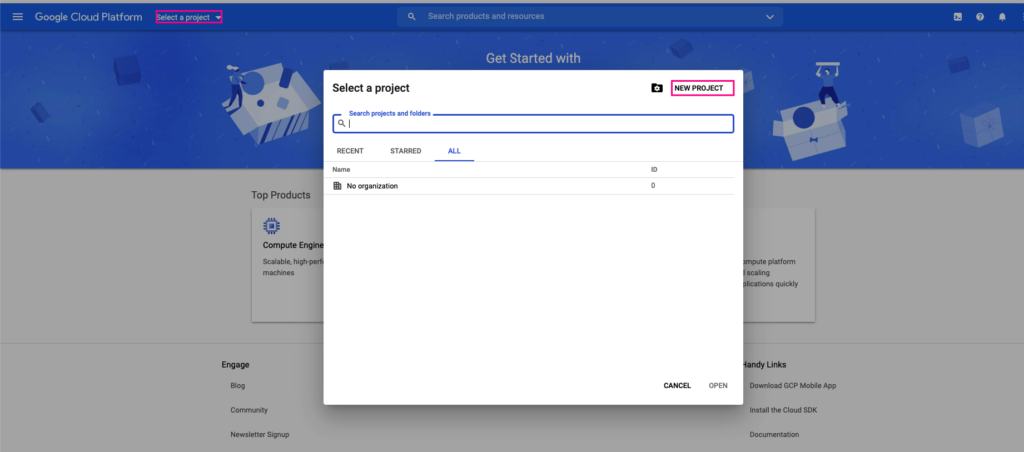
Step 03:
give all the details required for create a project
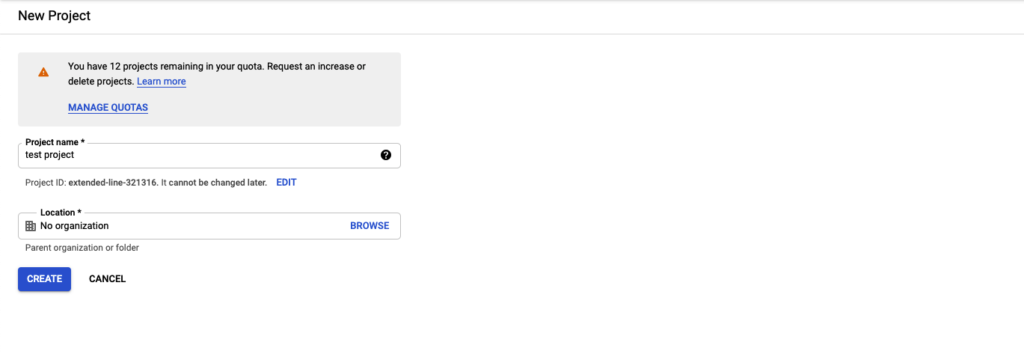
Step 04:
now click on select project and select your newly created project
Step 05:
now go to api overview from your project dashboard
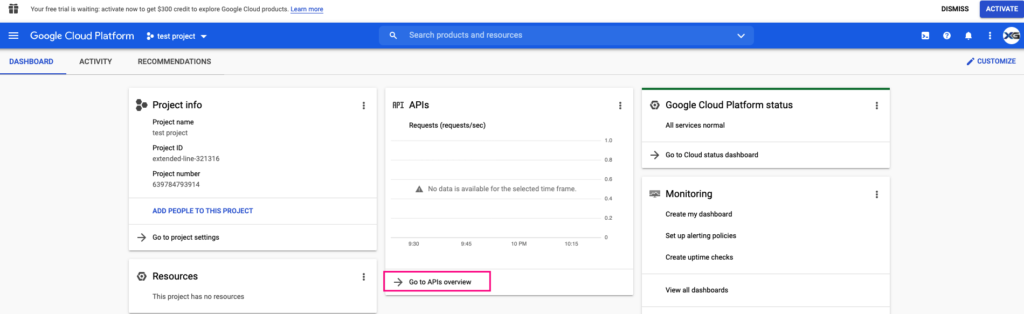
Step 06:
click on credential then select oAuth client ID
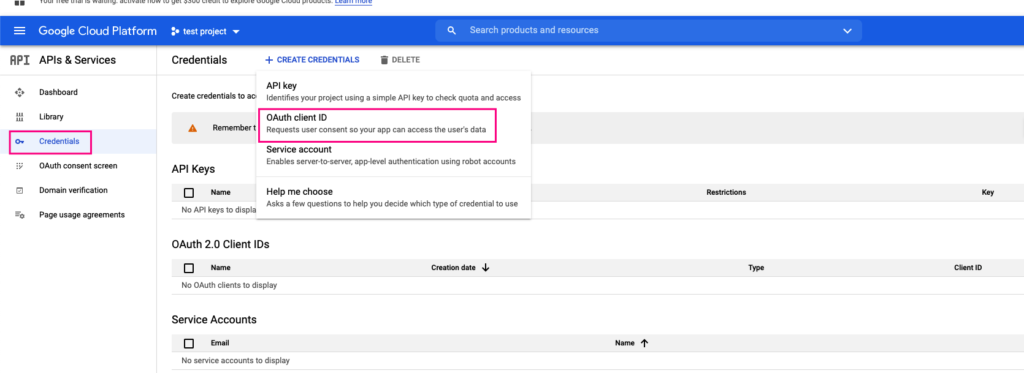
Step 07:
if you dod not have o auth consent screen setup you have to setup it first, then you can create a credentials
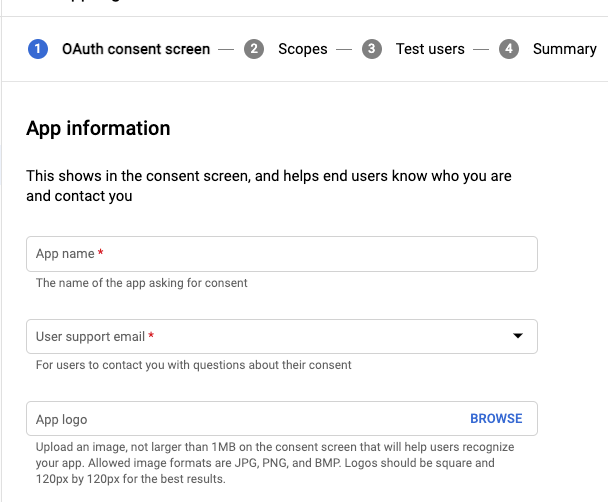
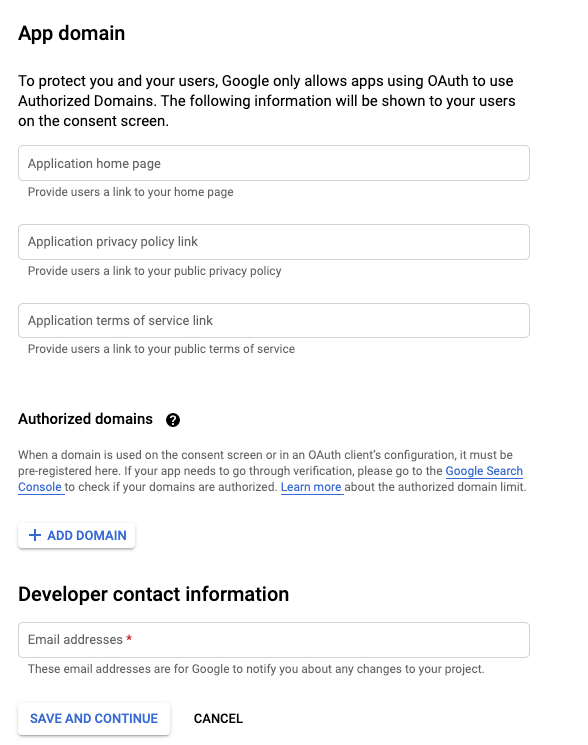
Step 08:
now we need to create credentials, give name and and add your domain, in authorized redirect url add yourdomain.com/google/callback, do not get to replace yourdomain.com with your actual domain.
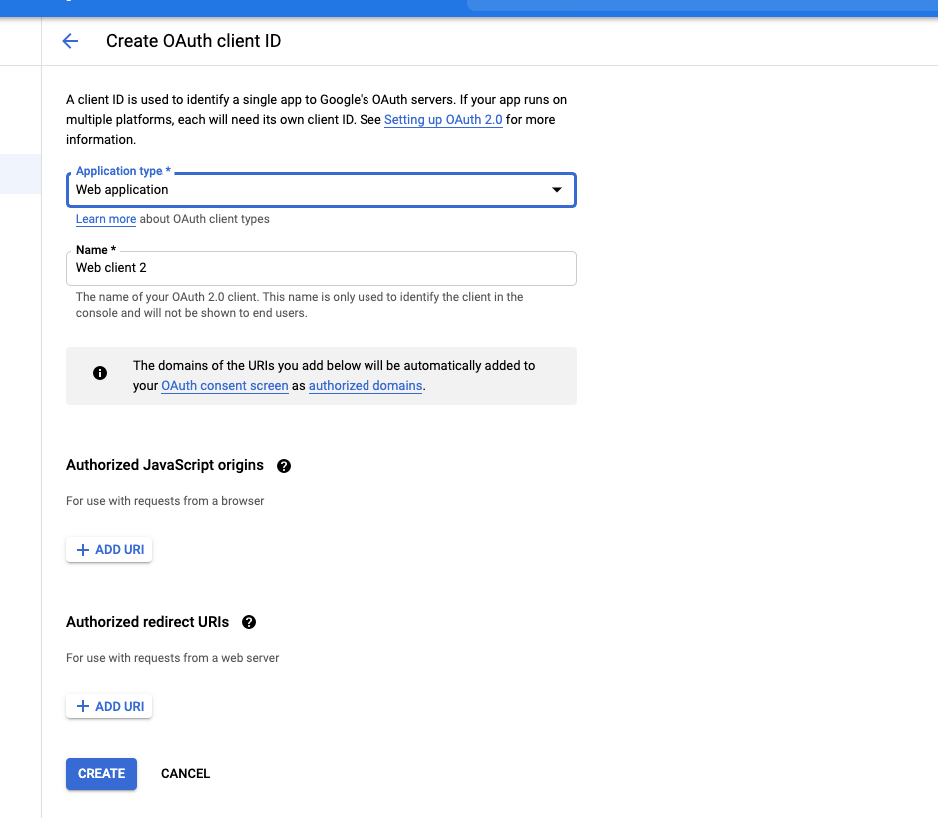
Step 09:
now go to your website admin dashboard for add google oAuth client id and client secret, go to “General settings > third Party script” if you see google login disable then enable it and add google oauth crendetials.
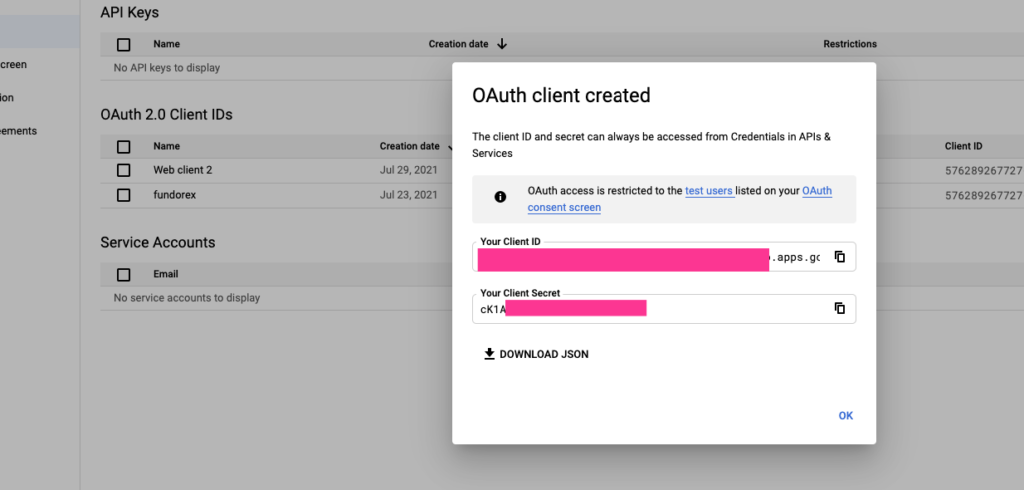
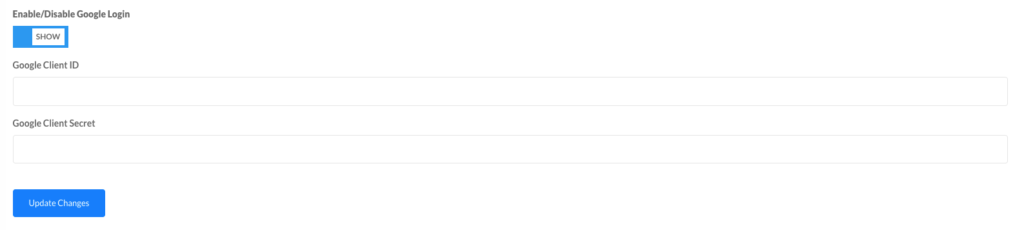
that’s all for setup google login in xgenoius cms

