you can change your website logo you have to go to “General settings > site identity”.
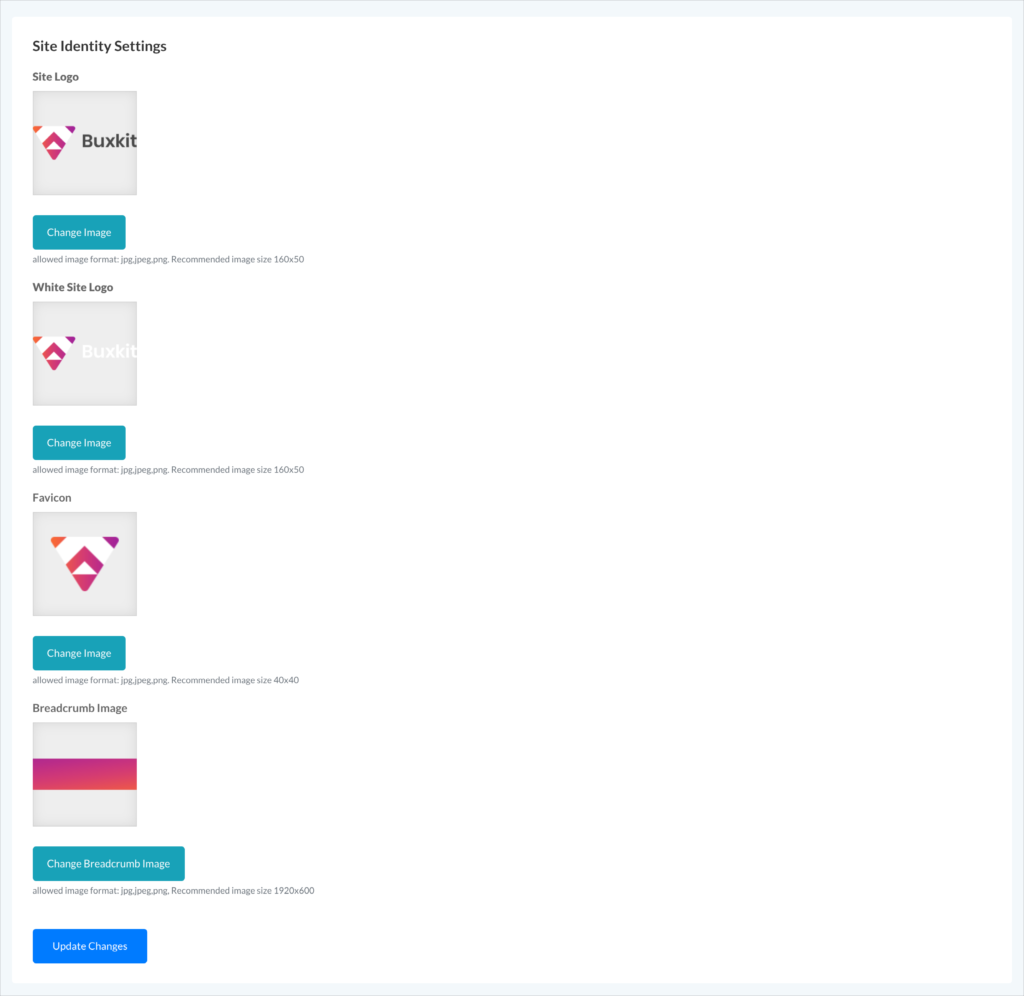
- Site Logo: upload your own logo for the website
- White Site Logo: upload your own white logo for the website
- Favicon: upload your website favicon
- Breadcrumb Image: upload your website breadcrumb area
Site Title Settings
you can change your website logo you have to go to “General settings > Basic identity”.
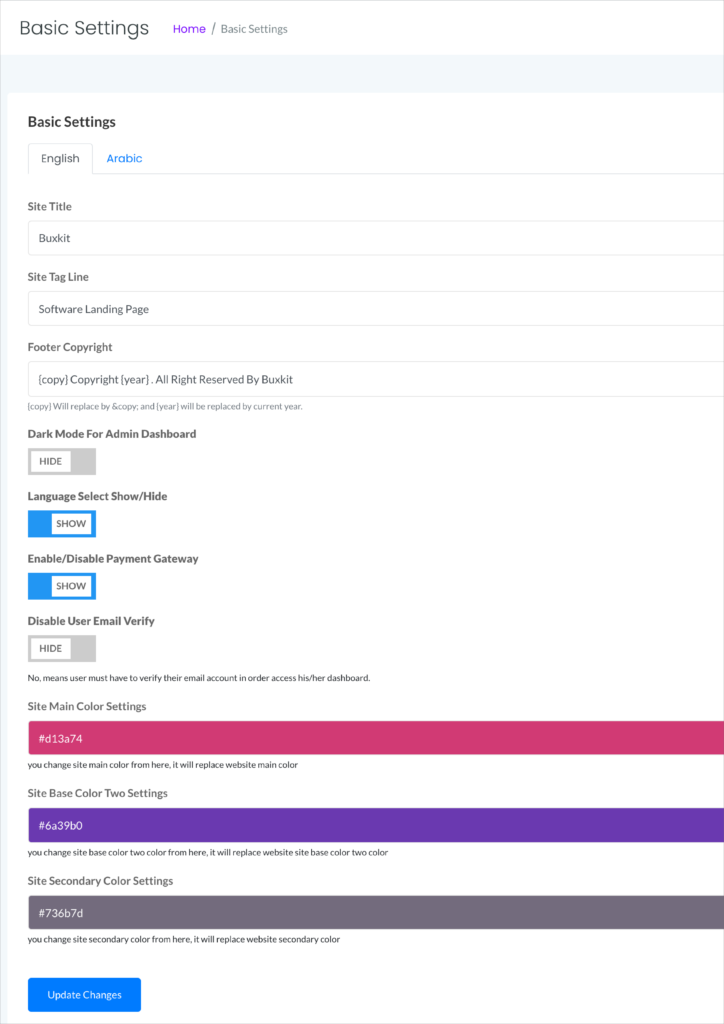
- Site Title: enter your website title, it very important for your website seo
- Site Tag Line: enter your tag line
- Footer Copyright: footer copyright text, {copy} Will replace by © and {year} will be replaced by current year.
- Dark Mode For Admin Dashboard: your can enable/disable admin panel dark mode
- Language Select Show/Hide: you can show/hide language dropdown form your website
- Enable/Disable Payment Gateway: you can enable/disable website payment gateways
- Disable User Email Verify: you can enable/disable user email verification.
- Site Main Color Settings: you can change website main color
- Site Base Color Two Settings: you can change website base color two
- Site Secondary color: you can change website secondary color

