- Go to Facebook Login for iOS – Quickstart and select or create your app.
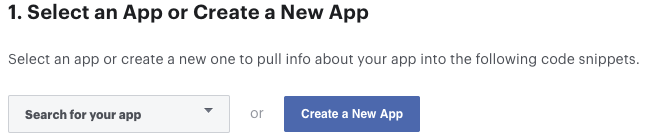
2. Skip the step 2 (Set up Your Development Environment).
3. the step 3 (Register and Configure Your App with Facebook) you need add your Bundle Identifier
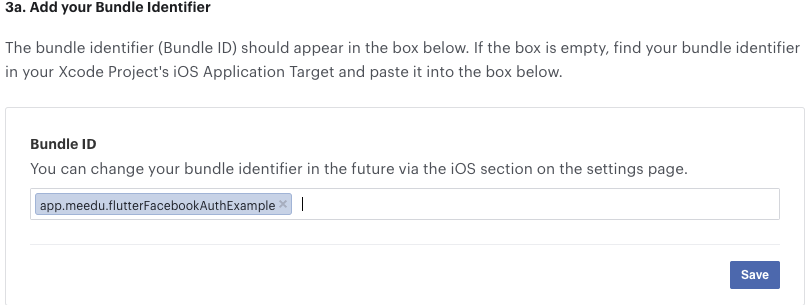
4. In the Step 4 you need configure your Info.plist file inside ios/Runner/Info.plist
Add/Edit below Fields in your Info.plist file.
<key>CFBundleURLTypes</key>
.
.
.
.
<array>
<dict>
<key>CFBundleURLSchemes</key>
<array>
<string>fb{your-app-id}</string>
</array>
</dict>
</array>
<key>FacebookAppID</key>
<string>{your-app-id}</string>
<key>FacebookClientToken</key>
<string>CLIENT-TOKEN</string>
<key>FacebookDisplayName</key>
<string>{your-app-name}</string>
<key>LSApplicationQueriesSchemes</key>
<array>
<string>fbapi</string>
<string>fb-messenger-share-api</string>
</array>
If you have implement
another providers(Like Google) in your app you should merge values in Info.plist
Check if you already have CFBundleURLTypes or LSApplicationQueriesSchemes keys in your Info.plist. If you have, you should merge their values, instead of adding a duplicate key.
Example with Google and Facebook implemetation:
<key>CFBundleURLTypes</key>
<array>
<dict>
<key>CFBundleTypeRole</key>
<string>Editor</string>
<key>CFBundleURLSchemes</key>
<array>
<string>fb{your-app-id}</string>
<string>com.googleusercontent.apps.{your-app-specific-url}</string>
</array>
</dict>
</array>
