goto admin panel -> general settings -> license settings click on license settings
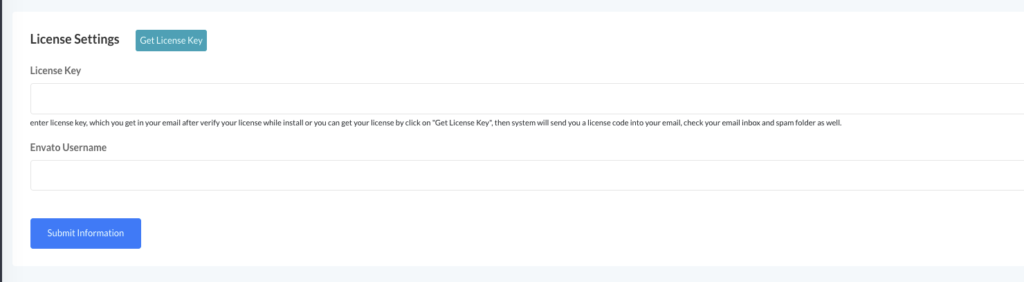
now click on get license key then enter your envato username, email and purchase code
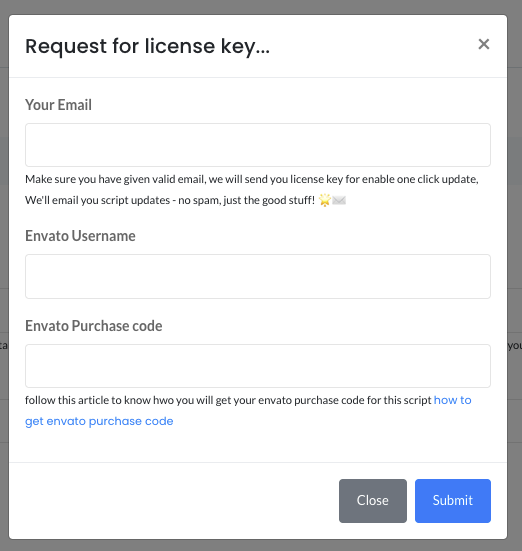
once you have inputed all the thing and hit submit you will get and email with a license key which is require to enable one click update..
now enter the license key and your envato username to enable one click update
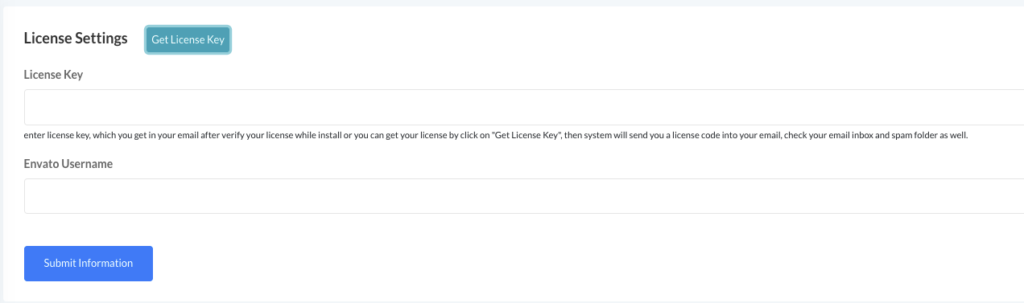
if you information is correct you will a message that your website is licensed
for update the script go to admin panel -> general settings -> check update
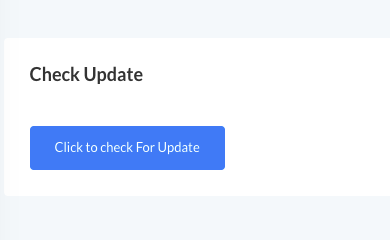
click on this button to see there are any update available or not. if any update available you will see all info related to the new update. also you will get an button to update it automatically

