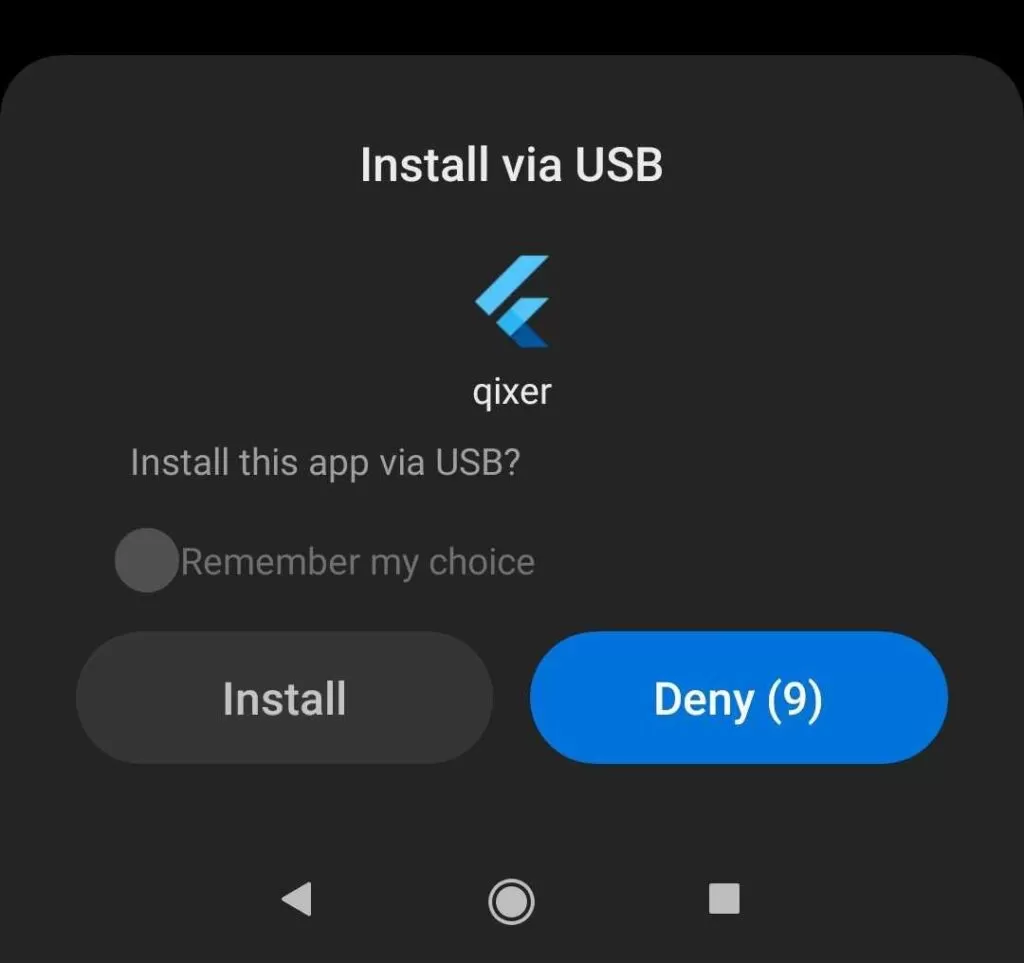Open vscode. You can install vscode from this link: https://code.visualstudio.com/
Once installed, you need to install flutter plugin in vscode.
Click on extensions..
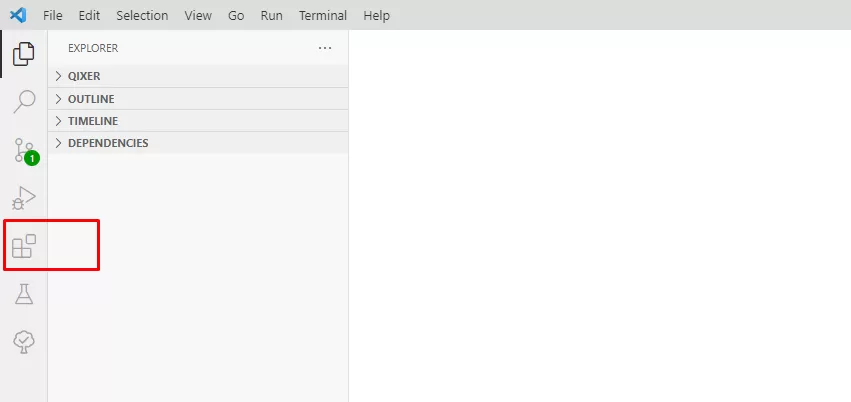
Search “flutter” and install.
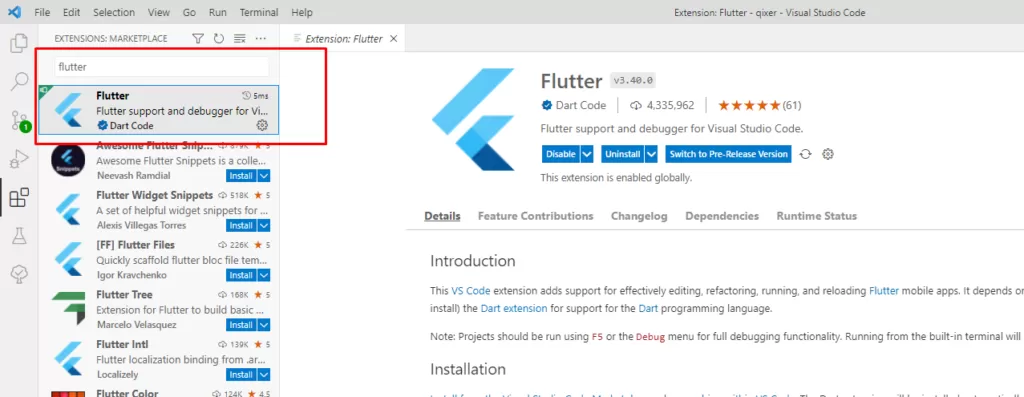
Once installed, restart vscode.
Now, open the project in vscode. Go to: File > Open Folder
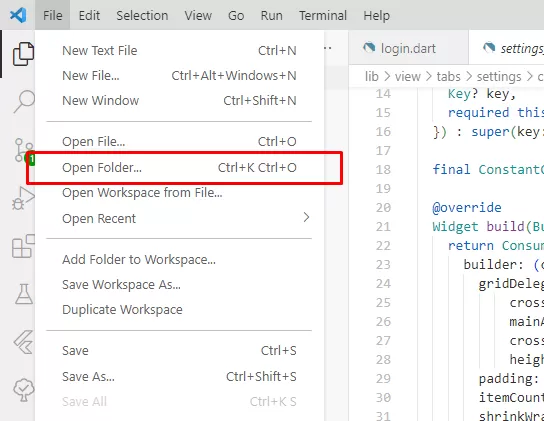
Choose the project folder.
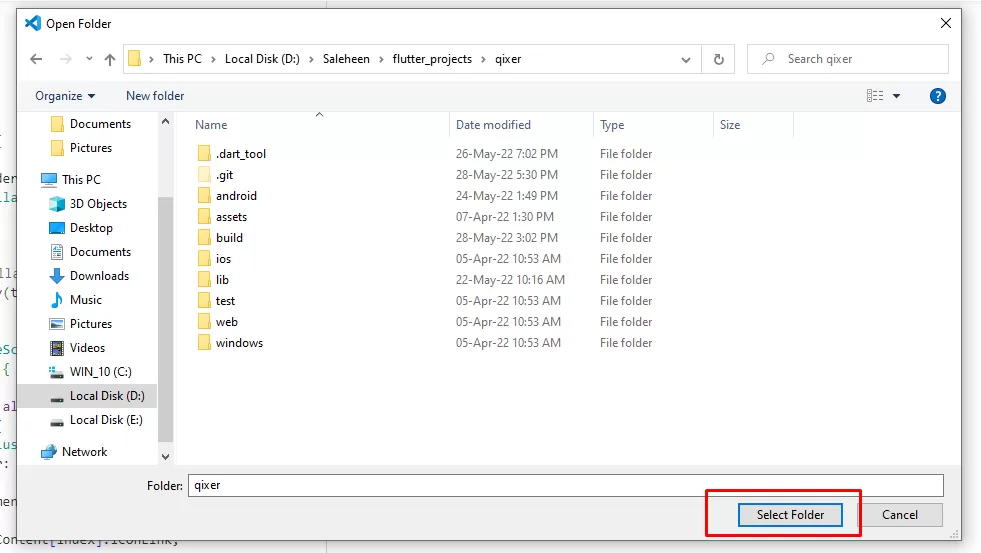
On the left bottom side of vscode you will see many options. Click on the part marked on the image below
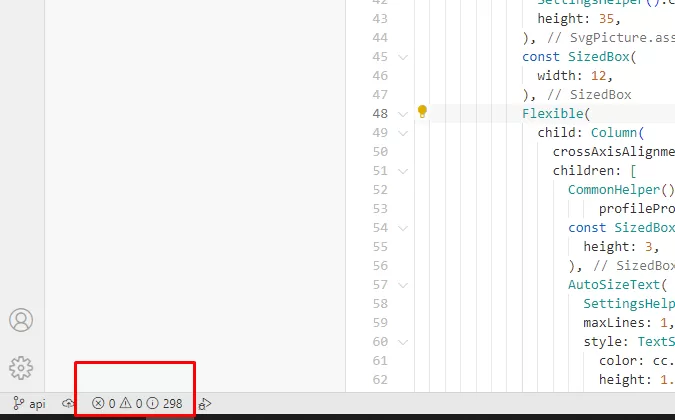
Click on terminal
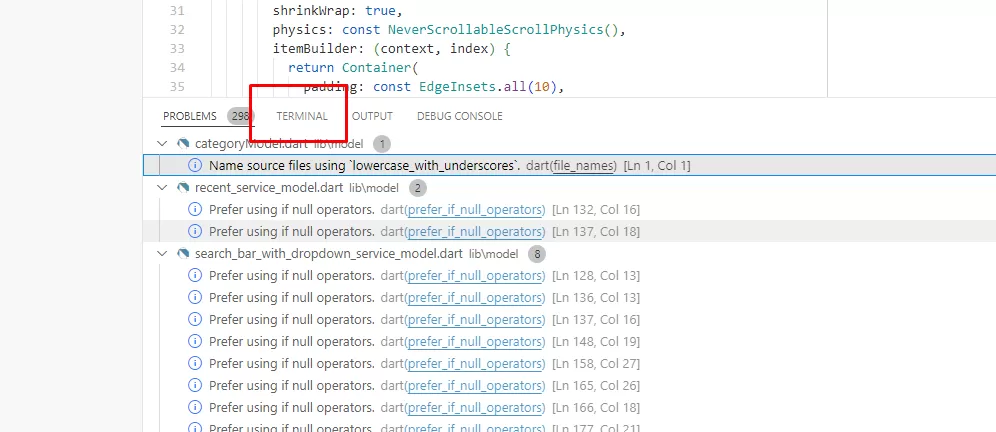
Type: flutter pub get and press Enter
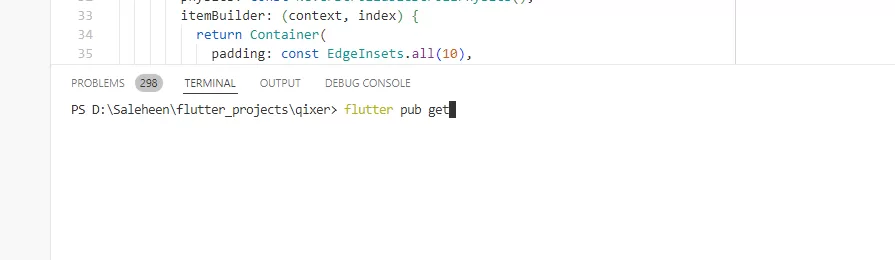
Flutter will install the required packages.
Make sure, your phone is connected to your computer via USB and USB debugging in your phone is turned on. You can turn on the USB debugging option from your phone Settings > Developer options. Once your phone is connected, you will see it on the right bottom side of Vscode.
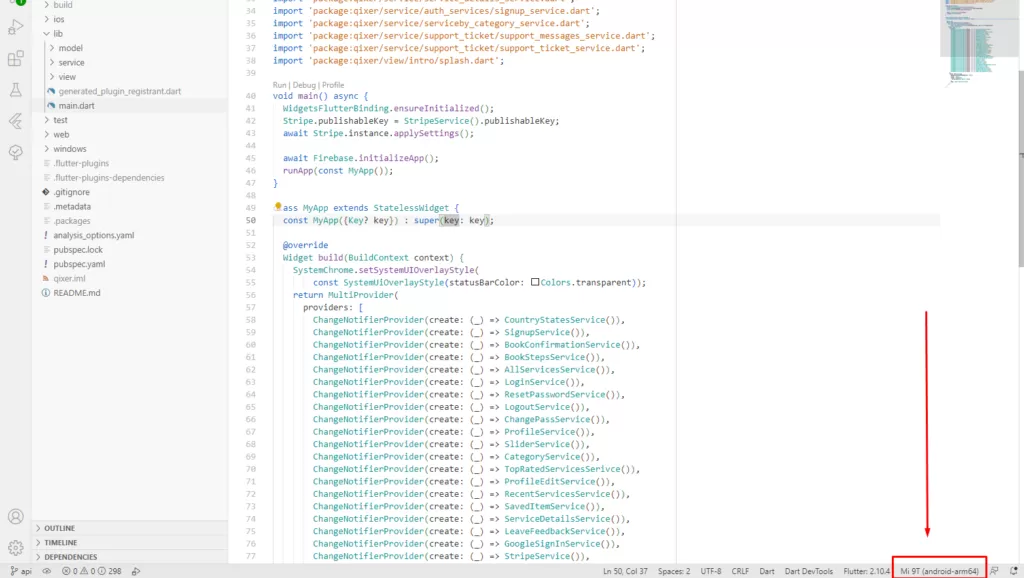
Once done, go to the lib > main.dart
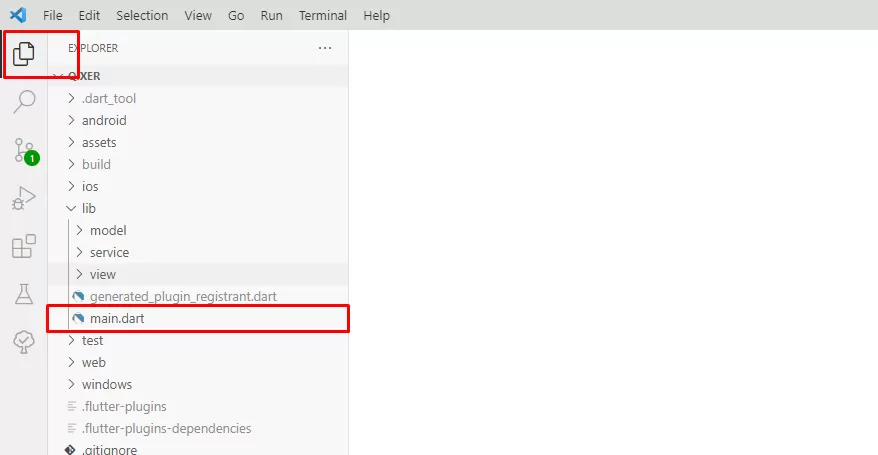
On the top right side you will see a run button. Click on it.
Wait until the build process is finished. On first run it may take some time as flutter may try to install many files behind the scene. Once that’s done, you will see a popup in you phone. Click install.