Requirements
- Mac OS
- Xcode
- Apple developer account
You can install Xcode from App store.
Open vscode. You can install vscode from this link: https://code.visualstudio.com/
Once installed, you need to install flutter plugin in vscode.
Click on extensions.
Search “flutter” and install.
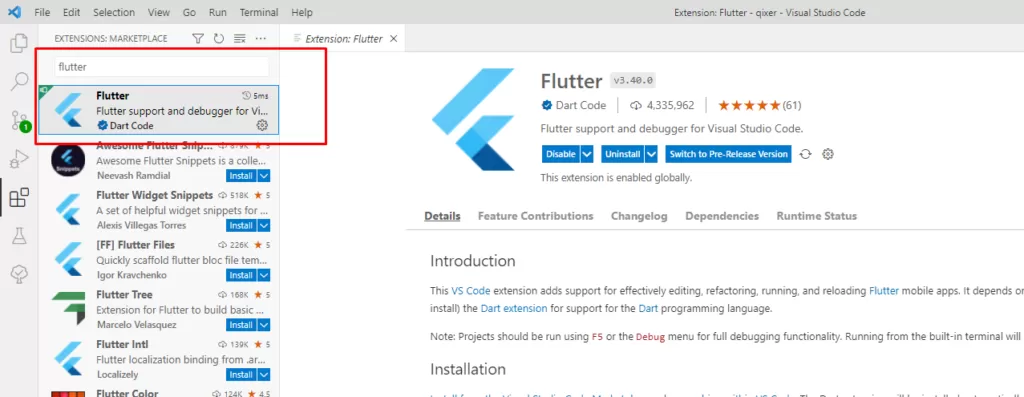
Once installed, restart vscode.
Now, open the project in vscode. Go to: File > Open Folder
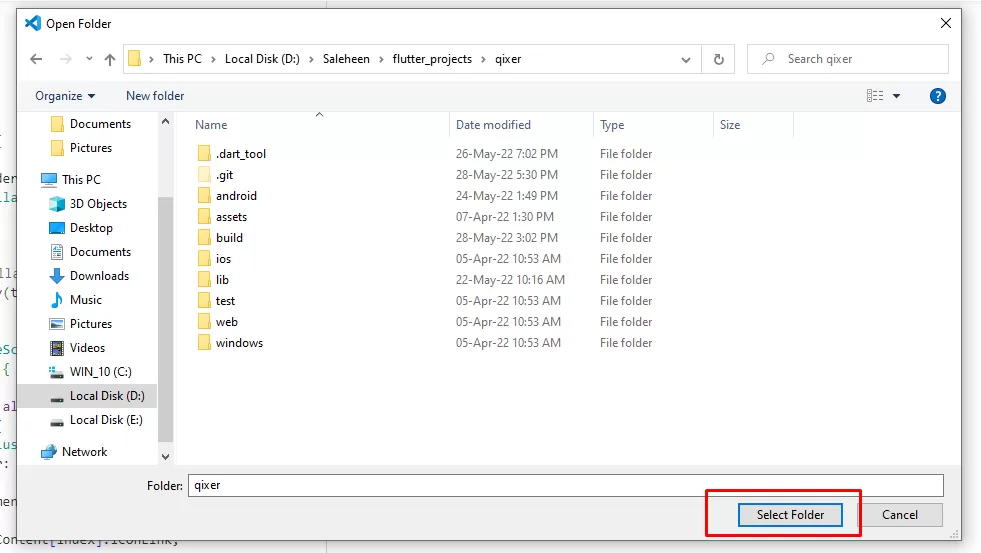
Choose the project folder.
On the left bottom side of vscode you will see many options. Click on the part marked on the image below
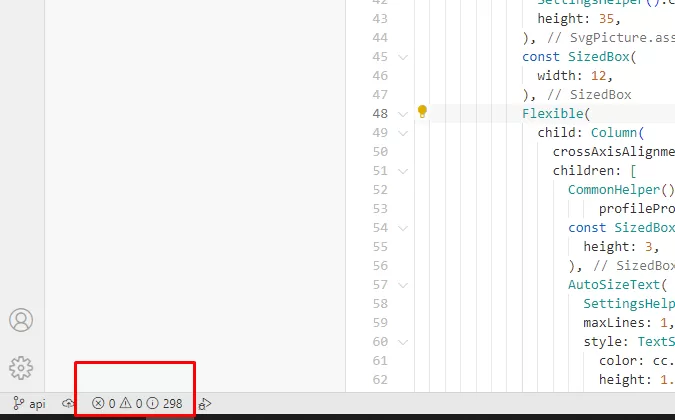
Click on terminal
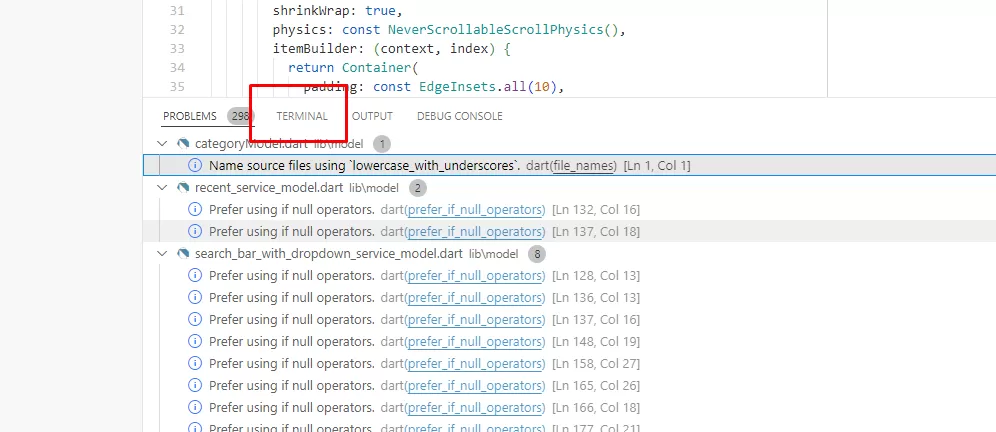
Type: flutter pub get and press Enter
Flutter will install the required packages.
Right click on the ios folder > Open in Xcode.
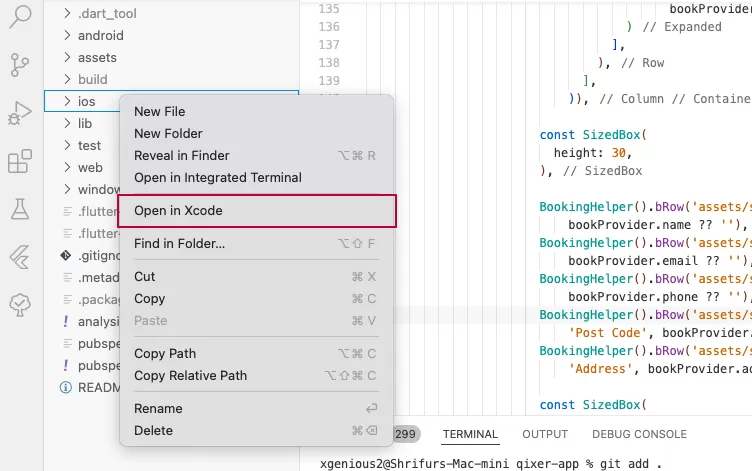
Once Xcode is opened, click on the runner folder. Go to Signing & Capabilities. Click on Team > Add account. Sign in with your apple id.
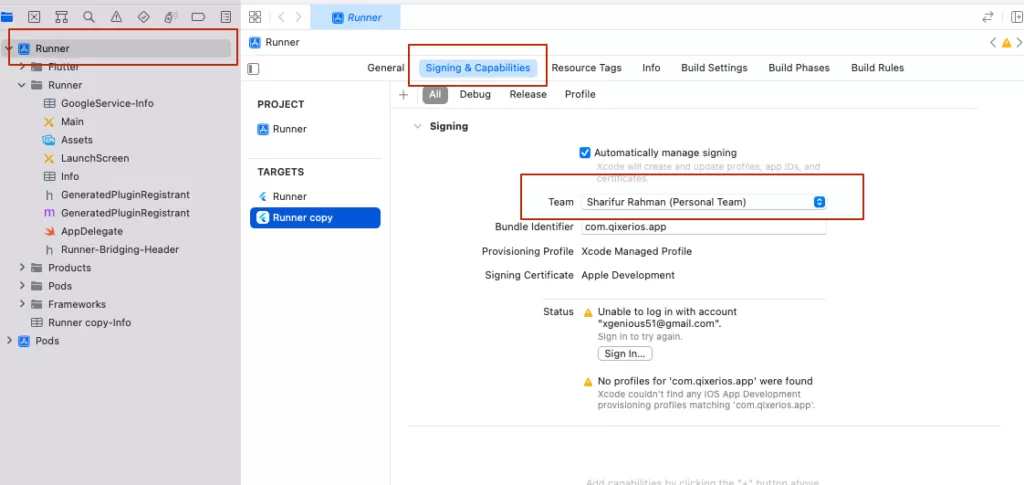
Open Simulator and build:
Inside vscode, press Command+Shift+P and choose: Launch Emulator.
Choose: IOS Simulator
Now, go to vscode terminal and run: flutter run
After the build process is done, Your app should be opened inside the emulator.
To install it on real iOS device and distribute you have to deploy it on TestFlight or AppStore. For deployment, you can follow this link:
https://docs.flutter.dev/deployment/ios

