Nazmart allows you to automate the database creation process for each newly registered store by integrating your cPanel API. This step-by-step guide will walk you through generating a cPanel API token and configuring it within the Nazmart admin panel.
Step 1: Create a cPanel API Token
- Log in to your cPanel account.
- In the top search bar, type
manage API. - From the list, click on Manage API Tokens under the Tools section.
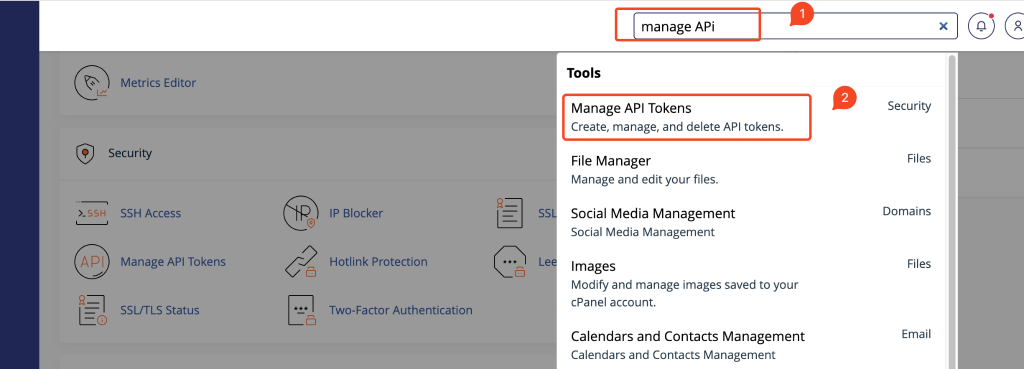
- On the API Tokens page, click the Create button.
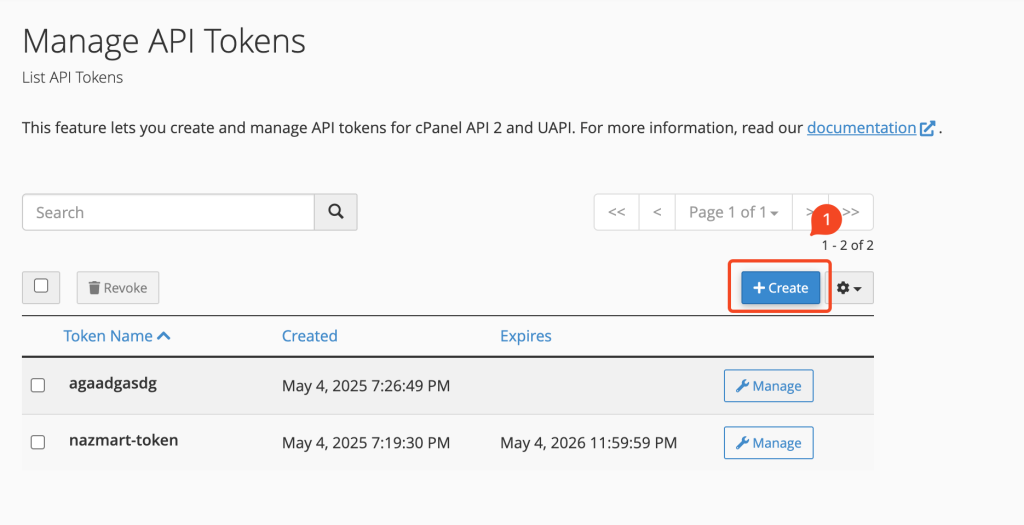
- Enter a token name (e.g.,
nazmart-token) in the field labeled “API Token Name”. - Choose whether the token will expire:
- Select The API Token will not expire, or
- Choose Specify an expiration date if needed.
- Click Create to generate the token.
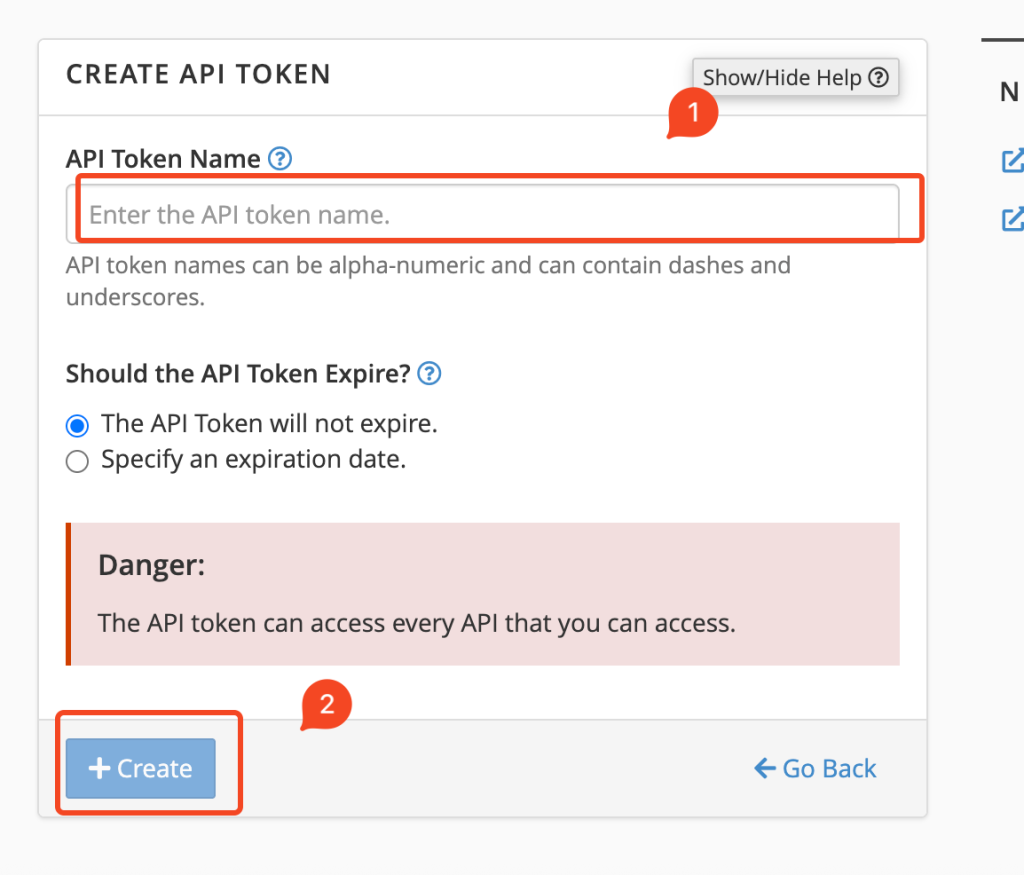
- Copy and securely store the generated token. You will not be able to view it again after this step.
Step 2: Configure cPanel API Token in Nazmart Admin Panel
- Log in to your Nazmart Super Admin Panel.
- Navigate to the Cpanel Automation section from the left sidebar.
- Set the Enable or Disable option to YES.
- Fill in the required fields:
- Cpanel URL: For example,
https://yourdomain.com:2083 - Cpanel Username: Your cPanel account username
- Cpanel Token: Paste the token generated in Step 1
- Cpanel URL: For example,
- Click Save Changes to apply the configuration.
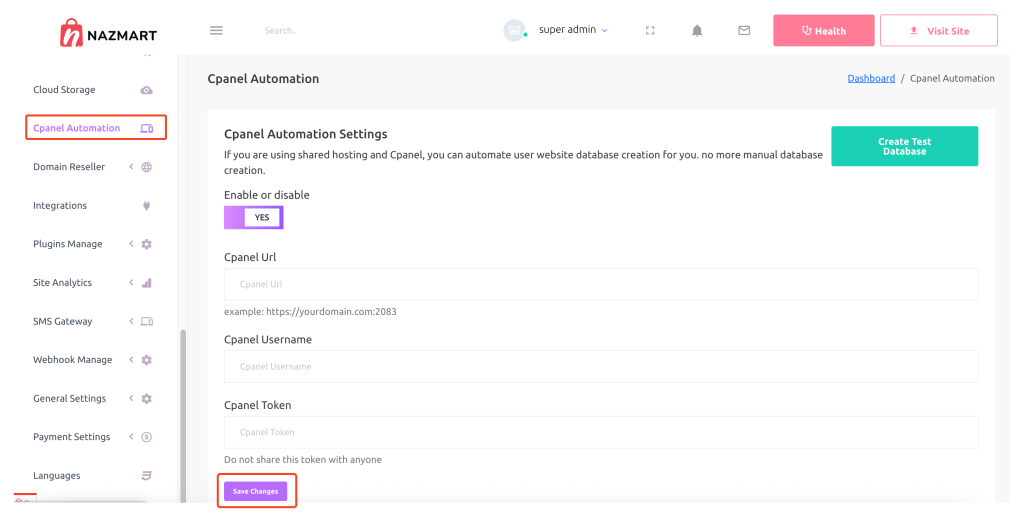
Step 3: Verify with Test Database Creation
After saving the settings:
- Click the Create Test Database button available in the Cpanel Automation section.
- This will trigger a test request to cPanel to ensure that the integration is working correctly.
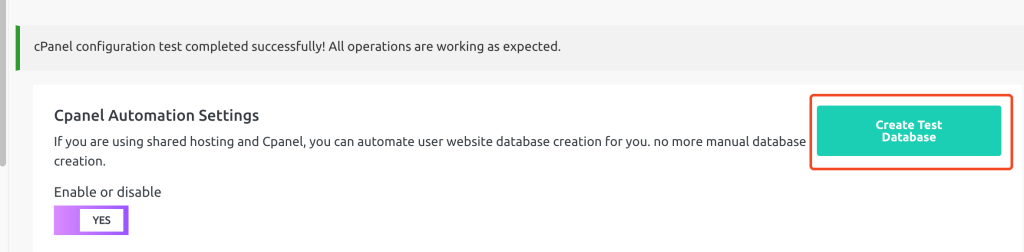
Notes
- Your hosting provider must support cPanel API functionality.
- The token should have privileges to create databases and users.
- Ensure the correct port (
2083) is used in the cPanel URL. - Never share your token. Treat it as a secure credential.
With this configuration, Nazmart will handle database creation automatically for each new store without manual involvement.

