Landlord
Landlord can only access the settings page. To open it go to Domain Reseller -> Domain Settings from the sidebar.
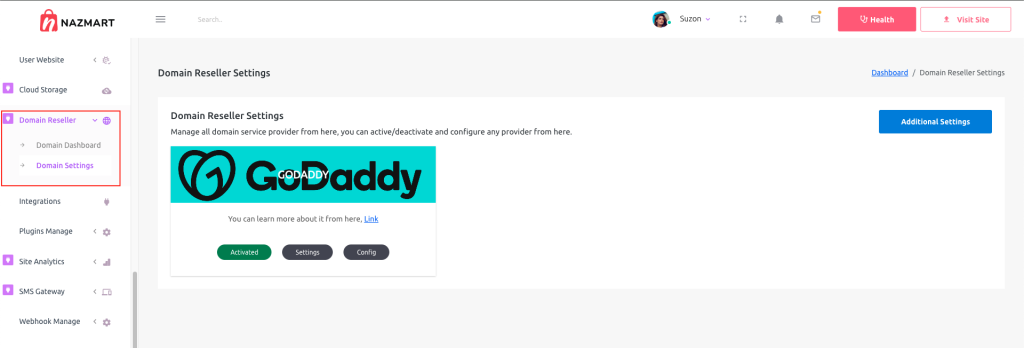
Here you will find the domain service providers. For now, there is only one provider “GoDaddy“. Click Settings to open the settings popup.
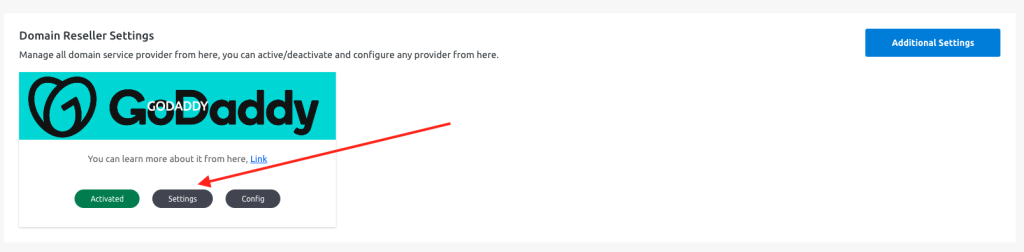
Put your reseller account’s API Key and API Secret here to connect the plugin and hit update changes.
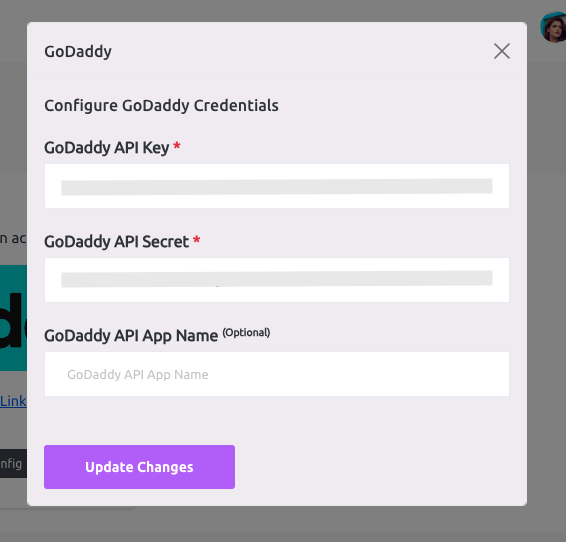
Click on the “Config” button to open the config popup
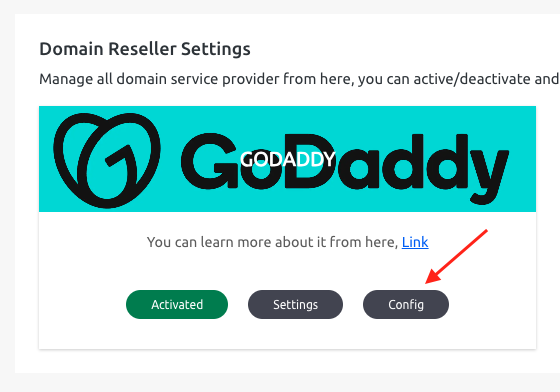
After clicking the “Config” button this popup will arise. Here you can set the plugin environment status, such as Live or Test Mode
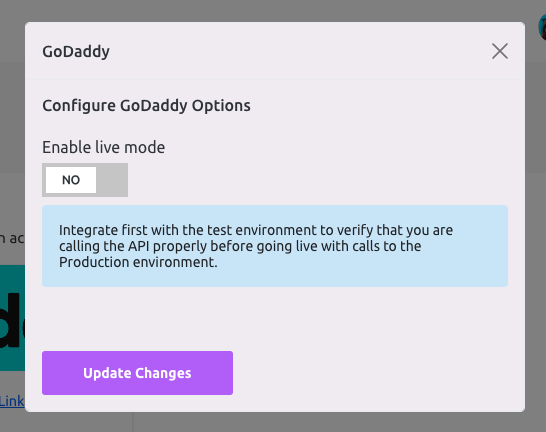
Click on “Additional Settings” for more additional settings options,
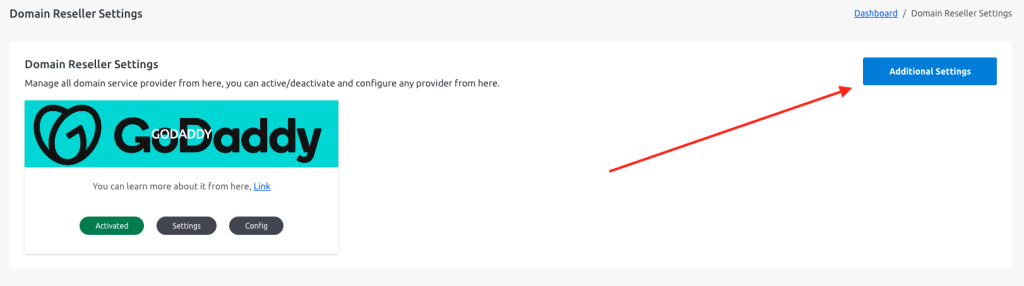
Here you can set an additional price for each purchase,


