- If you have created a firebase project for your Client app then you can use that project as it is and follow the bellow steps. If have not create a project yet, then follow this Document to create one .
- Click not the IOS+ on top of the “Add an app to get started”.
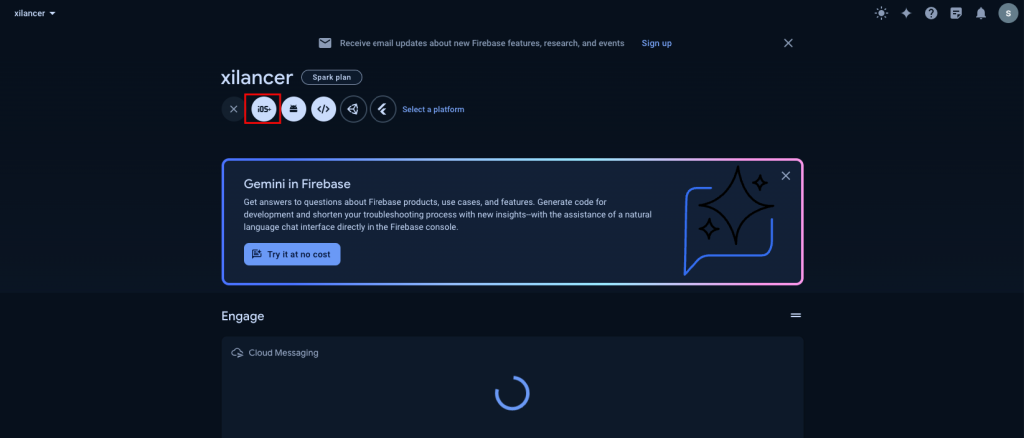
3. Provide the required informations an click “Register app”.
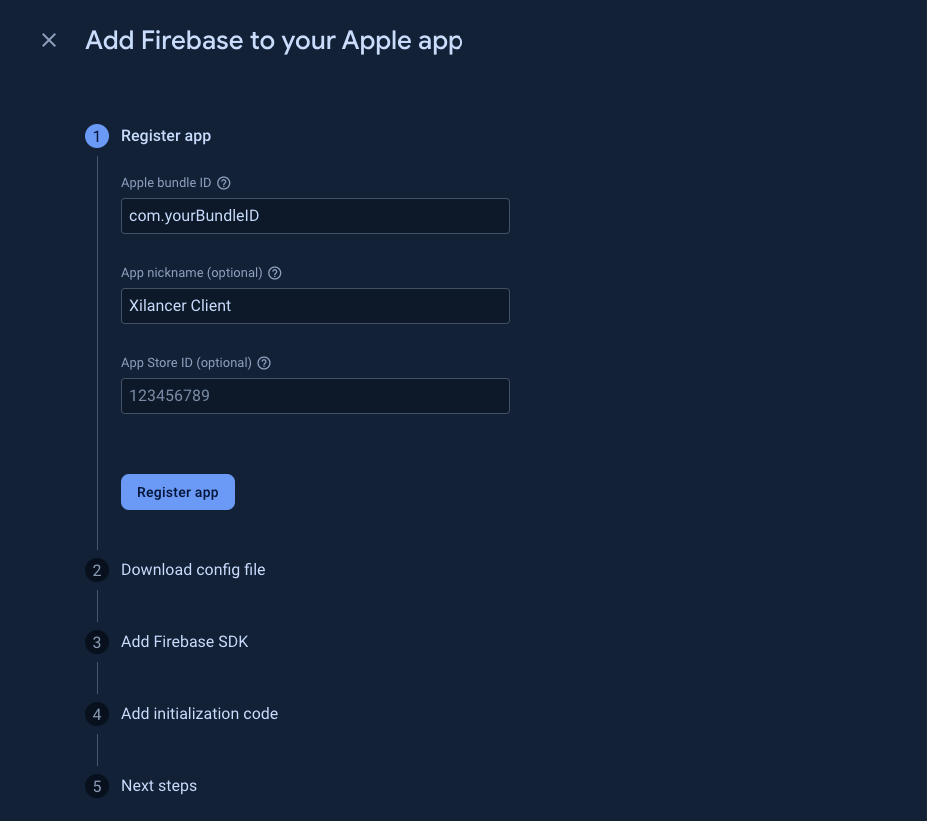
4. You don’t have to anything for the next steps. So just click “Next” for next 2 steps and click “Continue to the console” for the 4th/last step
5. You will be routed to project over-view again. In the top-right corner click the “Setting” icon next to the “Project overview” then click the “Project settings” option
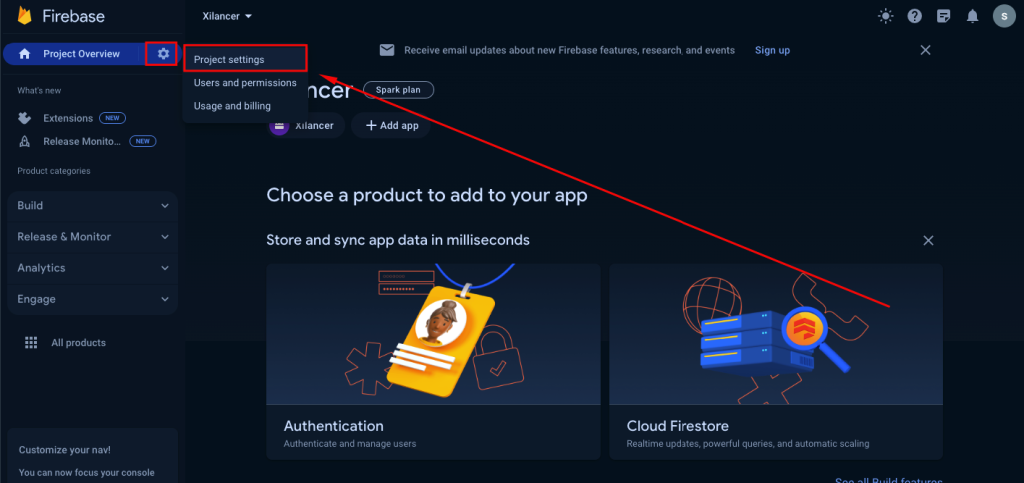
6. Scroll down to the Your apps section. Select your IOS app. Click on GoogleService-Info.plist to download the file.
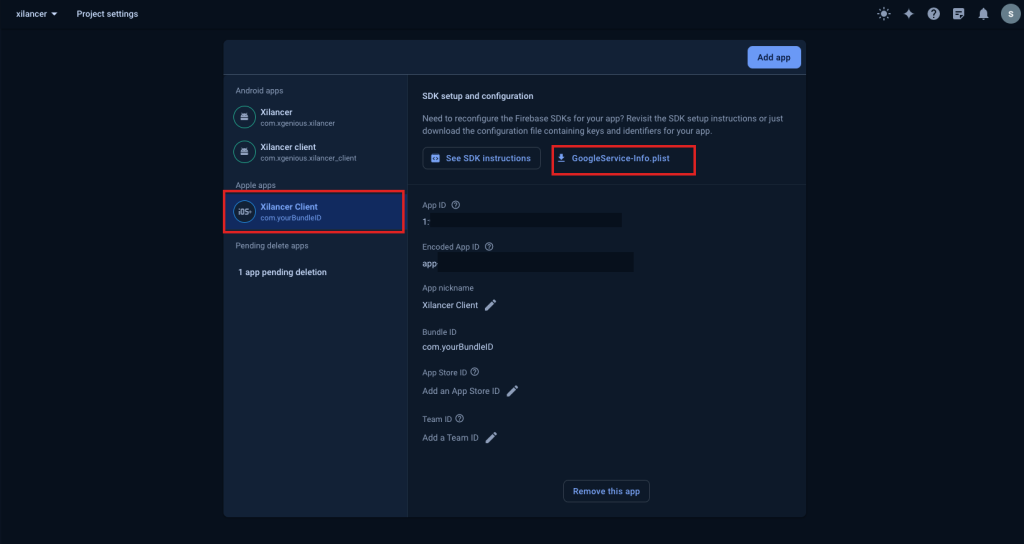
7. Open ios folder in the xCode from your project. Right click on Runner then click on Add files to “Runner”.
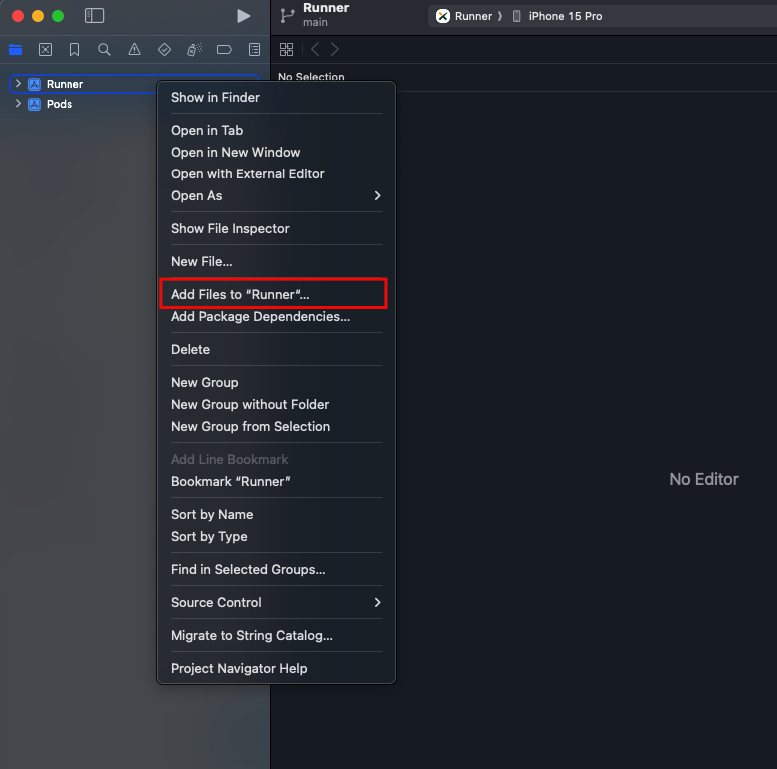
8. Select the GoogleService-Info.plist file and click on add. Make sure that you have the options marked as shown in the below screenshot. If you already have GoogleService-Info.plist in your project, delete the old file and then add the new GoogleService-Info.plist.
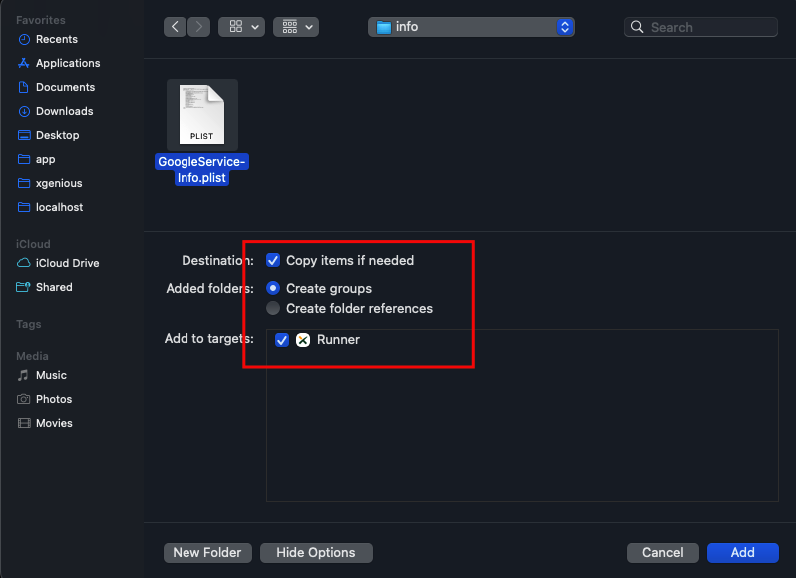
9. If you already enabled firebase cloud messaging while android setup then follow the next steps. Else you have to follow Step 17 to Step 21 from this Document.
10. Upload your APNs authentication key to Firebase. If you don’t already have an APNs authentication key, make sure to create one in the Apple Developer Member Center.
11. Inside your project in the Firebase console, select the gear icon, select Project Settings, and then select the Cloud Messaging tab.
12. In APNs authentication key under iOS app configuration, click the Upload button.
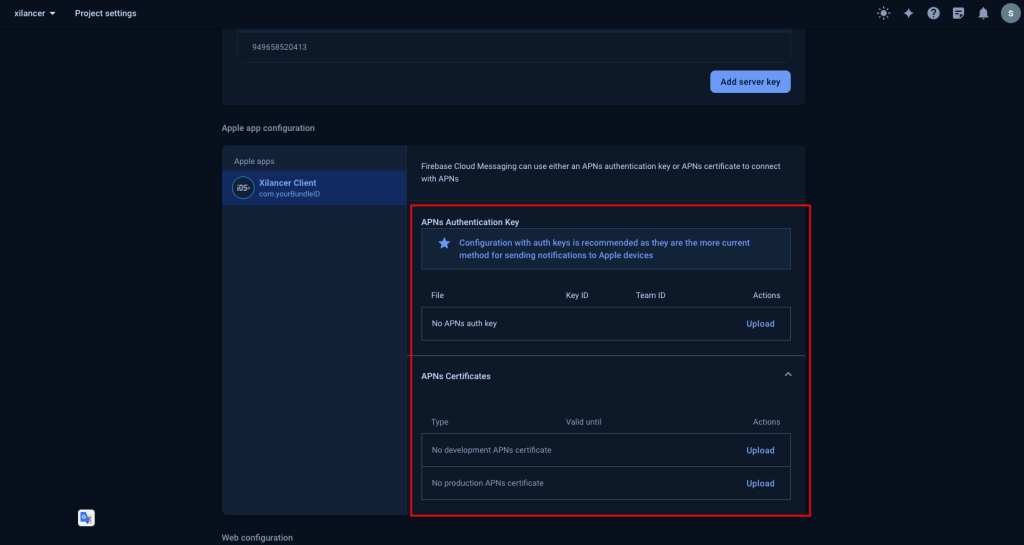
13. Browse to the location where you saved your key, select it, and click Open. Add the key ID for the key (available in the Apple Developer Member Center) and click Upload.
14. In xCode click on Runner-> Signing capabilities-> +capability. Add Push Notification as capability.
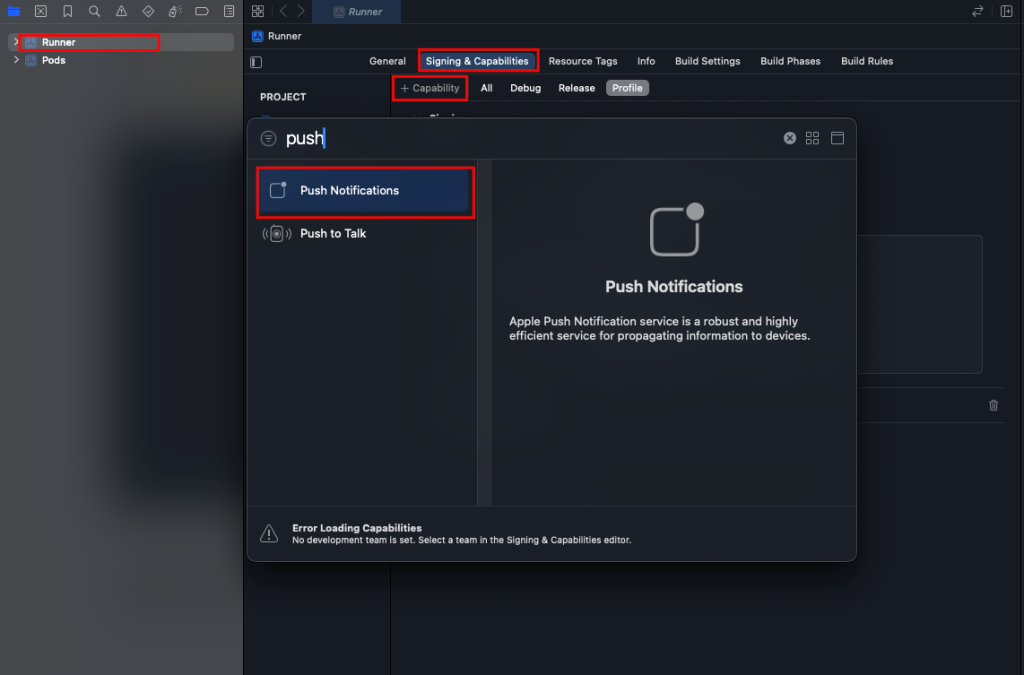
You can follow the documentation from Firebase if these steps does not work for you. You can also reach to our support team.

