Requires PHP Version 8.2 or higher
Recommended PostgreSQL Version: 15+
Step: 01
Download the file from CodeCanyon and extract it to your PC. You will get two folders, listed below:
- Documentation
- Installable File
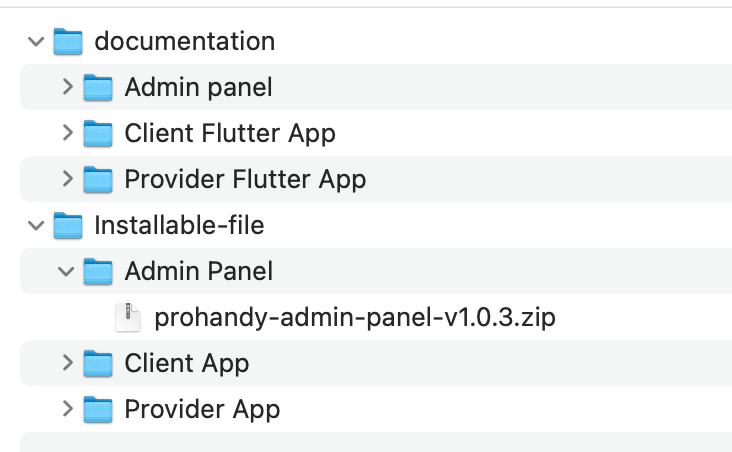
Next, open the installable folder. Inside, you will find a ZIP file that needs to be uploaded to your server using FTP or the File Manager.
Step: 02
01. Now login to you cpanel and go to > MySQL® Database Wizard
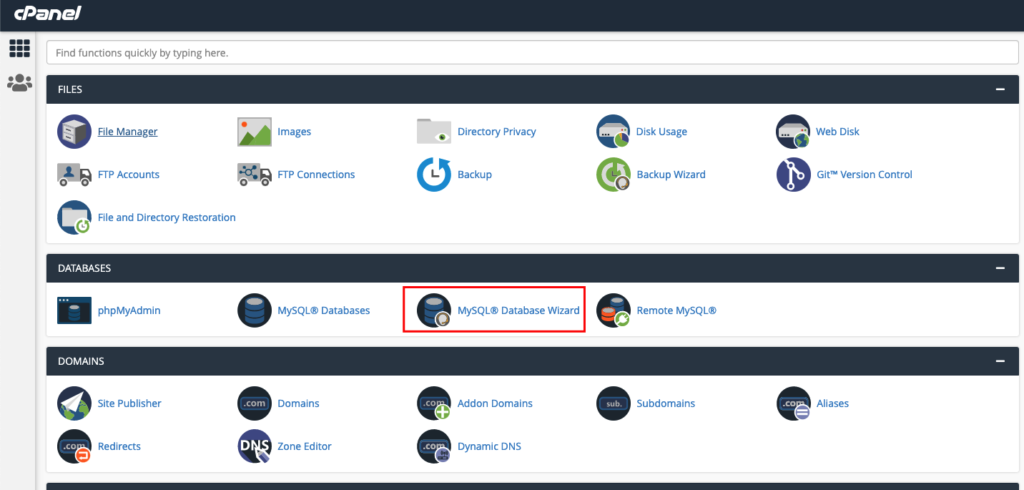
02. create database
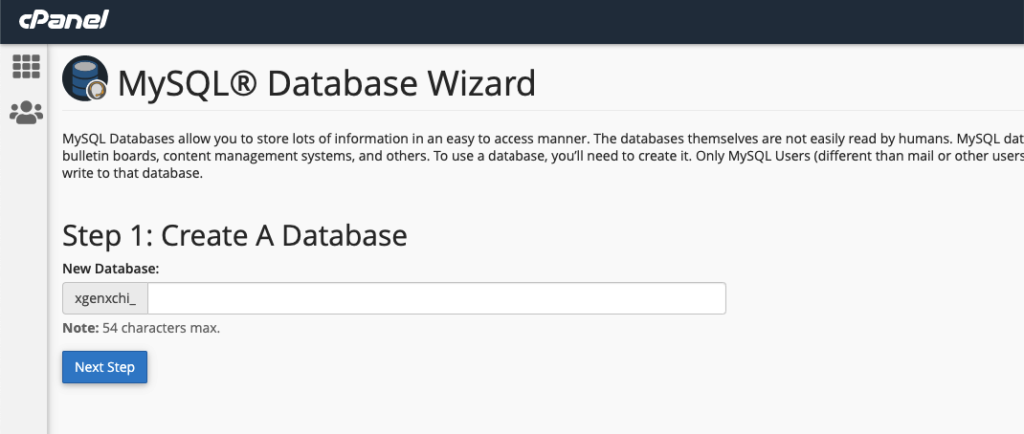
03. Create Database Users, do not forget to keep you database user password, we will need this while we run installation wizard.
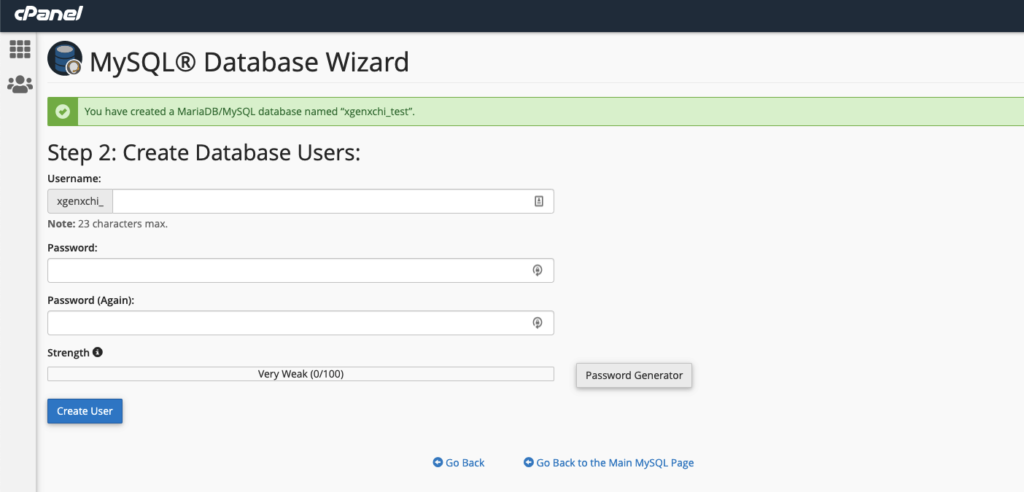
04. Add user to the database. check all privileges and click make changes. then click “Next Step”
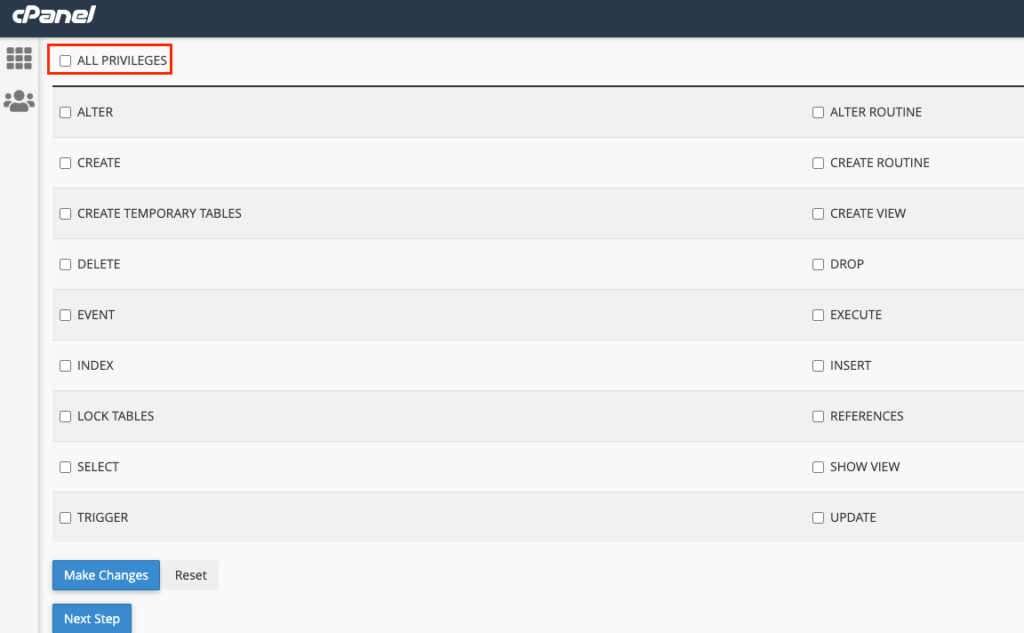
Database creation is done. Keep the database user, database name, and database password in a note.
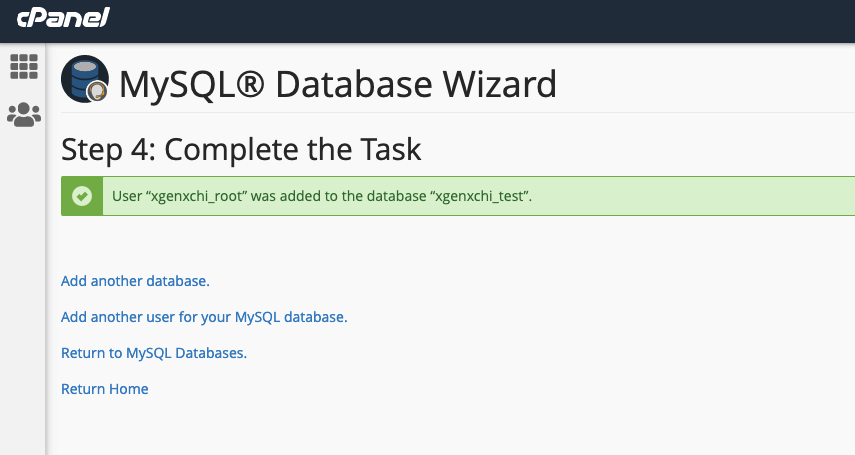
05. Upload the installable file to the server.
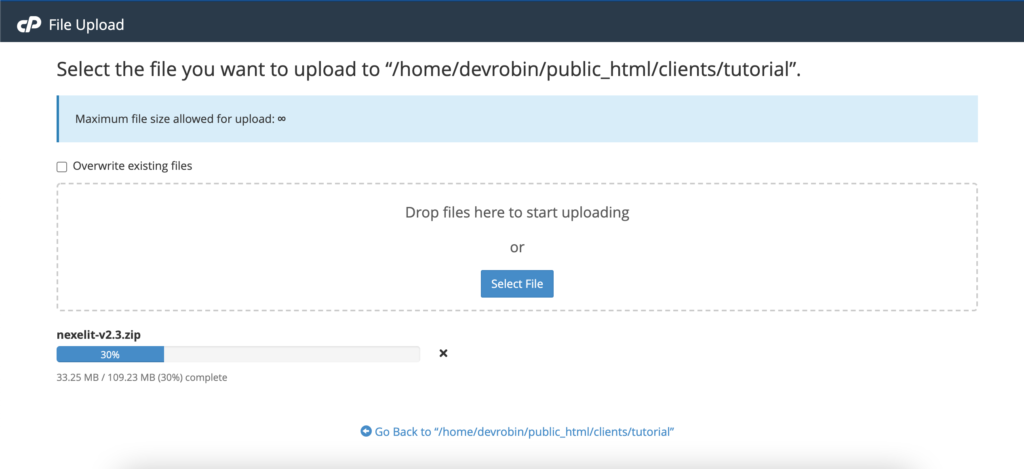
06. Unzip the installable file to the server
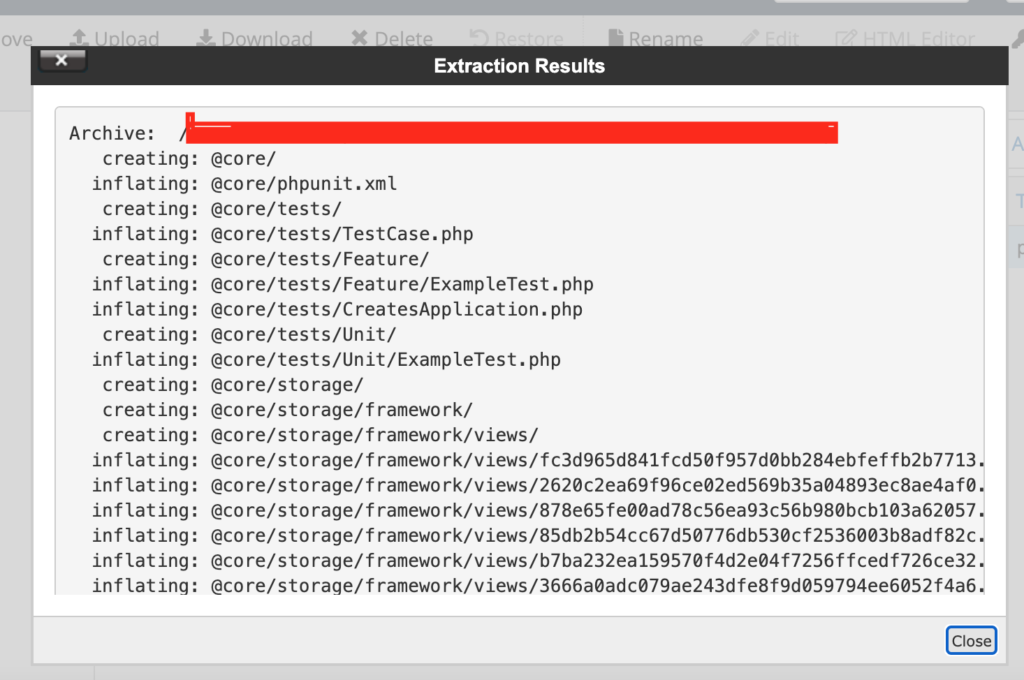
07. Check the permissions of the index.php file and make sure they are set to 0755.
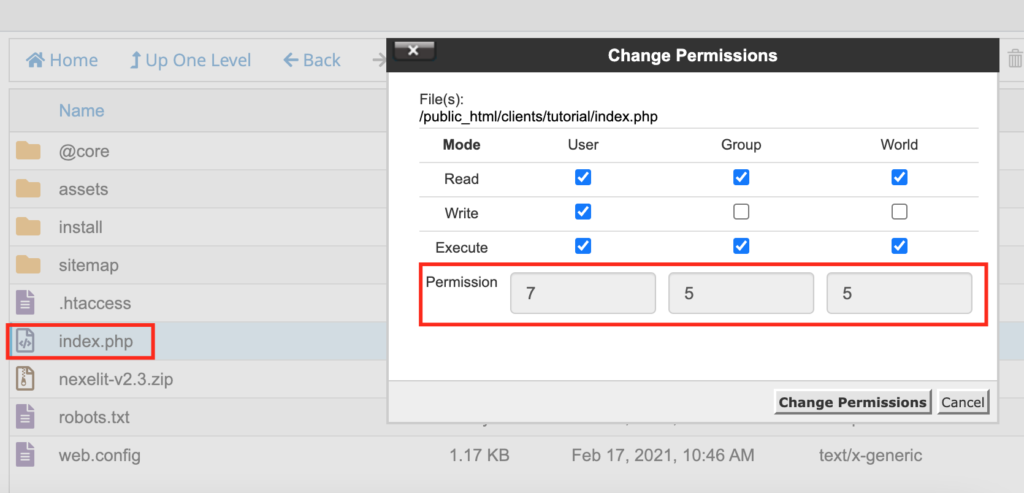
If you are using Hostinger Hosting, you need to delete your root .htaccess file and create it again with same content. otherwise your install page will not work properly.
08. Visit yourdomain.com, and the system will automatically show the installation page.
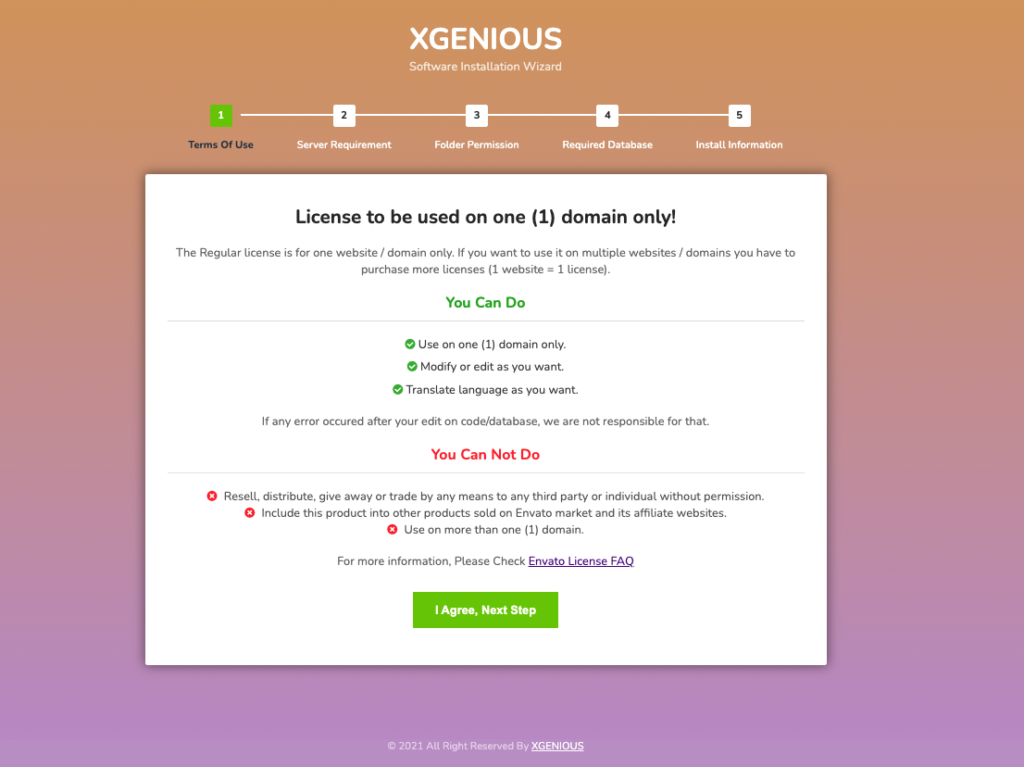
When you click on I Agree, Next Step, the system will ask you to provide your Envato username and purchase code.
Envato username means your Envato account username.
Purchase code refers to the license code included in the license file you received when you purchased the item.
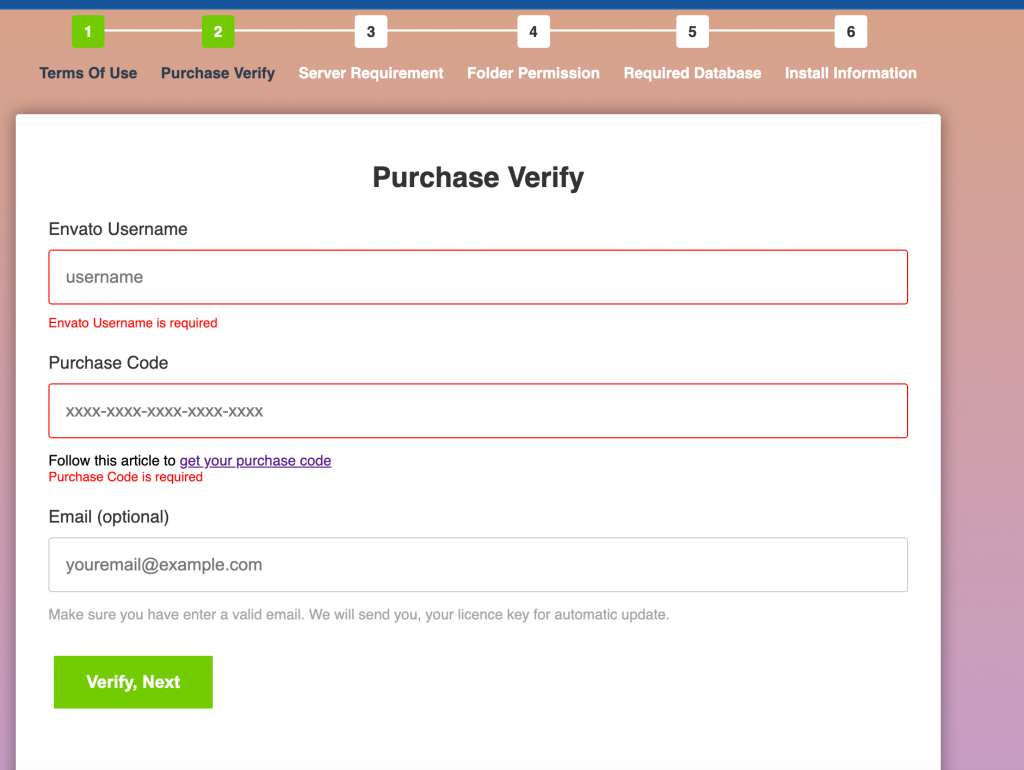
09. Now click on the “Verify, Next” button
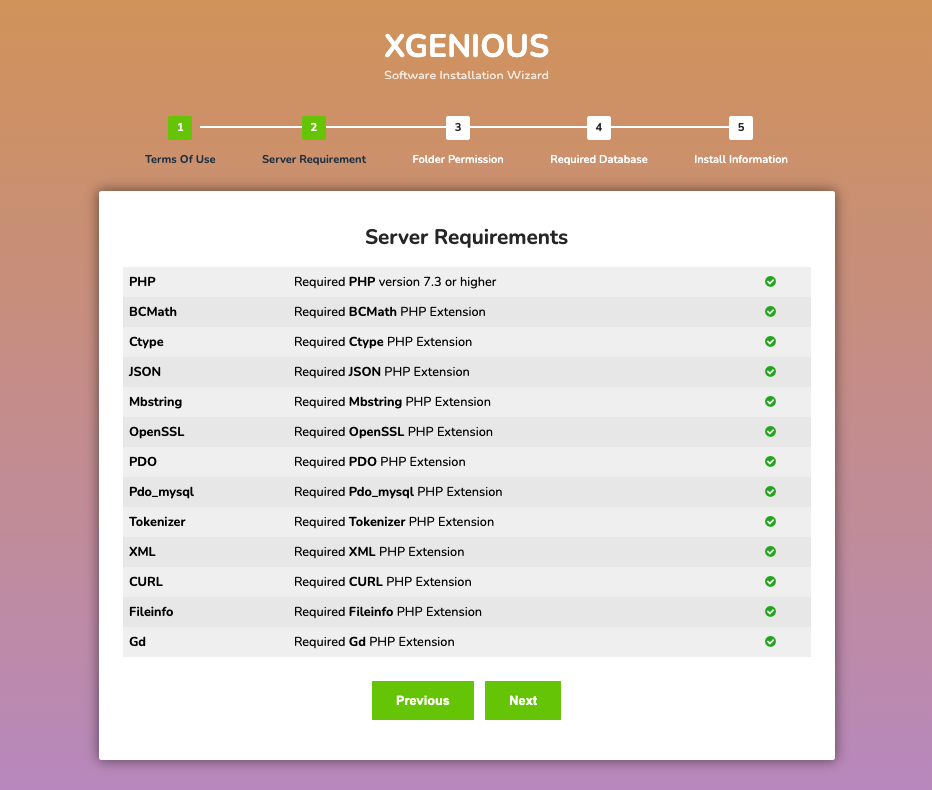
Make sure all the icons are green. If you see any in red, install the required PHP extension or update your PHP version. Once everything looks good, click Next to continue.
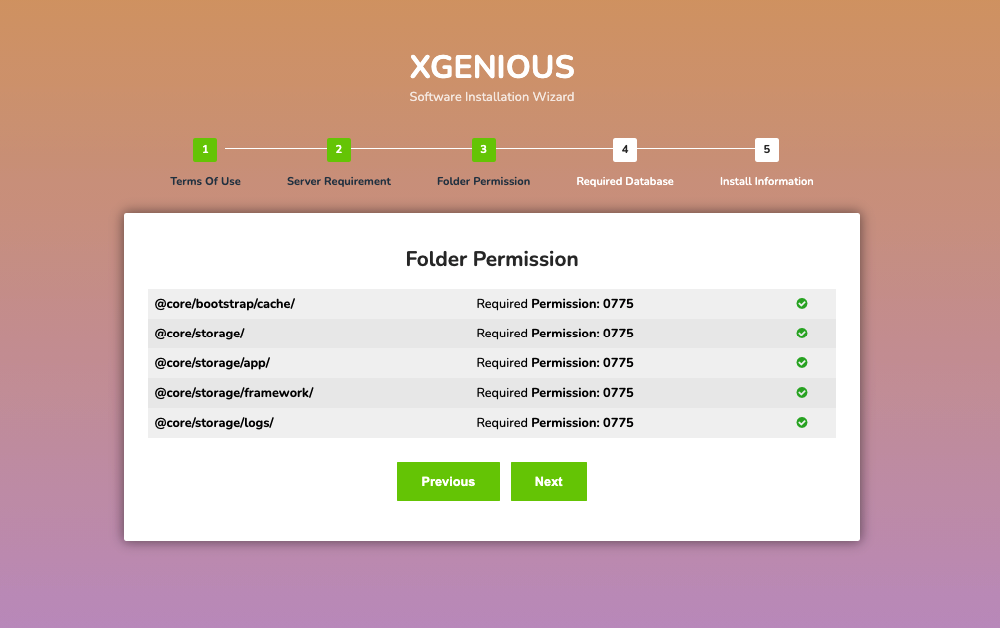
Ensure that the give folder has permissions set to 0755. If you are not familiar with setting file permissions, you can contact our support team or your hosting provider for assistance. Once done, click Next to continue.
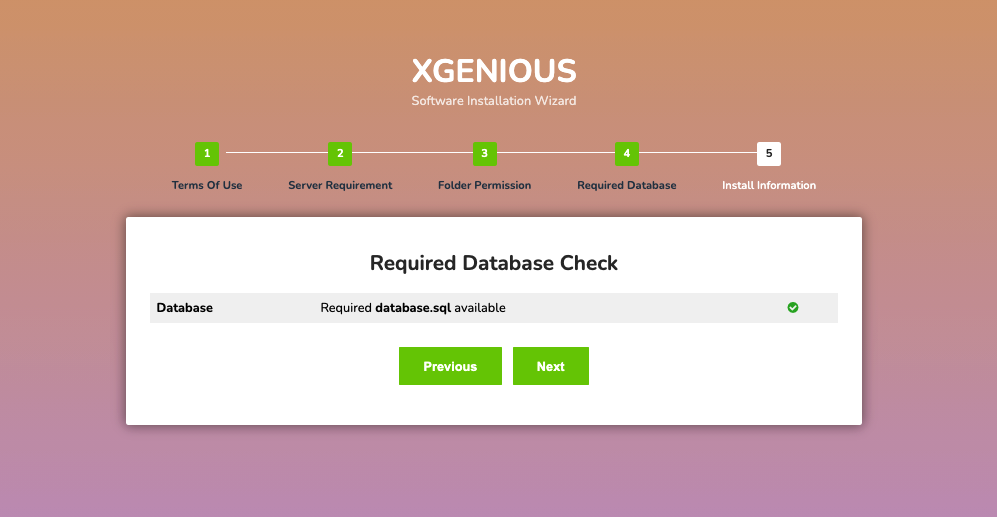
This step makes sure you have the database required for the installation. Click Next,
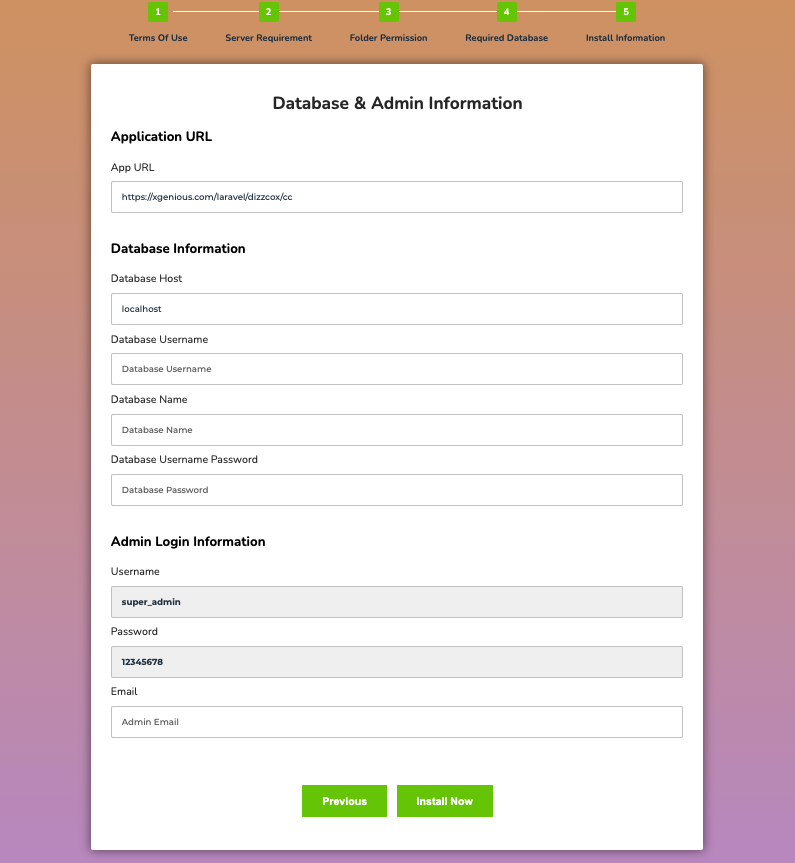
Fill in all the fields with your database details: database name, database username, and database password the information you created in Steps 02, 03, 04, and 05. Once all the required information is entered, click the Install Now button to proceed.
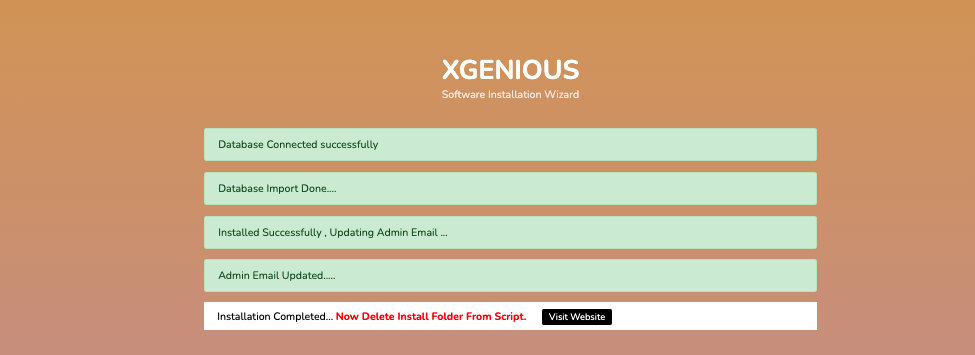
If you see this screen, it means the installation process is complete. If you encounter any issues during installation, please contact our support team for assistance.

